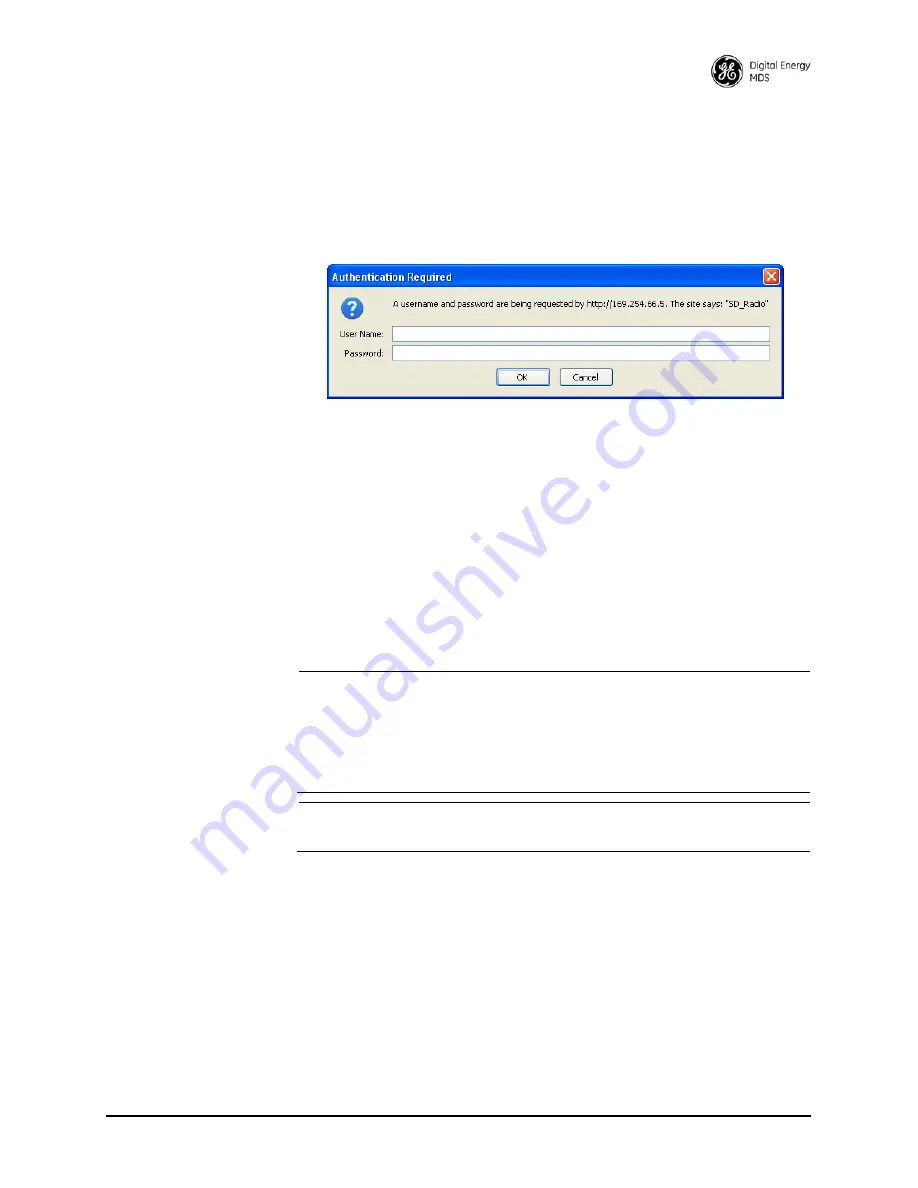
MDS 05-4846A01, Rev. F
SD Series Technical Manual
29
2. Configure your PC network settings to an IP address on the same
subnet as the radio. The default subnet mask is
255.255.255.0
.
3. Enter the radio’s IP address in a web browser window, just as you
would enter a website address. When the login screen appears
(Figure 1), enter the User Name and Password for the radio. The
default entries for a new radio are both
admin
. Click
OK
.
Invisible place holder
Figure 1. Login Screen
Using the Basic
Setup Wizard
4. The Basic Setup Wizard (Figure 22) begins automatically upon con-
nection to a new factory shipped radio. It may also be started manu-
ally by selecting
Setup Wizards>>Basic Setup
, and then clicking
Start
.
The Wizard displays a series of screens with key selections as fol-
lows:
• TX/RX Frequencies
(entries must match station license)
• RF Power Output
• Operating Mode
• Modem Type
• Serial Port Configuration
• Ethernet Bridging
• Encryption Setting
• AP or Remote Service
NOTE:
TX and RX frequencies may not be set when the radio is
shipped from the factory, depending on ordering options. If no
frequencies have been set, an alarm condition is generated and
the
PWR
led flashes. These will be cleared after the frequencies
are set. In
all
cases, users must verify that the frequencies are
properly set according to the station license.
NOTE:
Operation on exact multiples of 25 MHz is not supported by
the SD4 transceiver (i.e., 400, 425, 450, 475, and 500 MHz).
Continue through each wizard screen until all selections have been
made. (You may back up to previous screens if required, to review or
change settings.) If you are unsure about a required setting, contact
your Network Administrator for assistance.






























