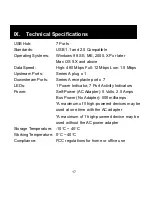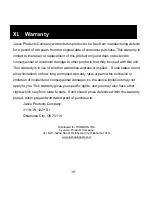II. Overview
This USB 2.0 7-Port Hub allows you to connect up to seven USB
devices to a single USB port on your computer, including up to five
high-powered devices, simultaneously. This device complies with USB
2.0 specifications and supports data speeds up to 480 Mbps. It is
compatible with all USB 1.1 and 2.0 devices. You can stack multiple
hubs together to support up to 127 devices through a single USB port
on your computer.
FEATURES
•
USB 1.1 and 2.0 compatible
•
Stackable and Mountable via magnets or screws
•
Connect up to 5 high powered devices at once
•
1 LED to indicate power
•
7 LEDS to indicate individual port activity
•
Plug and Play
•
Bus fault detection and recovery
•
Per port over-current detection and protection
•
Self-power mode used
4