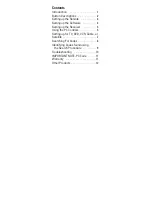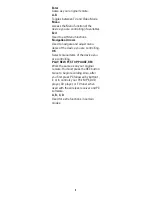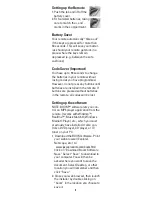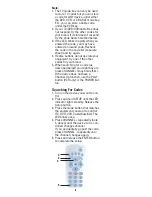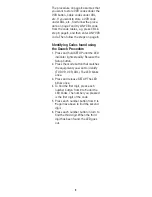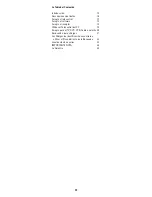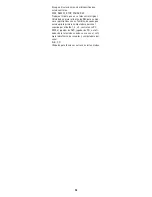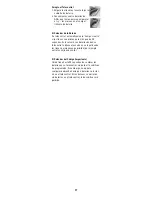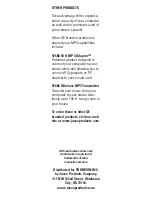Troubleshooting
If the remote doesn’t do anything (no
red light when you press any buttons)
• Check that the batteries are fitted
properly (observe polarity). Replace
with fresh alkaline AAA type.
If you cannot control your MP3, DVD,
CD player or TV tuner, on your PC (but
can control other items, such as a TV,
VCR, etc.).
• Check that you pressed the PC but-
ton before you pressed the MP3,
DVD/CD or TV button. Then press
Power to launch your MP3 player,
etc.
• Make sure you have an MP3 player
installed in your PC. The remote is
compatible with RealJukeBox,
MusicMatch, Windows Media
Player, and many more. Check our
Web site for more details when you
download the Boom software for
use with the remote.
• Note that the DVD button at the top
of the remote can control a regular
DVD player. Press PC then the # 2
button to control a DVD player in
your PC.
• Check that you have configured the
Boom software for the type of MP3
player you are using, see page 6.
• If you have reprogrammed the PC
button to control something else,
program it back to PC operation.
See IMPORTANT note on page12.
• Check that the receiver is properly
connected to your PC’s USB port
and that the red LED power indica-
tor on the receiver is on.
• Move the receiver as far away from
your PC and monitor as its cable
allows.
If the Remote won’t control your A/V
equipment.
• Use manual controls or the original
remote control to confirm the equip-
ment is working properly.
• Be sure you pressed the device key
for the device you want to control.
• Reenter the code for your A/V prod-
uct from the code listings.
• Try searching for codes as described
on page 9.
• Replace the Remote’s batteries.
10