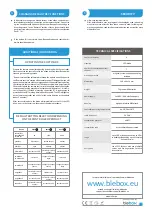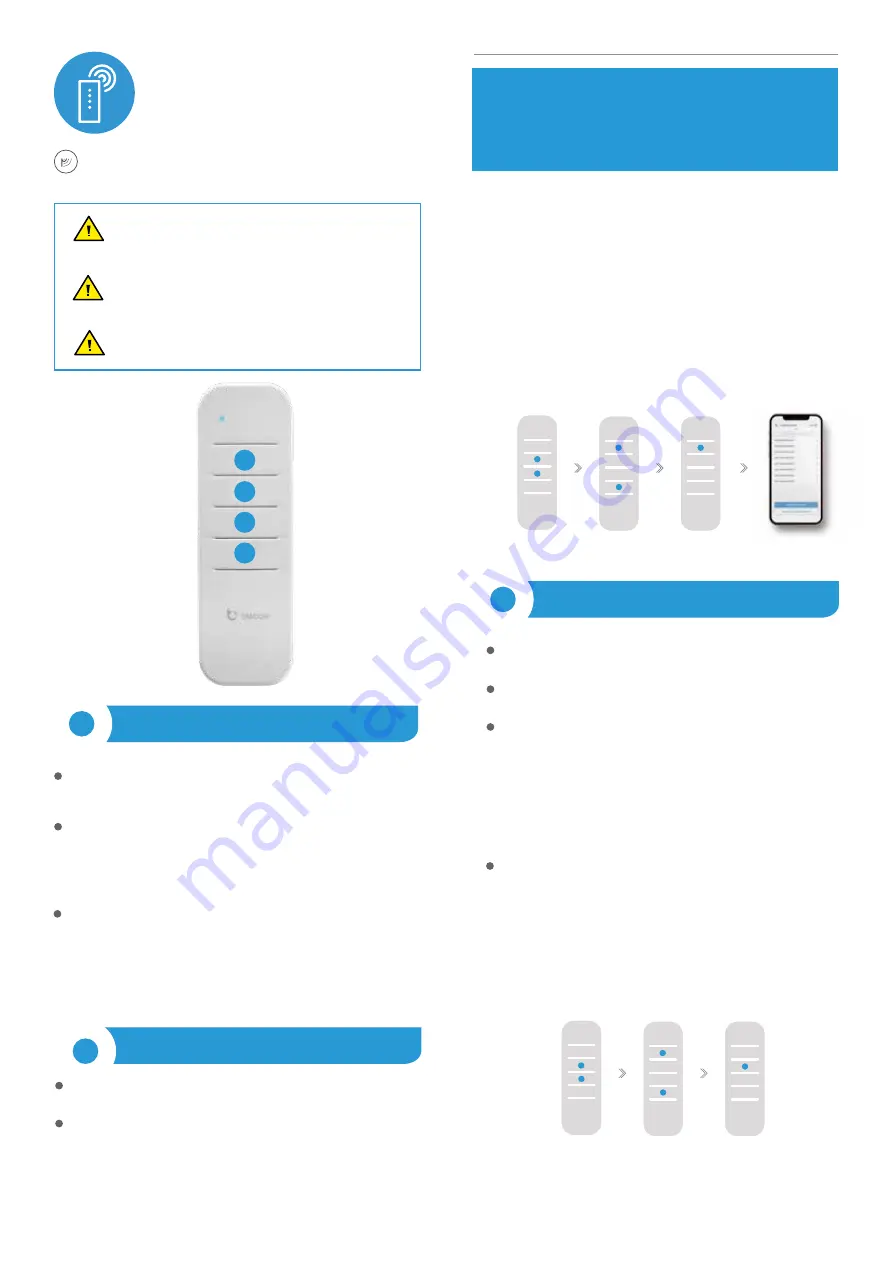
simple
remote
universal remote control
Control with the μWiFi technology
The product contains batteries described in Directive
2013/56 / WE, which can not be disposed of with othewaste
other household waste.
Avoid mechanical damage. Batteries can explode or cause bur-
ns if they are damaged (e.g. crushed), or exposed to fire or high
temperature.
Use only LR03 / AAA alkaline batteries. Do not mix old and
new batteries, do not charge.
b) Press and keep pressed (together) for about 3 seconds the buttons of
remote control: (4) and (1) - the LED will blink faster.
c) Priefly press the remote control button (1) to enter to the pairing mode
- the LED will be permanently illuminated
d) Within a maximum of 20 seconds, in the controller settings menu, plea-
sepress the “Add remote control” button. The correct pairing will be confir
-
med by the proper message.
An error in the previous procedure will be signaled by fast blinking of the
LEDs. In this case you need to repeat the procedure from the beginning.
Pairing is a procedure aimed at creating a safe connection between the remo-
te control and the controller.
You need to prepare the controller which is to be paired to the remote con-
trol, by connecting to the phone with the application wBox and going to the
settings menu and next:
a) press and hold (together) for about 2 seconds the central buttons of the
remote control: (2) and (3) - the LED will blink
1
GENERAL INFORMATION
The simpleRemote remote control has four function buttons and a blue LED
indicator. It is powered by two LR03 / AAA alkaline batteries, allows you to
control up to 7 BleBox WiFi controllers.
The remote control communicates directly with devices - no router is re-
quired. The communication of the remote control is bidirectional, the user
receives feedback information about the execution of the command of the
controller by the LED diode. Fast blinking of the LED indicates an error - e.g.
in a situation where one of the controlled controllers has not confirmed the
receipt of the control command (out of range).
To replace the battery, unscrew the three screws at the bottom side of the
housing and carefully separate the elements. When inserting new batteries,
pay attention to the polarity - the smaller spring is the positive pole, the
larger the negative one. Use only alkaline batteries, it is not allowed to use
zinc-carbon batteries or rechargeable NiCd / NiMH batteries. After assem-
bling the housing, tighten the screws without using too much force.
2
PAIRING
1
2
3
4
a)
b)
c)
d)
3
UNPAIRING
The unpairing is a procedure aimed at removing the connection between
the remote control and the controller.
The remote control can be unpaired from the controller using two me-
thods, depending on the situation:
Method 1 – remove the remote control from the list of “remote controls”
in the particular controller.
This is a standard method in case we have access to the particular contro-
ller but we do not want to control it anymore with the remote control. In
the wBox app in the controller settings, in the “remote controls” section,
delete the determined remote control from the list. The controller from
now on will not respond to the commands of the remote control, while the
remote control at the first attempt to control, will automatically remove
the association with the device and will signal the error by fast blinking of
the LED.
Method 2 – remove the controller association in the remote.
This method is recommended when we don’t have access to the controller,
and we want to clear the memory of the whole group. Follow the pairing
procedure in accordance with points a) - b) However, in point c), instead of
pressing the button (1), it is necessary to press and keep pressed the button
(2). The control remote immediately unpairfrom all the controllers in this
group and will not be able to control them anymore. It should be noted that
in the controller settings, in the “Remote controls” section, the given pilot
will still be visible in the device list.podrá controlarlos. Cabe señalar que
en la configuración del controlador, en la sección de “controles remotos”,
dicho mando seguirá siendo visible en la lista de dispositivos.
a)
d)
c)
user guide