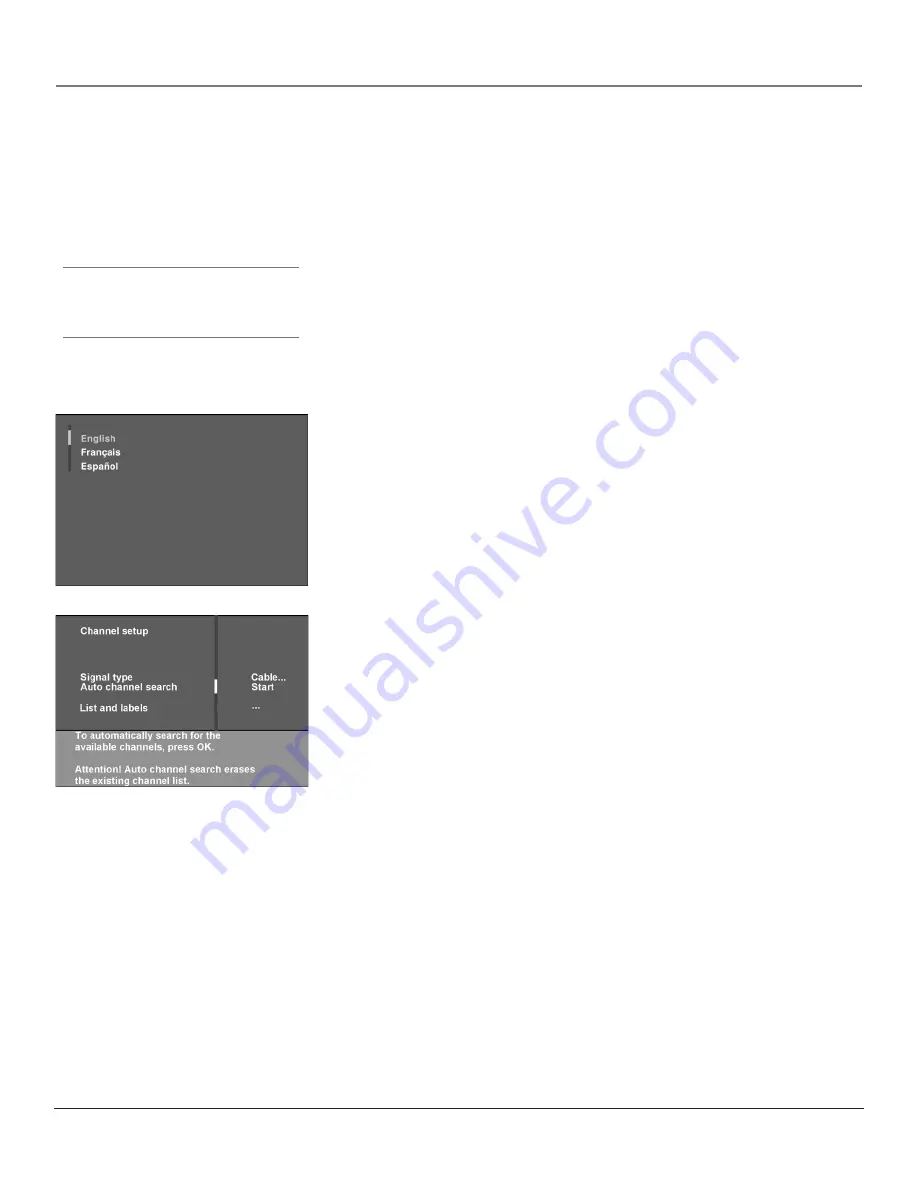
Connections & Setup
14
Chapter 1
Connections & Setup
Chapter 1
15
Turn on the TV
Press TV on the remote, or press POWER on the TV’s front panel.
Note:
Pressing the TV button not only turns on the TV, but puts the remote
into TV mode. “TV mode” means that the buttons on the remote control
operate the TV’s functions.
Complete the Initial Setup
The menu system in your TV allows the TV’s features to work properly. The first
time you turn on your TV, the setup screens appear. Complete the entire setup
sequence including Auto convergence to prevent the setup screen from appearing
the next time the set is turned on.
Set the Menu Language
The first part of the setup allows you to select your preferred language for the
menu system.
If English is your preferred language, press OK. If you want to choose another
language, press the down arrow button until that language is highlighted, and
press OK.
Tip
To access the setup menus manually, press
MENU and choose SETUP.
Continues on next page...
Complete Auto Channel Search
The next screen asks you to make sure you've connected the TV to a cable,
satellite, or off-air signal. When you're sure that a signal is connected to your TV,
press OK on your remote to go to the Channel setup screen.
In the Channel setup screen, you can launch the Auto channel search by
pressing OK. The Auto channel search allows the TV to search for all channels
viewable through your antenna or cable TV system. This is sometimes called
auto
programming
. When the channel search is complete, press OK to access the
List &
Labels
screen.
Содержание HDTV Monitor
Страница 1: ...HDTV Monitor User s Guide ...
Страница 8: ...Connections Setup 6 Chapter 1 HDTV Tuner 1A 3 4A 5A 5B 1B 4B 5C 4C 6A 6B VCR TV DVD 2 ...
Страница 10: ...Connections Setup 8 Chapter 1 Satellite 1A 1B 2 4A VCR TV 1C 3 4B OR ...
Страница 12: ...Connections Setup 10 Chapter 1 1A 2A 2B 3 DVD 1B 2C VCR TV ...
















































