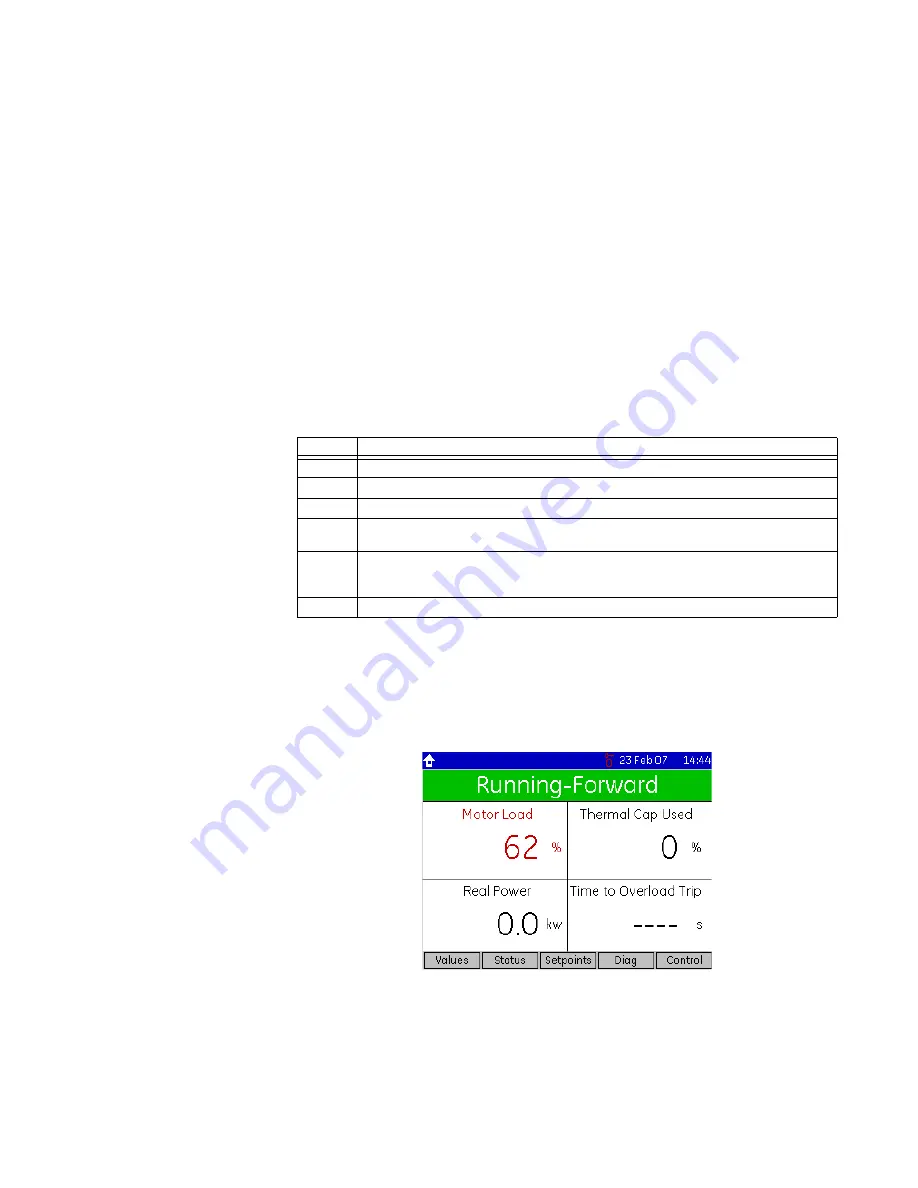
HANDHELD DISPLAY
HANDHELD DISPLAY
HANDHELD DISPLAY – INSTRUCTION MANUAL
3
The remainder of the screen shows the selected page. Pages are organized in a
hierarchical or tree-based menu structure. To improve readability, some pages are labeled
with rectangular outlines or colored backgrounds. Some pages contain too many fields to
display at once. These pages display arrows bars at the right edge to indicate that the
page continues below the screen. When recalled, scrolled pages are re-positioned at the
top of the page.
Fields display actual value or setting information, and have behaviours that allow help
display, editing, and control.
Each Actual Value analog field displayed on the home page has an associated alarm limit
and changes color to orange when that limit is exceeded. Fields with an associated trip
limit change their color to red when that limit has tripped. Fields that are disabled or
unavailable are greyed-out.
1.1.2 Keypad
The function keys perform the labeled functionality. The summary of function key
operation is shown below.
Table 1: Summary of function key operations
The HOME key always recalls the root or home page. The home page allows access to all
sub-pages and also contains a status and process values summary. Double pressing the
HOME key recalls the default display. Like a screen-saver, the default display appears after
a period of inactivity and displays user-selected information. A typical default display is
shown below, indicating a running motor in the forward direction.
Figure 3: Typical default display (actual size)
The UP and DOWN keys function in different ways depending on their context.
•
Where a scroll bar is displayed, the UP and DOWN keys scroll the page up and down.
•
Where there is no scroll bar or it is greyed-out, the first press of the UP and DOWN
keys selects the first field. Subsequent presses tab up and down through the fields,
scrolling as required.
Key
Operation
HOME
Single press recalls the home page; double press recalls the default display
UP
Scroll up page, select field, tab to next field, increment value
DOWN
Scroll down page, select field, tab to previous field, decrement value
ESC
Single press closes pop-up, cancels editing, deselects field, moves to previous page;
sustained press logs out (cancels security passcode entry)
ENTER
Single press freezes scrolling and selects field, edits selected field, saves edited value;
double press sets the selected field/page as default; sustained press logs in (enter
security passcode)
HELP
Displays context sensitive help and Modbus address
Содержание HandHeld Display (HHD)
Страница 4: ...toc ii HANDHELD DISPLAY INSTRUCTION MANUAL...






















