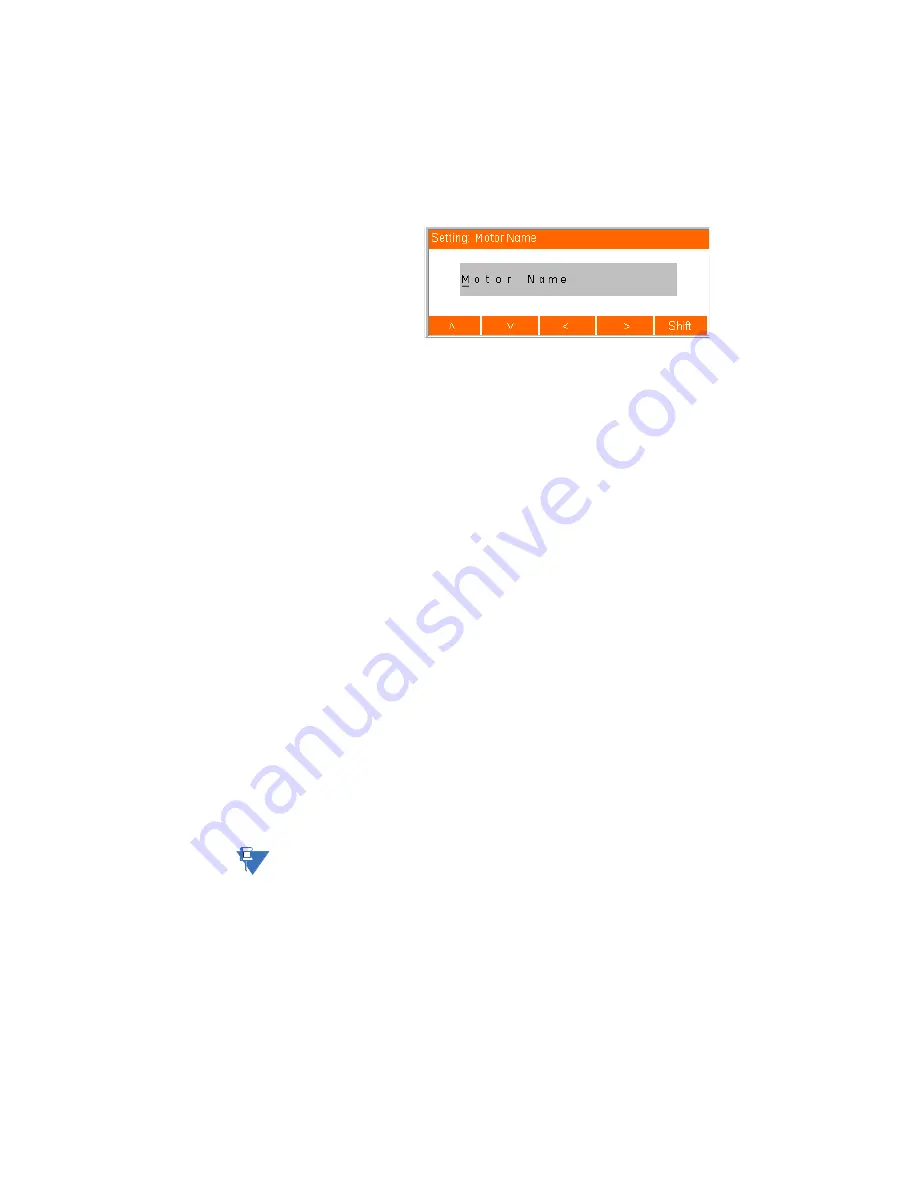
HANDHELD DISPLAY
MM300/MM200 PROGRAMMING TECHNIQUES USING THE HHD
HANDHELD DISPLAY – INSTRUCTION MANUAL
17
3.3 Alphanumeric setpoints
Alphanumeric setpoints accept any alphanumeric value of a specified size and are
generally used for labeling and identification purposes. When an alphanumeric setpoint is
selected, the HHD displays an alphanumeric setpoint editor window.
Figure 23: Alphanumeric setpoint editor
A flashing underline marks the current character. The “<” and “>” soft-keys shift the cursor
left and right. When the cursor is at the extreme right hand side of the field and the field
has not reached its maximum length of string input, the “>” key shifts the cursor to the
right and sets the selected character to the space character. Up to 20 characters can be
stored for alphanumeric setpoints. A long click of the “<” and “>” soft keys move the cursor
to the first or last character in the string.
The up and down soft-keys increment and decrement the selected character through the
character set. A long click of the up or down soft-keys sets the selected character to “a”
and “Z”, respectively. The shift soft-key toggles the case of the character set. Pressing
ENTER
stores the selected value, while pressing
ESC
cancels the editing sequence and
closes the popup editor.
The following procedure describes how to edit an alphanumeric setting.
1.
Use the soft-keys to select the relevant setting page.
2.
Use the arrow soft-keys to select the relevant alphanumeric setpoint field.
3.
Press the
ENTER
key to open the alphanumeric setpoint editor.
4.
The first character of the alphanumeric setting value will be marked with a flashing
cursor (underline).
5.
Use the up, down, left, right, shift, and space soft-keys to change the indicated
character.
6.
Use the left and right arrow soft-keys to select and change more characters.
7.
Press the
ENTER
key when complete to exit the edit sequence. The changes are
automatically saved.
3.4 Date, time, and IP entry
NOTE
NOTE:
IP entry applies to the
MM300 relay
only.
The entry process for date, time, and IP setpoints follows the same convention as numeric
setpoints, where the day, month, year, hour, minute, second, and each octet of the IP
address are entered as separate fields. Input verification is performed for all fields of the
setpoint when the
ENTER
key is pressed. As these are standard formats, the minimum,
maximum and step value displays are removed. For date and time setpoints, a format
string of DD/MM/YYYY or HH:MM:SS is included as a part of the setpoint label for reference
when entering a new value.
Содержание HandHeld Display (HHD)
Страница 4: ...toc ii HANDHELD DISPLAY INSTRUCTION MANUAL...
















