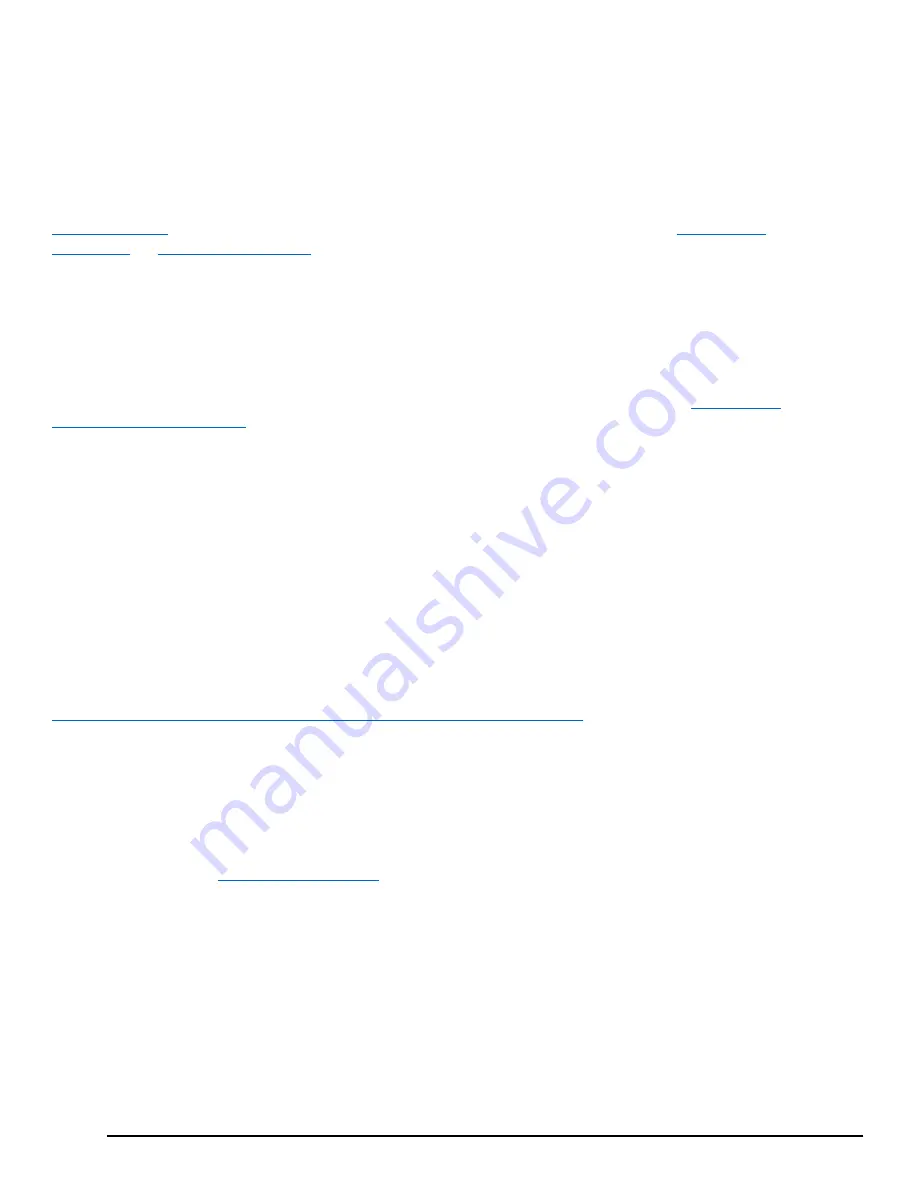
GFK-2993F 77
For public disclosure
6.2 Configuring Data Collection and Sending Data to the Cloud
The primary use cases for a Field Agent are to read data from a connected control system or other industrial device and either
make the data available to a locally running application and/or to send the data to the Predix Cloud. This section of the User’s
Guide describes how to configure the data collection, and how to configure sending data to the cloud. Currently the two data collection
protocols that come with Field Agents are OPC UA and Modbus TCP. Information about how to write a custom machine adapter or data
processor, including sample Predix Machine application source code, can be found by searching for “Predix Machine SDK Overview” in
https://docs.predix.io
. Information about how to deploy a configuration or application can be found in the
Configuration
Management
and
Application Management
sections of this document.
6.2.1 Determine the Data Source and Data to Consume
The first step in configuring the data collection is to identify which data should be consumed from which data source. Once a
data source is chosen, then you need to know its IP Address and Port. There are practical limitations on the number of data
tags that can be configured for a given protocol based on the available processor, memory, and disk storage resources on a
given Field Agent platform. Recommendations for maximum configured data tags can be found in section,
Guidelines for
Maximum Configured Variables
.
After the data source IP address and port is determined, it is recommended to use a separate software application to verify
connectivity to the data source and determine the data tag names and types to be consumed. Free tools like UaExpert for OPC
UA and Modbus Poll for Modbus TCP can be downloaded and configured to view the available data tags in a data source.
Note that some OPC UA Servers limit the total number of subscriptions, the total number of variables/subscription and
sometimes even the total number of variables allowed to be exposed over OPC UA. For instance, the UCSC currently only
allows at most 5 subscriptions, 250 variables/subscription and 1000 variables total to be exposed. Also, be aware that
UaExpert uses two subscriptions even if you are only monitoring one variable. Therefore, after you have checked your data,
make sure you disconnect from the OPC UA Server in UaExpert so you don’t use sessions needed for your Field Agent.
6.2.2 Field Agent Configuration Tool
A Field Agent Configuration Tool is available that simplifies the process of creating configuration files to read data from either
an OPC UA Server or Modbus Slave, and streaming data to a Time Series Database. A copy of this tool and its associated
User’s Guide can be found at the following URL:
https://digitalsupport.ge.com/communities/en_US/Download/Field-Agent-Configuration
6.2.3 Configure the Field Agent Data Source
This section and the next describe how to manually configure a Field Agent. If the Field Agent Configuration Tool works for
your use case, you will not need to do the steps described in these sections.
Download the default Field Agent configuration files appropriate for your Field Agent Hardware form factor, using the links in
this document in the section
Configuration Management
. Download the configuration files to a computer where they will be
edited with a normal text editor such as +. The configuration files are inside the configuration/machine directory.
You will note a zero at the end of the OPC UA and Modbus configuration (.config) and XML files. This zero refers to the first
instance of this type data source. If you require a single Field Agent to read data from two different OPC UA Servers, then
make a copy of both the configuration and XML files and replace the zero with a one in the file name of the copies. By
deploying two sets of configuration files, then two instances of the data collection program will be created, even though only a
single program file (also known as a JAR file or OSGi bundle) is part of the Application files downloaded to the Field Agent.
Содержание Embedded Field Agent
Страница 1: ...GFK 2993F Field Agents User Guide July 2017 For public disclosure ...
Страница 31: ...GFK 2993F 31 For public disclosure Notes ...
Страница 50: ...GFK 2993F 50 For public disclosure 2 Verify that the Field Agent Updater page displays ...
Страница 60: ...GFK 2993F 60 For public disclosure 5 10 1 4 1 Using Certificate Enrollment ...
Страница 62: ...GFK 2993F 62 For public disclosure 5 10 1 4 2 Using OAuth Authentication Code Enrollment ...
Страница 65: ...GFK 2993F 65 For public disclosure Notes ...
Страница 67: ...GFK 2993F 67 For public disclosure ...
Страница 86: ...GFK 2993F 86 For public disclosure Notes ...
Страница 87: ...For public disclosure ...











































