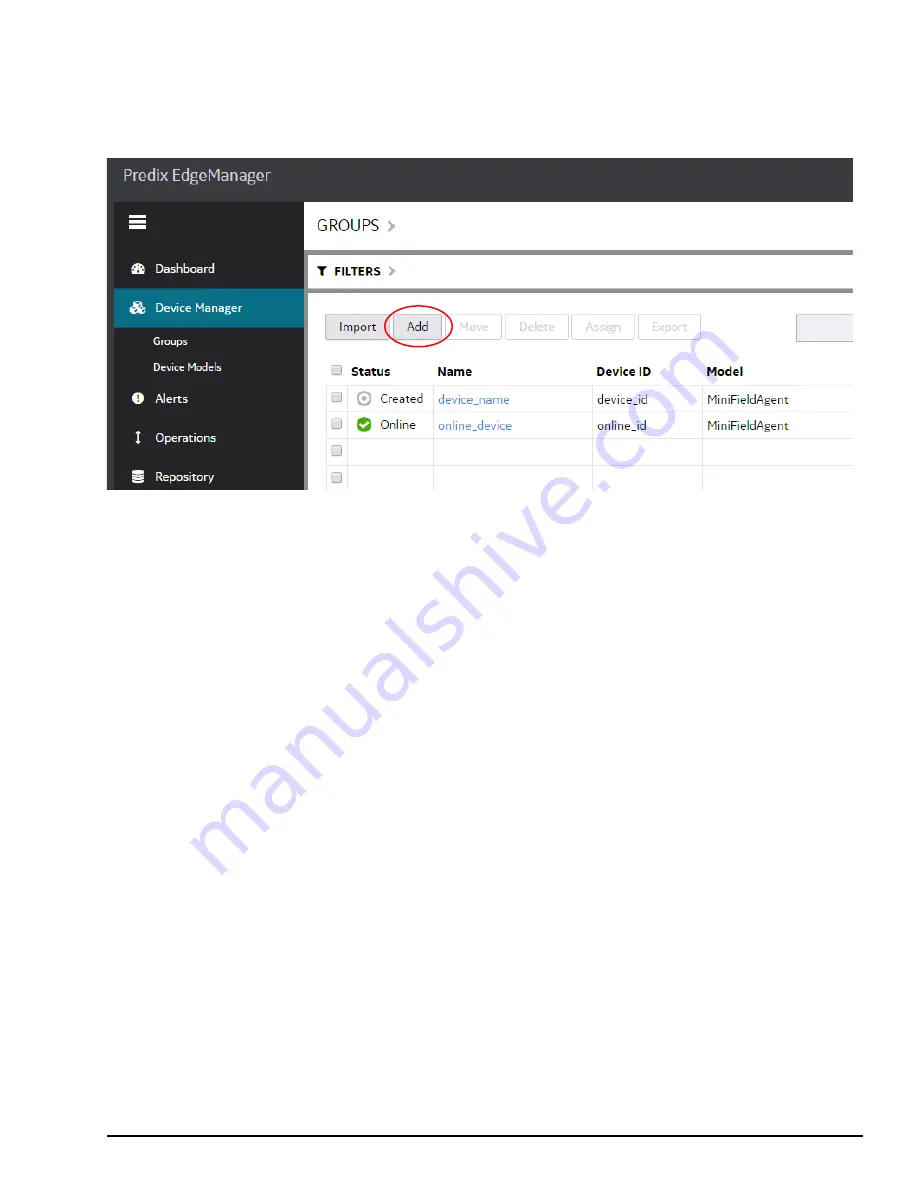
GFK-2993F 57
For public disclosure
5.10.1.1 Create a Device Representation in EdgeManager
The Operator can create a device representation in EdgeManager from the Device Manager tab by pressing the
Add
button. In the new dialog that appears, fill in the device details and press the
Add
button.
If it is desired that this device be a member of a group, the group can be created on the
Groups
page of the Device Manager
tab. Then, the new group must be selected on the
Device Manager
page before pressing the
Add
button. To select the group,
use the small downward facing triangle to the right of the
GROUPS
text on the
Device Manager
page.
The Device
Name
is used to list and filter the device in EdgeManager. The Device
Name
should be unique and descriptive,
and can consist of upper and lower case characters and numbers.
The
Device ID
is used to enroll the device in EdgeManager. While the Device ID is typically a serial number, another option
is using the MAC address of the WAN interface, which is available on the Field Agent’s physical label and is auto-populated
on the Predix Cloud Enrollment page in the Field Agent’s Web Console. The Device ID can consist of lower case characters
and numbers. Any upper-case characters entered during device creation will be converted to lower case.
The Device
Model
is the Field Agent model type. Currently, the supported Field Agent Device Models are “MiniFieldAgent”
and “CPE400”.
The
Technician
is the EdgeManager user that will be allowed to enroll this device into EdgeManager using OAuth
enrollment.
(Optional) The Description is a freeform text field.
The
Enrollment
option is either
Certificate
or
OAuth
. Certificate is the preferred method and should be used whenever
possible. Certificate based enrollment is currently supported on the Mini Field Agent. Other platforms should continue to use
OAuth.
The
Shared Secret
is used with Certificate enrollment and is a code that will be used only for enrollment purposes on this
device. Once enrolled it is no longer needed.
By clicking the Next button, optional Location information can be configured, including:
•
City (string)
•
State (string)
•
Country (string)
•
Time Zone (use the drop-down to select the closest city in the desired time zone)
•
Latitude (floating point, in Degrees)
•
Longitude (floating point, in Degrees)
•
Elevation
After required and desired optional fields are configured, click the Finish button to create the device representation.
Содержание Embedded Field Agent
Страница 1: ...GFK 2993F Field Agents User Guide July 2017 For public disclosure ...
Страница 31: ...GFK 2993F 31 For public disclosure Notes ...
Страница 50: ...GFK 2993F 50 For public disclosure 2 Verify that the Field Agent Updater page displays ...
Страница 60: ...GFK 2993F 60 For public disclosure 5 10 1 4 1 Using Certificate Enrollment ...
Страница 62: ...GFK 2993F 62 For public disclosure 5 10 1 4 2 Using OAuth Authentication Code Enrollment ...
Страница 65: ...GFK 2993F 65 For public disclosure Notes ...
Страница 67: ...GFK 2993F 67 For public disclosure ...
Страница 86: ...GFK 2993F 86 For public disclosure Notes ...
Страница 87: ...For public disclosure ...






























