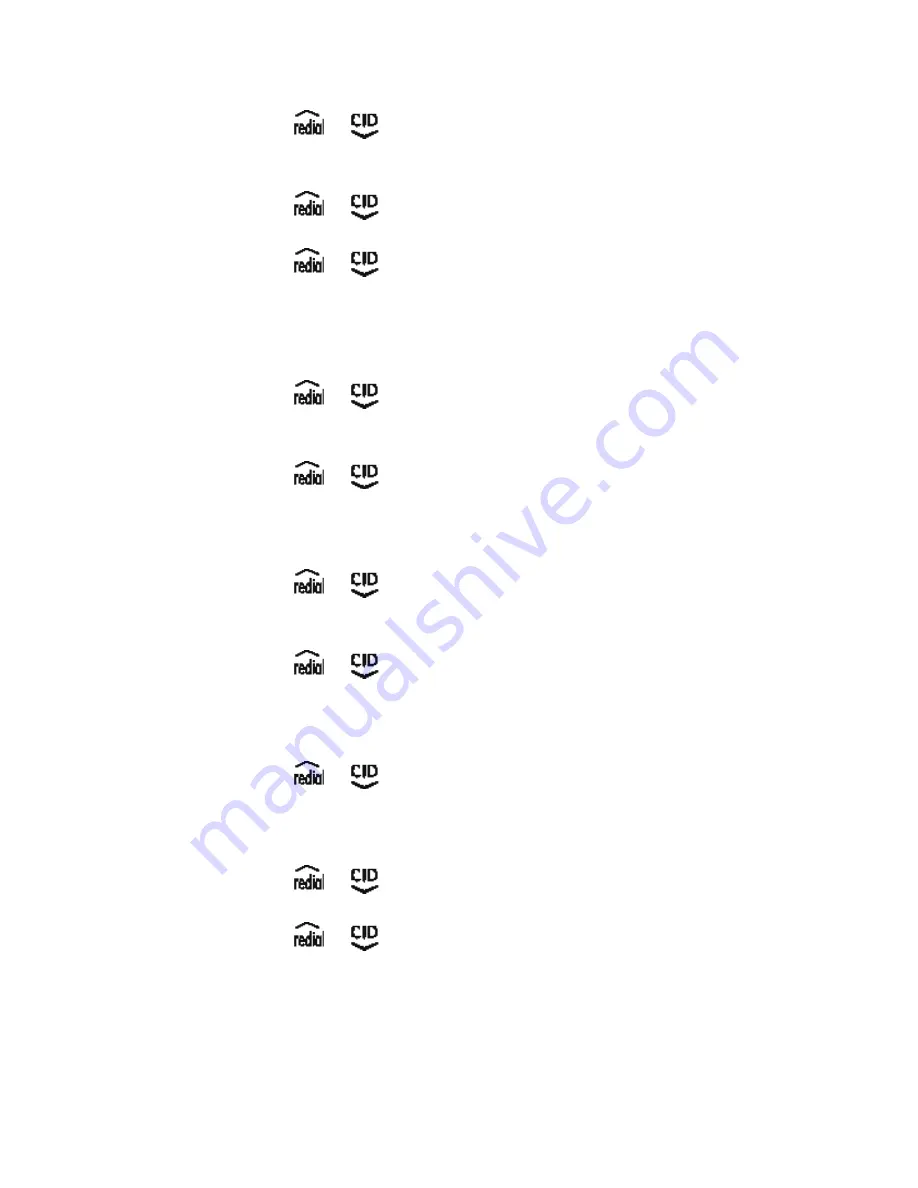
1
Ringer Setup
Ringer Volume
1. Use the
or
button to scroll to
Ringer Setup
through
the submenu
HS Settings
.
. Press the
OK (SKL)
button.
. Use the
or
button to scroll to
Ringer Volume
.
4. Press the
OK (SKL)
button.
5. Use the
or
button to select the ringer volume:
Ringer
Volume 1
,
Ringer Volume 2
,
Ringer Volume 3
,
Ringer Volume
4
,
Ringer Volume 5
or
OFF
.
6. Press the
OK (SKL)
button to confirm.
Ringtone
1. Use the
or
button to scroll to
Ringtone
through the
submenu
Ringer Setup
.
. Press the
OK (SKL)
button.
. Use the
or
button to select one type of ring tone (14
ring melodies).
4. Press the
OK (SKL)
button to confirm the ring type.
Intercom Ringtone
1. Use the
or
button to scroll to
Int. Ringtone
through
the submenu
Ringer Setup
.
. Press the
OK (SKL)
button.
. Use the
or
button to select one type of ring tone (14
ring melodies).
4. Press the
OK (SKL)
button to confirm the ring type.
Group Melody
1. Use the
or
button to scroll to
Group Melody
through
the submenu
Ringer Setup
.
. Press the
OK (SKL)
button. There are 6 pre-set caller groups:
VIP
,
Business
,
Family
,
Friends
,
School
and
Others
.
. Use the
or
button to choose one of the groups.
4. Press the
OK (SKL)
button.
5. Use the
or
button to select one type of ring tone (14
ring melodies).
6. Press the
OK (SKL)
button to confirm.
7. Repeat steps -6 as needed.






























