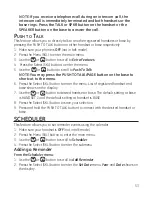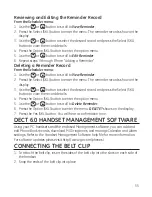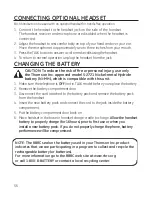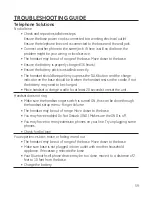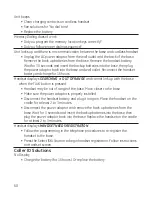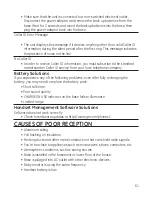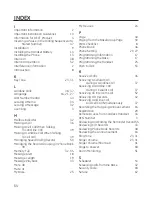54
. Use the number keys to enter the year and date desired for the reminder.
4. Press the Next (SKL) button to move to the
Set Time
menu.
5. Use the number keys to enter the time and use
or
button to select
AM
or
PM
.
6. Press the Store (SKL) button to save the setting.
7. Press the Select (SKL) button to enter
Reminder Message
menu.
. Use the number keys to enter the text content (up to 96 characters).
9. Press the Store (SKL) button to save the information. You will hear a confirmation
tone. You may now program the snooze time, occurance, and melody preferences
for your reminder.
Set Snooze
from the
Add Reminder
menu:
1. Use the
or
button to scroll to
Snooze On/Off
.
. Press the Select (SKL) button to enter the menu.
. Use the
or
button to select from
Off, Every 5 minutes, Every 10
minutes, Every 15 mintues,
or
Every 30 minutes
.
Off
is the default setting.
4. Press the Store (SKL) button to save your selection. You will hear a confirmation
tone.
Set Cycle Time
from the
Add Reminder
menu:
1. Use the
or
button to scroll to
Cycle
.
. Press the Select (SKL) button to enter the menu.
. Use the
or
button to select
Once
,
Daily, Weekly, Monthly, or Yearly
. The
default setting is
Once
.
4. Press the Select (SKL) button to save your selection. You will hear a confirmation
tone.
NoTE: The system will follow the current time setting to turn on
the alarm.
Set Alarm Melody
from the
Add Reminder
menu:
1. Use the
or
button to scroll to
Melody
.
. Press the Select (SKL) button to enter the menu.
. Use the
or
button to select desired melody.
4. Press the Select (SKL) button to save your selection.
You will hear a confirmation tone.