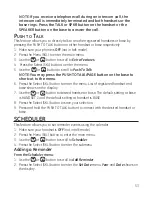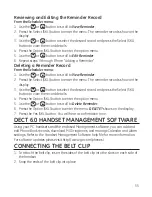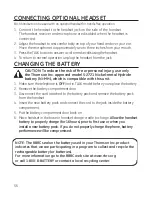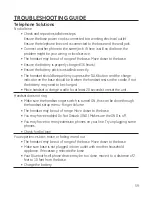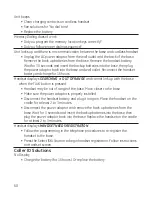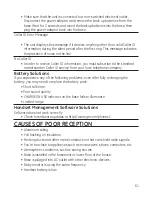4
You can press the #PAUSE button to insert a P (pause) when you enter the telephone
number when adding a phone book entry.
r
evIewIng
p
hone
b
ook
r
ecords
1. Make sure your phone is
off
(not in talk mode).
. Press the Menu (SKL) button and use the
or
button to scroll to
Phone Book
.
. Press the Select (SKL) button to enter the phone book.
NoTE: You may press the
button to shortcut to the phone book,
too.
4. Use the
or
button to scroll the records
- OR -
Press the number keys to go to the name of the records started with the
corresponding character.
NoTE: Your phone book records are sorted automatically in
alphabetical order.
5. Press the Option (SKL) button to view the details of the record.
e
dItIng
a
p
hone
b
ook
r
ecord
1. When reviewing the phone book records list, use the the
or
button to scroll
to the desired record or enter the first character of name for alphabetical search.
. Press Option (SKL) button to access the option menu.
. Use the the
or
button to scroll to
Edit Record
.
4. Press the Select (SKL) button to confirm. The detailed information of the desired
record shows on display.
5. Use the
or
button to scroll to desired item to edit.
6. Press the Edit (SKL) button.
7. The steps to edit are the same as steps in the section Adding Phone Book Entries.
• Step 6 if you are editing the number.
• Step 10 if you are editing the name.
• Step 11 if you are changing the ring tone.
d
eletIng
a
p
hone
b
ook
r
ecord
1. When reviewing the phone book records list, use the the
or
button or the
number keys to scroll to the desired record.
. Press Option (SKL) button to access the option menu.