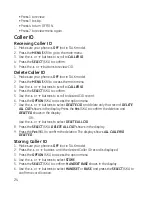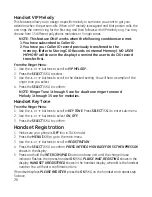18
Base Ringer Volume
From the Ringer Menu:
1. Use the
5
or
6
buttons to scroll to
RINGER VOLUME
. Press
SELECT (SKL) to enter the
sub-menu.
. Use the
5
or
6
buttons to select
HIGH, MEDIUM, LOW
or
OFF
.
3. Press the
SELECT (SKL) to confirm.
NOTE: If you turn the ringer OFF, the ringer off icon shows in the
display.
Base Ringer Tone
From the Ringer Menu:
1. Use the
5
or
6
buttons to scroll to
RINGER TONE.
. Press the
SELECT (SKL) to select.
3. Use the
5
or
6
buttons to scroll to the desired setting. You will hear a sample of the
ringer tone you select.
4. Press the
SELECT (SKL) to confirm.
NOTE: Ringer Tone 1 through 5 are for dual tone ringer tone and
Melody 1 through 15 are for melodies.
Base VIP Melody Tone
This features allow you to assign a specific melody to someone you want to get your
attention when the person calls. When a VIP melody is assigned and that person calls, the
unit rings the normal ring for the first ring and then follows with VIP melody ring. You may
choose from 15 different polyphonic melodies or 5 ringer tones.
NOTE: This feature ONLY works when the following conditions are met.
1. You have subscribed to Caller ID.
2. You have your Caller ID record previously transferred to the
memory. (Refer to Storing CID Records in Internal Memory).
NO USER
MEMORY
will show in the display to remind the user to do CID record
transfer first.
From the Ringer Menu:
1. Use the
5
or
6
buttons to scroll to
VIP MELODY.
.
Press the
SELECT (SKL) to select.
3. Use the
5
or
6
buttons to scroll to the desired setting. You will hear a sample of the
ringer tone you select.
4. Press the
SELECT (SKL) to confirm.
NOTE: Ringer Tone 1 through 5 are for dual tone ringer tone and
Melody 1 through 15 are for melodies.