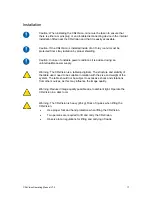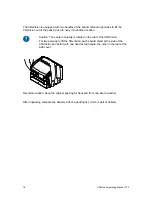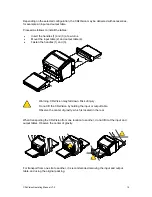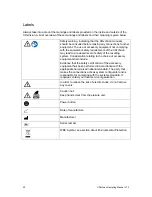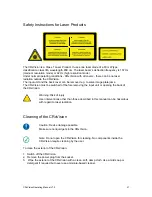Содержание CRxVision
Страница 2: ...Table of Contents 2 CRxVision Operating Manual V1 2 ...
Страница 5: ...1 Revision History CRxVision Operating Manual V1 2 5 ...
Страница 7: ...2 Introduction to this Manual CRxVision Operating Manual V1 2 7 ...
Страница 26: ...4 Getting started with the CRxVision 26 CRxVision Operating Manual V1 2 ...
Страница 32: ...5 Operating the CRxVision 32 CRxVision Operating Manual V1 2 ...