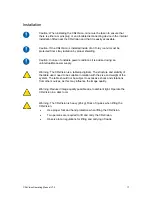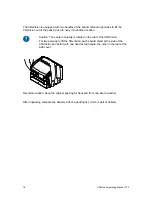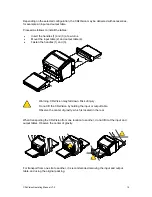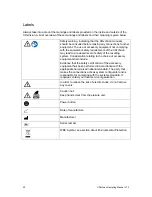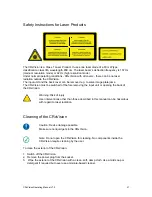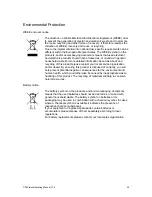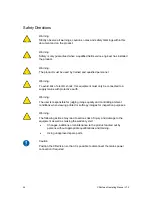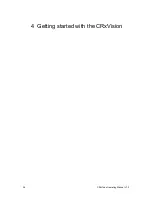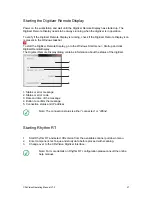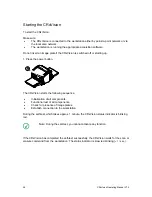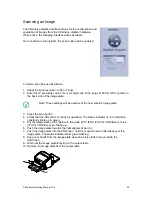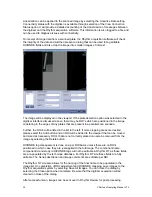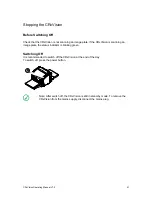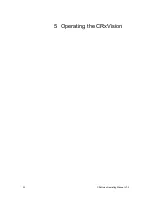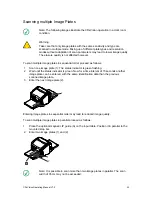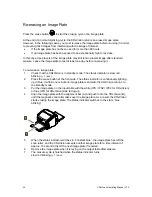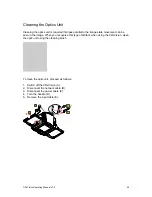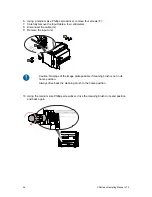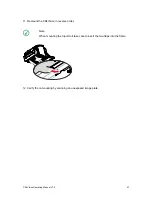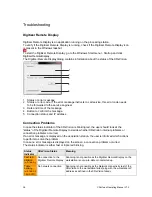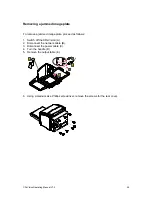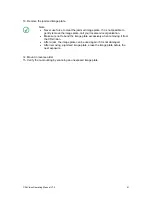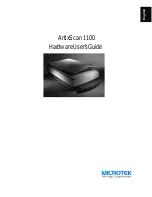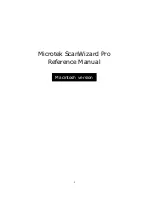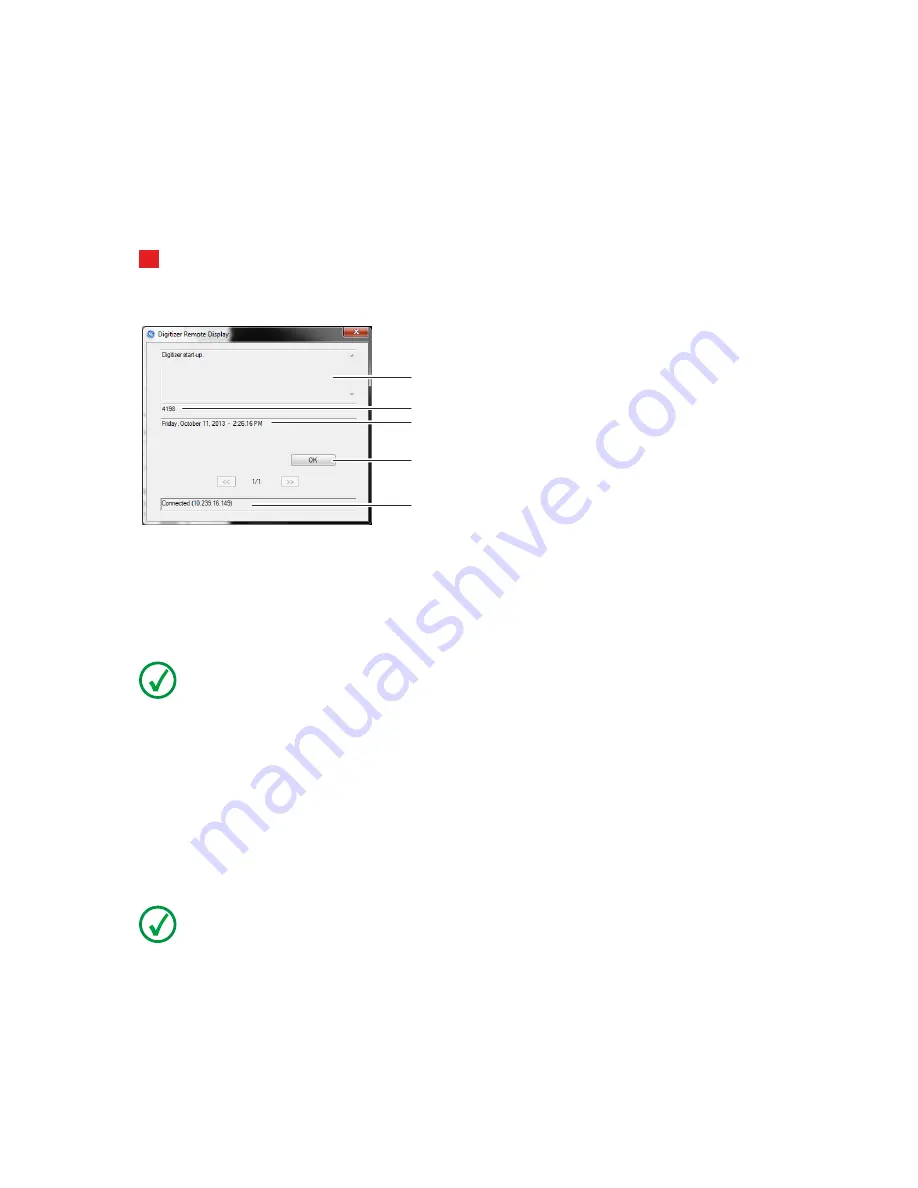
Starting the Digitizer Remote Display
Power on the workstation and wait until the Digitizer Remote Display has started up. The
Digitizer Remote Display needs to be always running when the digitizer is in operation.
To verify if the Digitizer Remote Display is running, check if the Digitizer Remote Display icon
is present in the Windows taskbar:
?
To start the Digitizer Remote Display, go to the Windows Start menu > Startup and click
DigitizerRemoteDisplay.
The Digitizer Remote Display dialog contains information about the status of the digitizer.
1
2
3
4
5
1. Status or error message
2. Status or error code
3. Date and time of the message
4. Button to confirm the message
5. Connection status and IP address
Note: The connection status is either “connected” or “offline”.
Starting Rhythm RT
1.
Start Rhythm RT and select CRxVision from the available scanner pull down menu.
2.
Enter component, technique and study data before proceed with scanning.
3.
Change over to the CRxVision Digitizer Interface:
Note: For more details on Rhythm RT configuration please consult the online
help manual.
CRxVision Operating Manual V1.2
27
Содержание CRxVision
Страница 2: ...Table of Contents 2 CRxVision Operating Manual V1 2 ...
Страница 5: ...1 Revision History CRxVision Operating Manual V1 2 5 ...
Страница 7: ...2 Introduction to this Manual CRxVision Operating Manual V1 2 7 ...
Страница 26: ...4 Getting started with the CRxVision 26 CRxVision Operating Manual V1 2 ...
Страница 32: ...5 Operating the CRxVision 32 CRxVision Operating Manual V1 2 ...