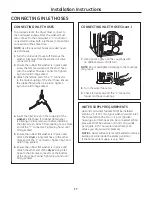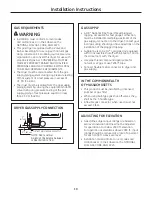13
Models PFDS450, PFDS455, PFDN440, PFDN445 are compatible with the
GE Smart Appliance Module (SAM) which can be purchased separately.
Contact your local utility or visit
www.GEAppliances.com/smart-appliances
to see if your area is using Demand Response (DR) technology.
Installation
The preferred location for the module installation is on top of the clothes
dryer. Details on how to connect the cables to the module are in the
instructions that come with the module.
Wait 5 minutes; then press the Settings button. Scroll and look for the
energy management screen as seen below.
This screen means the module is attached correctly and you can begin to
use your Smart Appliance following the instructions below.
If the Energy Management Screen is not available, refer to the SAM
module troubleshooting guide.
Quick Guide
There are 4 power levels available: Critical, High, Medium and Low. On the
Medium and Low levels, the unit runs as normal.
The following steps show how the unit reacts during startup
at Critical and High power levels.
Option 1 (Delay EP)
During startups at Critical and High levels, the unit will delay
starting until the level becomes Medium or Low. Press the
START/PAUSE
button.
Option 2 (Override Delay EP)
To start the unit when Delay EP is shown, press the
DELAy START
button
to turn the delay off. Then press
START/PAUSE
to begin the cycle.
During a Critical Rate period, the Critical Response Mode** will also be
activated to maximize energy savings. EP will be displayed.
Option 3 (Override "e" DRy)
After overriding the delay function, pressing the
“e”DRy
button will disable
the
“e”DRy
setting. Pressing the
START/PAUSE
key will begin the selected
cycle.
During a Critical Rate period, the Critical Response Mode** will be
activated to maximize energy savings. EP will be displayed.
**Note: The Critical Response Mode can be disabled at any time by
pressing and holding the
“e”DRy
Button for 3 seconds. EP will be removed
from the display
Settings Menu
Press
SETTINGS
; then select Energy Management.
Delay EP Override
If you are starting a cycle in a Critical or High utility rate, this option allows
the unit to automatically run on an EP Cycle. This setting will operate with
less energy than normal cycles. Default setting is YES.
Auto-Extend Delays
If a timed delay is selected, this option allows for the scheduled start to
extend if the utility rate is Critical or High at the scheduled start. The
default setting will automatically extend these cycles.
Critical Rate Option
This option allows your smart appliance to respond to Critical Rate
information by automatically engaging the Critical Response Mode. The
Critical Response Mode is designed to maximize energy savings when a
cycle is run during a Critical Rate period. The default setting is YES. Setting
this option to NO will disable the Critical Response Mode.
Timed Dry EP Option
If the unit is running in Timed Dry Mode and the utility rate switches to
Critical or High, the unit will conserve energy by decreasing heat if YES
(default) is selected. If NO is selected, the unit will operate normally.
NOTE:
When YES (default) is selected, your load may be damp
at the end of the cycle.
In order for the Smart Appliance features on the appliance to work,
additional equipment is required to be installed to interface with the local
utility. Such equipment may be sold separately and/or is available
through your utility as part of the pilot test program. Check with your
utility company to see if a pilot test program is available in your area and
for full details.
PLEASE NOTE:
If you move to an area where the program is not available,
the demand response features cannot be activated and utilized on the
appliance. The appliance will function as normal after the demand
response equipment has been deactivated or disconnected.
SMART APPLIANCE
(onsomemodels)
GEAppliances.com
ENTER
D
ELAY
S
TART
e
e
DRY
D
RYER
R
ACK
B
ACK
B
ACK