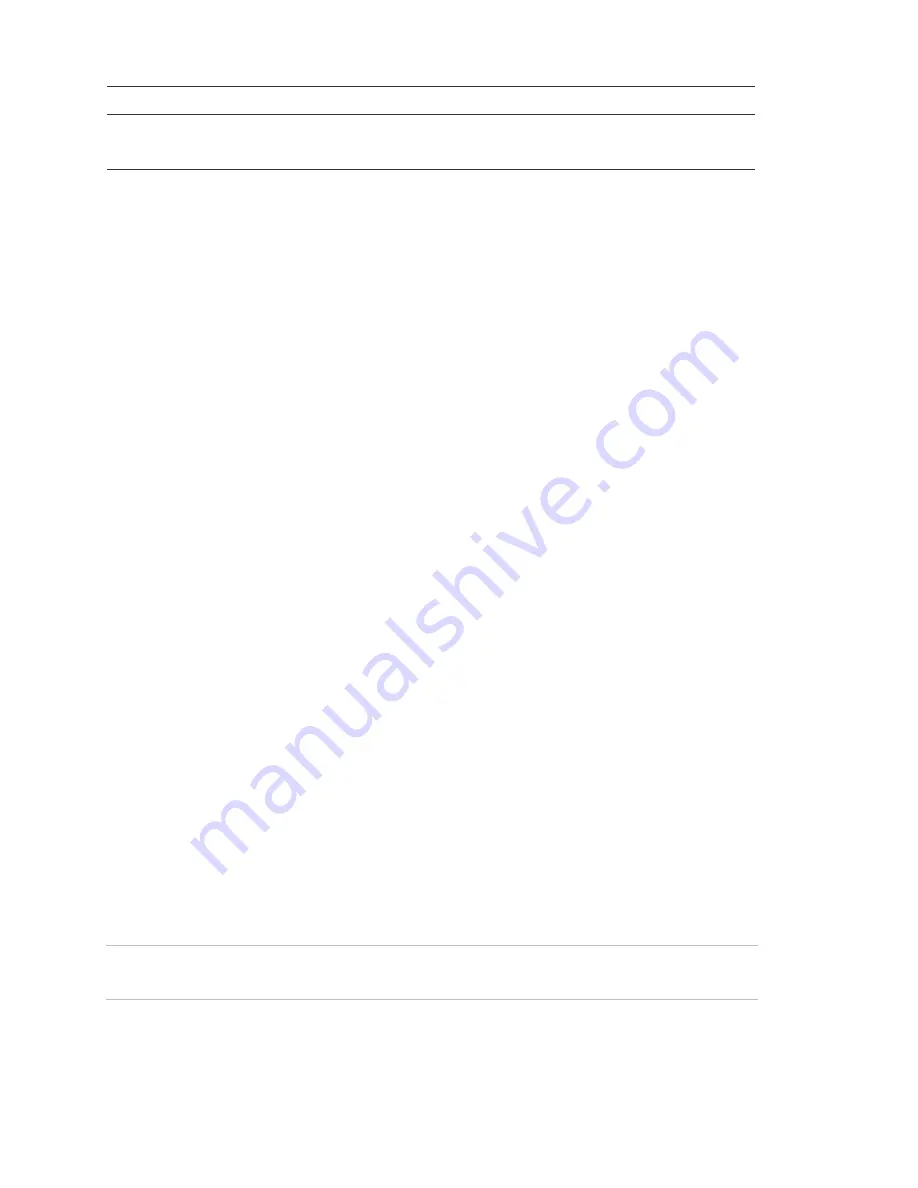
LED Description
Ready LED (green)
On = System OK
Off = System trouble/protest (check system status)
Checking system status
Checking system status includes finding out if any sensors are open or currently
bypassed, whether or not the AC power and backup battery are working, the nature
of the most recent alarm, and more, depending on your system’s features and
equipment.
Check the system status if your system sounds trouble beeps (four short beeps every
minute) or if your panel displays
Press Status
.
If an alarm or system trouble condition has occurred, it is displayed on the panel
when you perform a status check. If any system trouble is active, it continues to show
up in every status check until the trouble has been corrected.
To get a system status:
1. Press Status (*) on the panel or wireless touchpad.
The system sounds beeps according to the current arming level (one beep for
level 1, two beeps for level 2, and three beeps for level 3).
The panel displays the following status information:
• Alarm memory events following the disarming of the panel.
• Abnormal sensor conditions (open, bypassed, supervisory conditions, low
battery, or trouble).
• System
troubles.
If there are no current troubles, alarms, or events in alarm memory, the panel
displays
System is OK
.
Note:
If all troubles have been resolved, press Status (*) to clear alarm memories.
Cleaning the panel
When your panel needs cleaning, spray a soft cloth with glass cleaner or slightly
dampen it with soapy water and gently wipe the panel display.
Caution:
Do not spray the glass cleaner on the display or let any liquid run down into
the panel as this could cause damage to your system.
4
Allegro Control Panel User Manual























