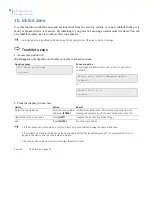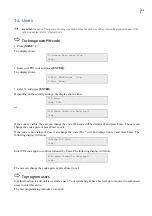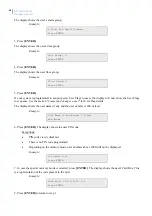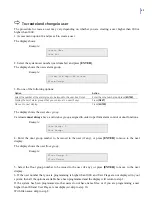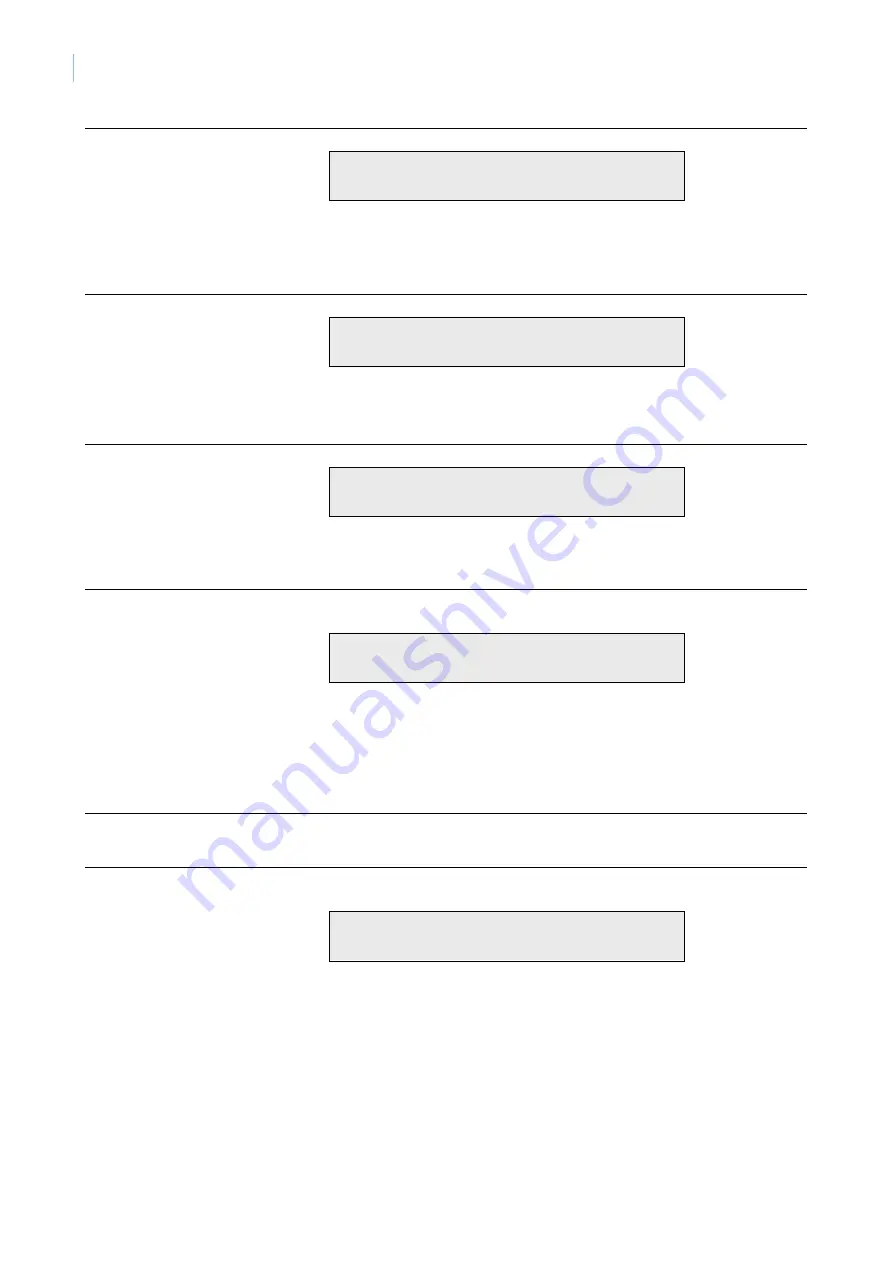
ATS Control Panel
Manager's manual
36
Option Procedure
1. Request service
technician
Press
1
and
[ENTER]
. The display shows:
1-Confirm Request Service Technician
0-Exit, Menu:
The control panel then sends a "Service Requested" message to the central station.
Then press:
•
1
and
[ENTER]
to confirm request for service technician, or
•
0
and
[ENTER]
to return to the menu, or
•
[ENTER]
to return to the menu.
2. Disconnect
Management
Software
Press
2
and
[ENTER]
. The display shows the main menu again:
7- Service Menu
0-Exit, Menu:
The control panel then sends a "Disconnect" message to the Management Software.
Then press:
•
0
and
[ENTER]
to leave the menu, or
•
[ENTER]
to return to the menu.
3. Dial management
software
Press
3
and
[ENTER]
. The display shows:
1-Confirm Dial
0-Exit, Menu:
Then press:
•
1
and
[ENTER]
to confirm that the control panel dials the management software, or
•
0
and
[ENTER]
to return to the menu, or
•
[ENTER]
to return to the menu.
4. Dial temporary
management
software
This option allows a temporary telephone number to be programmed and dialed by the system.
Press
4
and
[ENTER]
. The display shows:
"*"-Pause, Ph No:
Srv:
Then:
•
Enter the temporary service telephone number (up to 10 digits) and press
[ENTER]
, and/or
•
Press
[ENTER]
to save the displayed telephone number and move to the "Confirm Dial" display.
Follow the instructions described above.
If this option is used to make the connection to the remote computer, the computer operator will
not be required to use the security password to gain access to the control panel.
5. Direct (via J18)
Management
Software
This is a Service Technician option only.
6. Answer
Management
Software
This option instructs the control panel to answer a current dial-in attempt immediately.
Press
6
and
[ENTER]
. The display shows the main menu again:
7- Service Menu
0-Exit, Menu:
The control panel then sends an "answer" message to answer a current dial-in attempt immediately.
Then press:
•
0
and
[ENTER]
to leave the menu, or
•
[ENTER]
to return to the menu.