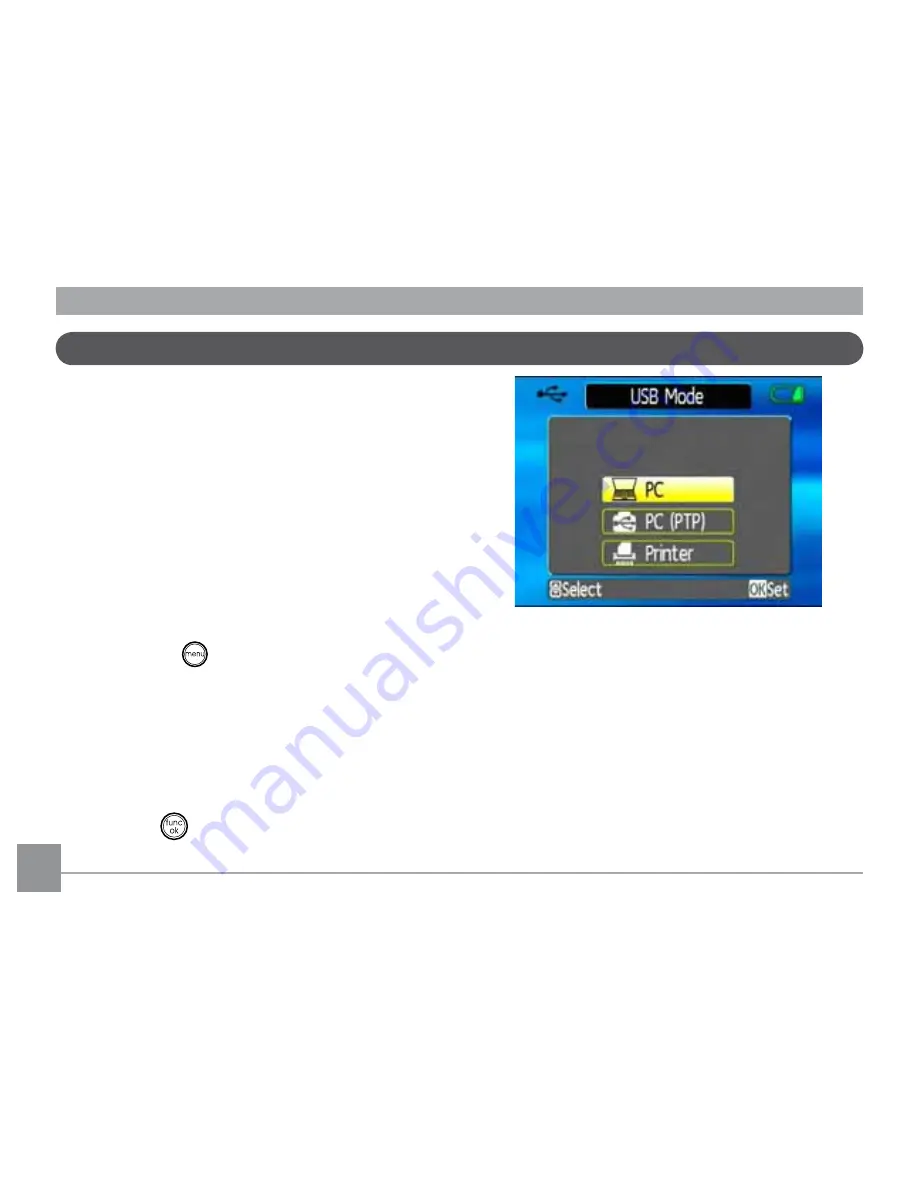
76
76
Connecting to a PC
Use the USB cable and ArcSoft software (CD-
ROM) supplied with your camera to copy
(transfer) pictures to a computer.
Setting the USB mode
Since the camera’s USB port can be set to
connect with either a PC or a Printer, the
following steps will allow you to ensure that
WKHFDPHUDLVFRUUHFWO\FRQ½JXUHGWRFRQQHFW
with a PC.
1. Press the
button and use the
Up/
Down
navigation buttons to select
USB
Connect
, and then press the Right
navigation button.
2. Use the
Up/Down
navigation buttons to
select
PC
.
3. Press the
EXWWRQWRFRQ½UPWKHVHWWLQJ
7UDQVIHUULQJ¿OHVWR\RXU3&
The computer will automatically detect the
FDPHUDDVDUHPRYDEOHGULYH'RXEOHFOLFN
My Computer
LFRQRQWKHGHVNWRSWRORFDWH
the removable drive and to copy the folders
DQG½OHVLQWKHGULYHWRDGLUHFWRU\RQ\RXU3&
DV\RXZRXOGFRS\DQ\W\SLFDOIROGHURU½OH
Содержание A835
Страница 1: ...i USER MANUAL G Series G2 A Series A735 E Series E840s E1035 GE Digital Camera A835 E1235...
Страница 2: ...ii...
Страница 12: ...8 8 Front View Camera views G2 Back View Right View 1 2 3 4 5 6 7 8 9 10 11 12 13 14 15 16...
Страница 14: ...10 10 Front View Camera views A735 A835 Back View Right View 1 2 3 4 5 8 7 6 9 10 11 12 13 14 15 16...
Страница 16: ...12 12 Front View Camera views E840s Back View Right View 1 2 3 4 5 7 6 8 9 10 11 12 13 14 15 16...






























