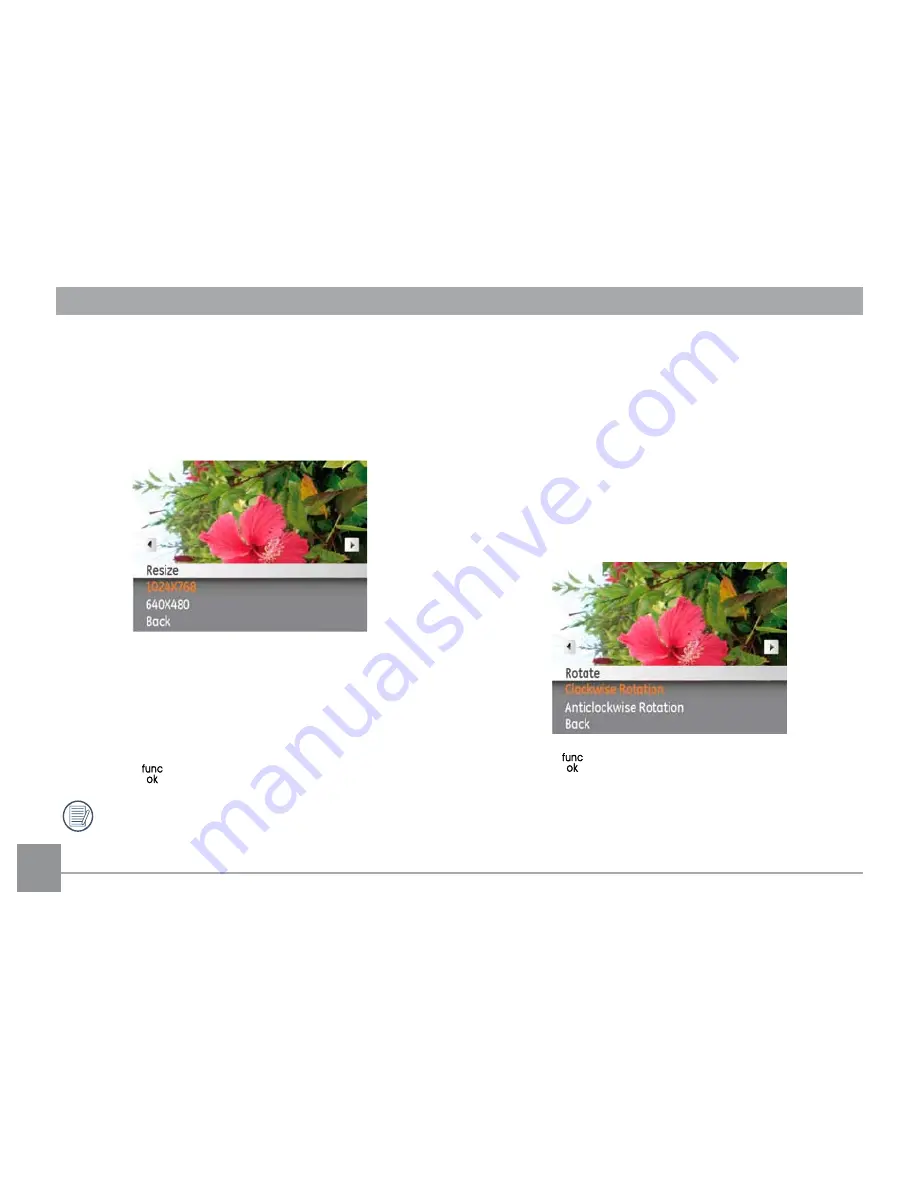
54
Rotate
You can use this setting to change the orientation of the
picture.
1. Select the
Rotate
setting from the
Playback
menu as
described previously.
2. Use the
Left/Right
navigation buttons to select a picture
to rotate.
3. Use the
Up/Down
navigation buttons to select the
direction of rotation or
Back
to cancel and return to the
Playback
menu.
4. Press the
button to confirm the setting.
Resize
This setting allows you to resize a picture to a specified
resolution, and saves it as a new picture.
1. Select the
Resize
setting from the
Playback
menu as
described previously.
2. Use the
Left/Right
navigation buttons to select a picture
to resize.
3. Use the
Up/Down
navigation buttons to select a
resolution (
1024X768
or
640X480
) to resize the image or
Back
to cancel and return to the
Playback
menu.
4. Press the
button to confirm the setting.
Resizing an image creates a new file that contains the
image in the size you select. The file with the original
image also remains in the memory.
Содержание A Series A1456W
Страница 11: ... Camera Views Front View Back View Right View 1 2 3 4 5 6 7 8 9 10 11 12 15 14 13 ...
Страница 52: ...49 DIS Using this function will ensure maximum stability of the screen when recording ...
Страница 85: ...http www ge com digitalcameras 2011 General Imaging Company Printed in China ...






























