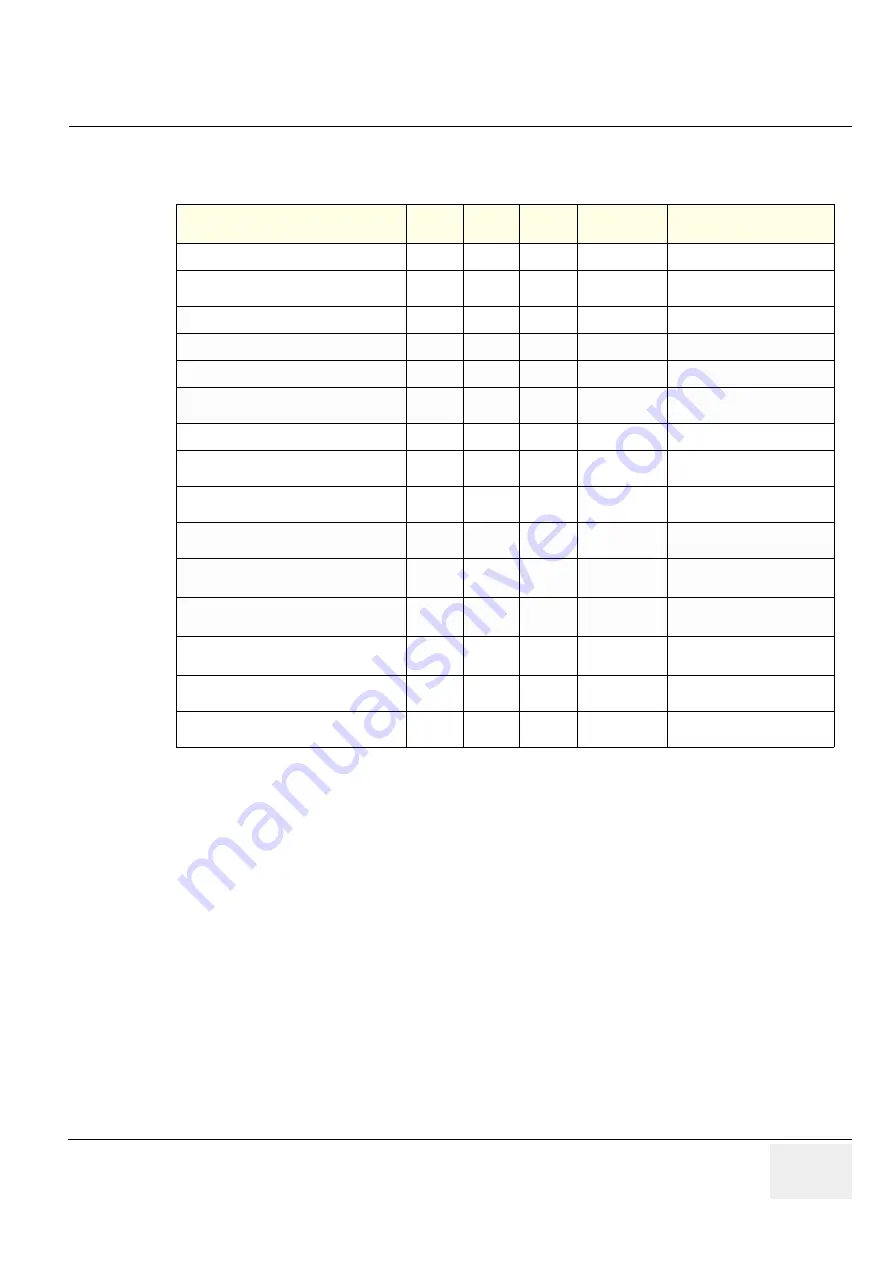
GE
LOGIQ F S
ERIES
D
IRECTION
5446617-100, R
EVISION
10
B
ASIC
S
ERVICE
M
ANUAL
Section 10-3 - Maintenance Task Schedule
10 - 3
Section 10-3 Maintenance Task Schedule
NOTE:
PMs are not mandatory, the table above is for reference only.
NOTE:
May require specialized equipment to complete.
Table 10-2 Customer Care Schedule
Service at Indicated Time
Daily
Weekly Monthly
Per Facilities
QA Program
Notes
Clean Probe Holders
•
Clean Air Filter
•
more frequently depending on
your environment
Inspect AC Mains Cable
•
Mobile Unit Check Weekly
Inspect Cables and Connectors
•
Clean Console
•
Inspect Wheels, Casters, brakes and
Swivel Locks
•
Mobile Unit Check Daily
Check Control Panel Movement
•
Mobile Unit Check Daily
Console Leakage Current Checks
•
also after corrective
maintenance
Peripheral Leakage Current Checks
•
also after corrective
maintenance
Surface Probe Leakage Current Checks
•
also after corrective
maintenance
Endocavity Probe Leakage
Current Checks
•
also after corrective
maintenance
Transesphongeal Probe Leakage
Current Checks
•
also after corrective
maintenance
Surgical Probe Leakage
Current Checks
•
also after corrective
maintenance
Measurement Accuracy Checks
•
also after corrective
maintenance
Functional Checks
•
also after corrective
maintenance
Содержание 5478035
Страница 1: ...GE LOGIQ F Series Basic Service Manual Part Number 5446617 100 Revision 10 ...
Страница 2: ......
Страница 3: ...GE LOGIQ F SERIES DIRECTION 5446617 100 REVISION 10 BASIC SERVICE MANUAL i Important Precautions ...
Страница 4: ...GE LOGIQ F SERIES DIRECTION 5446617 100 REVISION 10 BASIC SERVICE MANUAL ii ...
Страница 5: ...GE LOGIQ F SERIES DIRECTION 5446617 100 REVISION 10 BASIC SERVICE MANUAL iii ...
Страница 6: ...GE LOGIQ F SERIES DIRECTION 5446617 100 REVISION 10 BASIC SERVICE MANUAL iv ...
Страница 7: ...GE LOGIQ F SERIES DIRECTION 5446617 100 REVISION 10 BASIC SERVICE MANUAL v ...
Страница 8: ...GE LOGIQ F SERIES DIRECTION 5446617 100 REVISION 10 BASIC SERVICE MANUAL vi ...
Страница 9: ...GE LOGIQ F SERIES DIRECTION 5446617 100 REVISION 10 BASIC SERVICE MANUAL vii ...
Страница 10: ...GE LOGIQ F SERIES DIRECTION 5446617 100 REVISION 10 BASIC SERVICE MANUAL viii ...
Страница 11: ...GE LOGIQ F SERIES DIRECTION 5446617 100 REVISION 10 BASIC SERVICE MANUAL ix ...
Страница 12: ...GE LOGIQ F SERIES DIRECTION 5446617 100 REVISION 10 BASIC SERVICE MANUAL x ...
Страница 14: ...GE LOGIQ F SERIES DIRECTION 5446617 100 REVISION 10 BASIC SERVICE MANUAL xii ...
Страница 167: ... 2013 2017 General Electric Company GE GEMedical Systems Ultrasound 9900 Innovation Drive Wawautosa Wisconsin 53226 USA ...
















































