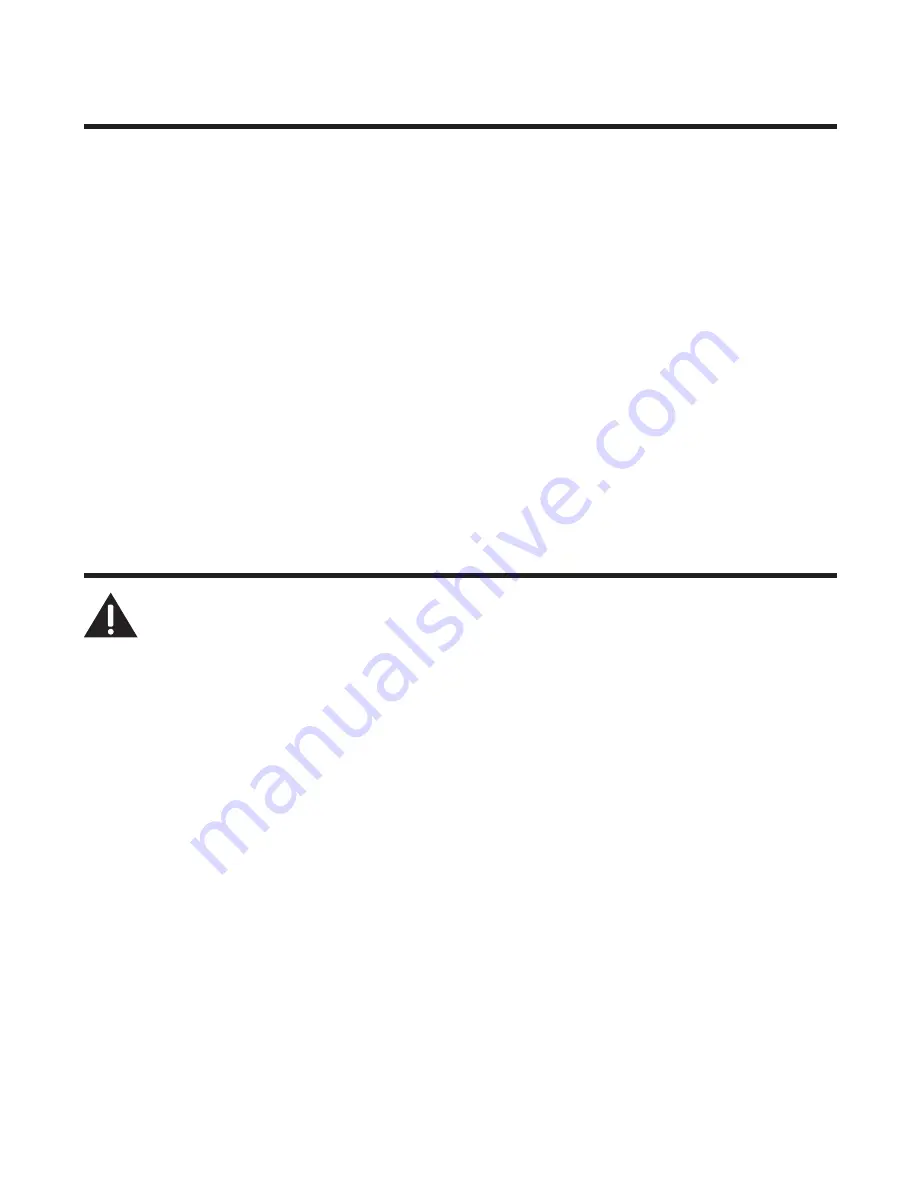
50
Belt Clip and Optional Headset
Connecting the Belt Clip
1. To attach the belt clip, insert the sides of the belt clip into the slots on each side of
the handset.
. Snap the ends of the belt clip into place.
Connecting an Optional Headset to the Handset
Each handset can be used with an optional headset for hands free operation.
1. Connect the headset to the headset jack on the side of the handset. The
handset receiver and microphone are disabled when the headset is connected.
. Adjust the headset to rest comfortably on top of your head and over your ear. Move
the microphone to approximately two to three inches from your mouth.
3. Press the TALK/CALL BACK button to answer a call or make calls using the headset.
4. To return to normal operation, unplug the headset from the jack.
Changing the Battery
CAUTION: To reduce the risk of fire or personal injury, use only
the Thomson Inc. approved model 5-2660 Nickel-metal Hydride
battery (Ni-MH), which is compatible with this unit.
1. Make sure the telephone is
OFF
(not in TALK mode) before you replace the battery.
. Remove the battery compartment door.
3. Disconnect the cord attached to the battery pack and remove the battery pack
from the handset.
4. Insert the new battery pack and connect the cord to the jack inside the battery
compartment.
5. Put the battery compartment door back on.
6. Place handset in the base or handset charge cradle to charge.
Allow the handset
battery to properly charge (for 16 hours) prior to first use or when you
install a new battery pack. If you do not properly charge the phone, battery
performance will be compromised.



























