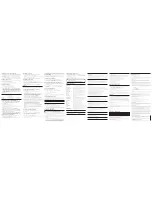Installing the Phone
Installing the Handset Battery
NOTE: You must connect the handset battery before use.
CAUTION: To reduce the risk of fire or personal injury, use only
the Thomson Inc. approved Nickel-metal Hydride battery (Ni-MH)
model 5-2522 that is compatible with this unit.
1. Gather the battery, the handset, the handset back and the two handset rings which
are packaged in the box.
2. Locate the battery compartment on the back of the handset.
3. Plug the battery pack cord into the jack inside the compartment.
NOTE: To ensure proper battery installation, the connector is keyed
and can be inserted only one way.
Base Station
1. Choose an area near an electrical outlet and a telephone wall jack (RJ11C), and
place your cordless telephone on a level surface, such as a desktop or tabletop, or
you may mount it on the wall.
2. Plug one end of the telephone line cord into the TEL LINE jack on the bottom of the
base and the other end into a modular jack.
3. Plug the AC power converter into the electrical outlet and the DC connector into the
jack on the bottom of the base.
4. Set the ringer switch (on the handset) to ON, and place the handset in the cradle on
the base.
5. The charge/in use indicator turns on, verifying the battery is charging. The unit will
take 20 seconds to register and verify its security code.
6. Allow the phone to charge for 16 hours prior to first use. If you don’t properly charge
the phone, battery performance is compromised.
CAUTION: Use only the 5-2616 (black) or 5-2617 (gray) power
adapter that came with this unit. Using other power adapters
may damage the unit.
Date and Real Time Clock Setting
1. Press and hold the Sel button until the hour digits is flashing.
2. Press and hold the Adj button to advance hour setting increment.
3. When the correct hour is set, press the Sel button to confirm and the minute digit will
flash.
4. Press and hold the Adj button to advance the minute setting increment.
5. When the correct minute is set, press the Sel button to confirm and the Month
characters will flash.
5. Press and hold the Adj button to select the month.
6. When the correct Month is set, press the Sel button to confirm and the date digit will
flash.
7. Press and hold the Adj button to advance the date setting increment.
8. When the correct date is set, press the Sel button to confirm and the unit will return
to standby display.
Handset Setup
There are five programmable menus available: Language, Local Area Code, Ringer
Tone, Tone/Pulse and Factory Default. When you program these settings, make sure the
phone is
OFF
(not in talk mode). Pressing the *tone/exit button will remove you from the
menu selection process without changing the feature you are in.
Display Language
1. Press the flash/menu button until
1ENG 2FRA 3ESP
shows in the display.
2. Use the vol/cid (- or +) button or the handset number pad to select 1 (English), 2
(French), or 3 (Spanish). The default setting is
1ENG.
3. Press the flash/menu button to confirm and to advance to the next menu feature.
Local Area Code
If you enter your local 3-digit area code in the area code menu, your local area code
does not display on the Caller ID (CID) list. Instead, you only see the local 7-digit number.
Calls received from outside your local area code will display the full 10-digit number.
1. Press the flash/menu button until
AREA CODE - - -
shows in the display. The default
setting is - - -.
2. Use the handset number pad to enter your 3-digit area code.
NOTE: If you make a mistake, press the chan/delete button to erase
the incorrect area code and repeat step 2.
3. Press the flash/menu button to confirm and to advance to the next menu feature.
Ringer Tone
1. Press the flash/menu button until
RINGER TONE
shows in the display.
2. Use the vol/cid (- or +) button or the handset number pad (1-3) to enter your
selection from Ringer Tone 1, 2, or 3. The default setting is
RINGER TONE 1.
3. Press the flash/menu button to confirm and to advance to the next menu feature.
4. Insert the battery pack.
5. Snap the back of the handset to the handset and screw the rings onto both ends.
NOTE:The handset back is asymmetrical in structure and can ONLY
be installed in one orientation.
Introduction
CAUTION: When using telephone equipment, there are basic
safety instructions that should always be followed. Refer to the
IMPORTANT SAFETY INSTRUCTIONS provided with this product
and save them for future reference.
IMPORTANT: Because cordless phones operate on electricity, you
should have at least one phone in your home that isn’t cordless, in
case the power in your home goes out.
Before You Begin
Parts Checklist
Make sure your package includes the items shown here.
Telephone Jack Requirements
To use this phone, you need an RJ11C type modular telephone
jack, which might look like the one pictured here, installed in your
home. If you don’t have a modular jack, call your local phone
company to find out how to get one installed
Installation
Digital Security System
Your cordless phone uses a digital security system to protect against false ringing,
unauthorized access, and charges to your phone line.
INSTALLATION NOTE: Some cordless telephones operate at
frequencies that may cause or receive interference with nearby
TVs, microwave ovens, and VCRs. To minimize or prevent such
interference, the base of the cordless telephone should not be
placed near or on top of a TV, microwave ovens, or VCR. If such
interference continues, move the cordless telephone farther away
from these appliances.
Certain other communications devices may also use the 2.4 GHz
frequency for communication, and, if not properly set, these
devices may interfere with each other and/or your new telephone.
If you are concerned with interference, please refer to the owner’s
manual for these devices on how to properly set channels to avoid
interference. Typical devices that may use the 2.4 GHz frequency
for communication include wireless audio/video senders, wireless
computer networks, multi-handset cordless telephone systems, and
some long-range cordless telephone systems.
Important Installation Guidelines
• Avoid sources of noise and heat, such as motors, fluorescent lighting, microwave
ovens, heating appliances and direct sunlight.
• Avoid areas of excessive dust, moisture and low temperature.
• Avoid other cordless telephones or personal computers.
• Never install telephone wiring during a lightning storm.
• Never install telephone jacks in wet locations unless the jack is specifically
designed for wet locations.
• Never touch non-insulated telephone wires or terminals, unless the telephone line
has been disconnected at the network interface.
• Use caution when installing or modifying telephone lines.
Model 27901 Series
2.4 GHz Cordless
Telephone System
User’s Guide
Equipment Approval Information
Your telephone equipment is approved for connection to the Public Switched Telephone Network
and is in compliance with parts 15 and 68, FCC Rules and Regulations and the Technical
Requirements for Telephone Terminal Equipment published by ACTA.
1 Notification to the Local Telephone Company
On the bottom of this equipment is a label indicating, among other information, the US number
and Ringer Equivalence Number (REN) for the equipment. You must, upon request, provide this
information to your telephone company.
The REN is useful in determining the number of devices you may connect to your telephone line
and still have all of these devices ring when your telephone number is called. In most (but not all)
areas, the sum of the RENs of all devices connected to one line should not exceed 5. To be certain
of the number of devices you may connect to your line as determined by the REN, you should
contact your local telephone company.
A plug and jack used to connect this equipment to the premises wiring and telephone network
must comply with the applicable FCC Part 68 rules and requirements adopted by the ACTA. A
compliant telephone cord and modular plug is provided with this product. It is designed to be
connected to a compatible modular jack that is also compliant. See installation instructions for
details.
Notes
• This equipment may not be used on coin service provided by the telephone company.
• Party lines are subject to state tariffs, and therefore, you may not be able to use your own
telephone equipment if you are on a party line. Check with your local telephone company.
• Notice must be given to the telephone company upon permanent disconnection of your
telephone from your line.
• If your home has specially wired alarm equipment connected to the telephone line, ensure
the installation of this product does not disable your alarm equipment. If you have questions
about what will disable alarm equipment, consult your telephone company or a qualified
installer.
US Number is located on the cabinet bottom.
REN Number is located on the cabinet bottom.
Handset Layout
Tone/Pulse
This unit allows user to from tone or pulse dialing.
1. Press the flash/menu button until
1 TONE 2 PULSE
shows in the display.
2. Use the vol/cid (- or +) button or the handset number pad to enter your selection. The
default setting is
1 TONE.
3. Press the flash/menu button to confirm and to advance to the next menu feature.
Factory Default
This feature allows you to restore the unit’s original settings.
1. Press the flash/menu button until
DEFAULT
shows in the display.
2. Use the vol/cid (- or +) button to scroll to
YES
. The default setting is
NO.
3. Press flash/menu to confirm. You will hear a confirmation tone.
Cordless Phone Basics
Making a Call
1. Press the talk button and dial the desired number.
-OR-
To perform preview dial, dial the number first then press the talk button.
2. To hang up, press the talk button or place the handset in the cradle.
Receiving a Call
1. To answer a call press the talk button on the handset before you begin speaking.
2. To hang up, press the talk button or place the handset in the cradle.
Redial
Press the redial button to quickly dial the last number you called (up to 32 digits).
If you get a busy signal, and want to keep dialing the number, press redial to dial the
number again.
In Use Indicator
When the charge/in use indicator on the base is lit, the handset is either in use or
charging. The charge/in use indicator on the base flashes when you have voice mail.
The indicator flashes in cadence when receiving an incoming call.
Flash
If you subscribe to the combined Call Waiting Caller ID service from your local
telephone company you will receive Caller ID information (if available) on Call Waiting
calls. During a phone call, you will hear a beep to indicate another call is waiting on
the line and Caller ID information for the waiting call shows on the handset display. To
connect the waiting call, press the flash/menu button on the handset and your original
call is put on hold. You may switch back and forth between the two calls by pressing
the flash/menu button.
TIP: Do not use the talk button to activate custom calling services
such as call waiting, or you’ll hang up the phone.
Call Timer
After you press the TALK/call back button on the handset, the built-in call timer shows
on the display and counts the length of time of the call in minutes and seconds.
Volume
When the phone is
ON
, press the vol/cid (- or +) on the handset to adjust the volume of
the handset’s earpiece. There are four settings. Press the vol/cid + button to increase
the volume and vol/cid - button to decrease the volume. You will see the volume setting
on the handset display. VOL 4 is the maximum and VOL 1 is the minimum.
Channel Button
While talking on the phone, you might need to manually change the channel in order
to reduce static caused by appliances, such as baby monitors, garage door openers,
microwave ovens, or other cordless phones. Press and release the chan/delete button
to move to the next clear channel. There are 40 channels available.
Temporary Tone
This feature is useful only if you have pulse (rotary) service. Temporary Tone Dialing
enables pulse (rotary) service phone users to access touchtone services offered by
banks, credit card companies, etc. For example, when you call your bank you may need
to enter your bank account number. Temporarily switching to touchtone mode allows
you to send your number.
1. Dial the telephone number and wait for the line to connect.
2. When your call is answered, press the *tone/exit button on the handset to
temporarily change from pulse dialing to tone dialing.
3. Follow the automated instructions to get the information you need.
4. Hang up the handset and the phone automatically returns to pulse (rotary) dialing
mode.
Exit
Press the *tone/exit button to cancel any command you initiated.
Ringer On/Off
1. Press ringer button to enter the ringer on/ off setting menu and current setting will
show in display.
2. Press ringer button again to select the setting and you will hear the confirmation
tone.
NOTE: If you turn the ringer OFF,
RINGER OFF
shows in the display.
Paging the Handset
This feature helps to locate a misplaced handset.
Press the page button on the base. The handset will beep for about two minutes or until
you press talk on the handset or press the page button on the base.
NOTE: You can still page the handset if the ringer is turned off. If the
battery is dead, the Paging feature will not work.
Caller ID (CID)
IMPORTANT: In order to use this unit’s Caller ID features, you must
subscribe to either the standard Name/Number Caller ID Service or
Call Waiting Caller ID Service. To know who is calling while you are
on the phone, you must subscribe to Call Waiting Caller ID Service.
This unit receives and displays information transmitted by your local phone company.
This information can include the phone number, date, and time; or the name, phone
number, date, and time.
2 Rights of the Telephone Company
Should your equipment cause trouble on your line which may harm the telephone network,
the telephone company shall, where practicable, notify you that temporary discontinuance of
service may be required. Where prior notice is not practicable and the circumstances warrant
such action, the telephone company may temporarily discontinue service immediately. In case
of such temporary discontinuance, the telephone company must: (1) promptly notify you of such
temporary discontinuance; (2) afford you the opportunity to correct the situation; and (3) inform
you of your right to bring a complaint to the Commission pursuant to procedures set forth in
Subpart E of Part 68, FCC Rules and Regulations.
The telephone company may make changes in its communications facilities, equipment,
operations or procedures where such action is required in the operation of its business and not
inconsistent with FCC Rules and Regulations. If these changes are expected to affect the use or
performance of your telephone equipment, the telephone company must give you adequate
notice, in writing, to allow you to maintain uninterrupted service.
Interference Information
This device complies with Part 15 of the FCC Rules. Operation is subject to the following two
conditions: (1) This device may not cause harmful interference; and (2) This device must accept any
interference received, including interference that may cause undesired operation.
This equipment has been tested and found to comply with the limits for a Class B digital device,
pursuant to Part 15 of the FCC Rules. These limits are designed to provide reasonable protection
against harmful interference in a residential installation.
This equipment generates, uses, and can radiate radio frequency energy and, if not installed
and used in accordance with the instructions, may cause harmful interference to radio
communications. However, there is no guarantee that interference will not occur in a particular
installation.
Privacy of Communications may not be ensured when using this product.
If this equipment does cause harmful interference to radio or television reception, which can be
determined by turning the equipment off and on, the user is encouraged to try to correct the
interference by one or more of the following measures:
• Reorient or relocate the receiving antenna (that is, the antenna for radio or television that is
“receiving” the interference).
• Reorient or relocate and increase the separation between the telecommunications
equipment and receiving antenna.
• Connect the telecommunications equipment into an outlet on a circuit different from that to
which the receiving antenna is connected.
If these measures do not eliminate the interference, please consult your dealer or an experienced
radio/television technician for additional suggestions. Also, the Federal Communications
Commission has prepared a helpful booklet, “How To Identify and Resolve Radio/TV Interference
Problems.” This booklet is available from the U.S. Government Printing Office, Washington, D.C.
20402. Please specify stock number 004-000-00345-4 when ordering copies.
Notice: The changes or modifications not expressly approved by the party responsible for
compliance could void the user’s authority to operate the equipment.
Hearing Aid Compatibility (HAC)
This telephone system meets FCC standards for Hearing Aid Compatibility.
Licensing
Licensed under US Patent 6,427,009.
FCC RF Radiation Exposure Statement
This equipment complies with FCC RF radiation exposure limits set forth for an uncontrolled
environment. This equipment should be installed and operated with a minimum distance of 20
centimeters between the radiator and your body. This transmitter must not be co-located or
operated in conjunction with any other antenna or transmitter.”
Thomson Inc.
10330 North Meridian Street
Indianapolis, IN 46290
© 2006 Thomson Inc.
Trademark(s) ® Registered
Marca(s) Registrada(s)
Model 27901
00015465 (Rev. 0 Dom E)
06-38
Printed in China
Modular
telephone
line jack
Wall plate
Base
Handset
Telephone
line cord
AC power adaptor
Handset battery pack
SEE MARKING ON BOTTOM / BACK OF PRODUCT
RISK OF ELECTRIC SHOCK
DO NOT OPEN
WARNING:
TO
PREVENT FIRE OR
ELECTRICAL SHOCK
HAZARD, DO NOT
EXPOSE THIS
PRODUCT TO RAIN
OR MOISTURE.
THE LIGHTNING
FLASH AND ARROW
HEAD WITHIN THE
TRIANGLE IS A
WARNING SIGN
ALERTING YOU OF
“DANGEROUS
VOLTAGE” INSIDE
THE PRODUCT.
CAUTION: TO REDUCE THE
RISK OF ELECTRIC SHOCK, DO
NOT REMOVE COVER (OR
BACK). NO USER
SERVICEABLE PARTS INSIDE.
REFER SERVICING TO
QUALIFIED SERVICE
PERSONNEL.
THE EXCLAMATION
POINT WITHIN THE
TRIANGLE IS A
WARNING SIGN
ALERTING YOU OF
IMPORTANT
INSTRUCTIONS
ACCOMPANYING
THE PRODUCT.
CAUTION:
vol/cid - or +
(button)
redial (button)
flash/menu (button)
*tone/exit
(button)
chan/delete
(channel/delete button)
mem
(memory button)
ringer/on-off (switch)
pause# (button)
display
Call Waiting Caller ID
Provided you subscribe to Call Waiting Caller ID service from your phone company; if
you receive an incoming call and you are already on the phone, a beep indicates the
presence of a Call Waiting call on the line.
• When you hear the call waiting beep in the handset receiver, press the flash/menu
button to put the current call on hold and answer the incoming call. Press flash/
menu again to return to the original call.
Receiving CID Records
When you receive a call, the Caller ID information is transmitted between the first and
second ring. The Caller ID information appears on the display while the phone rings,
giving you a chance to monitor the information and decide whether or not to answer
the call.
format
(button)
talk (button)
Handset rings
Handset back cover
black wire
red wire
battery
pack
PRESS DOWN
FIRMLY
Time
Date
Number
of calls
Caller ID
name
Caller ID
phone number
New or Repeated (REPT) incoming call