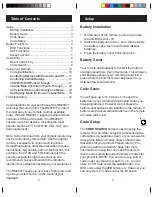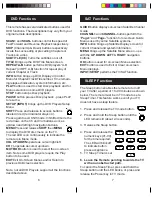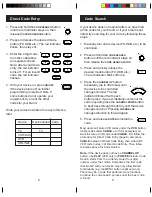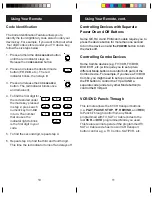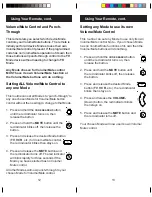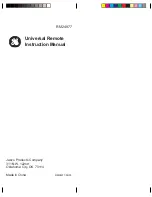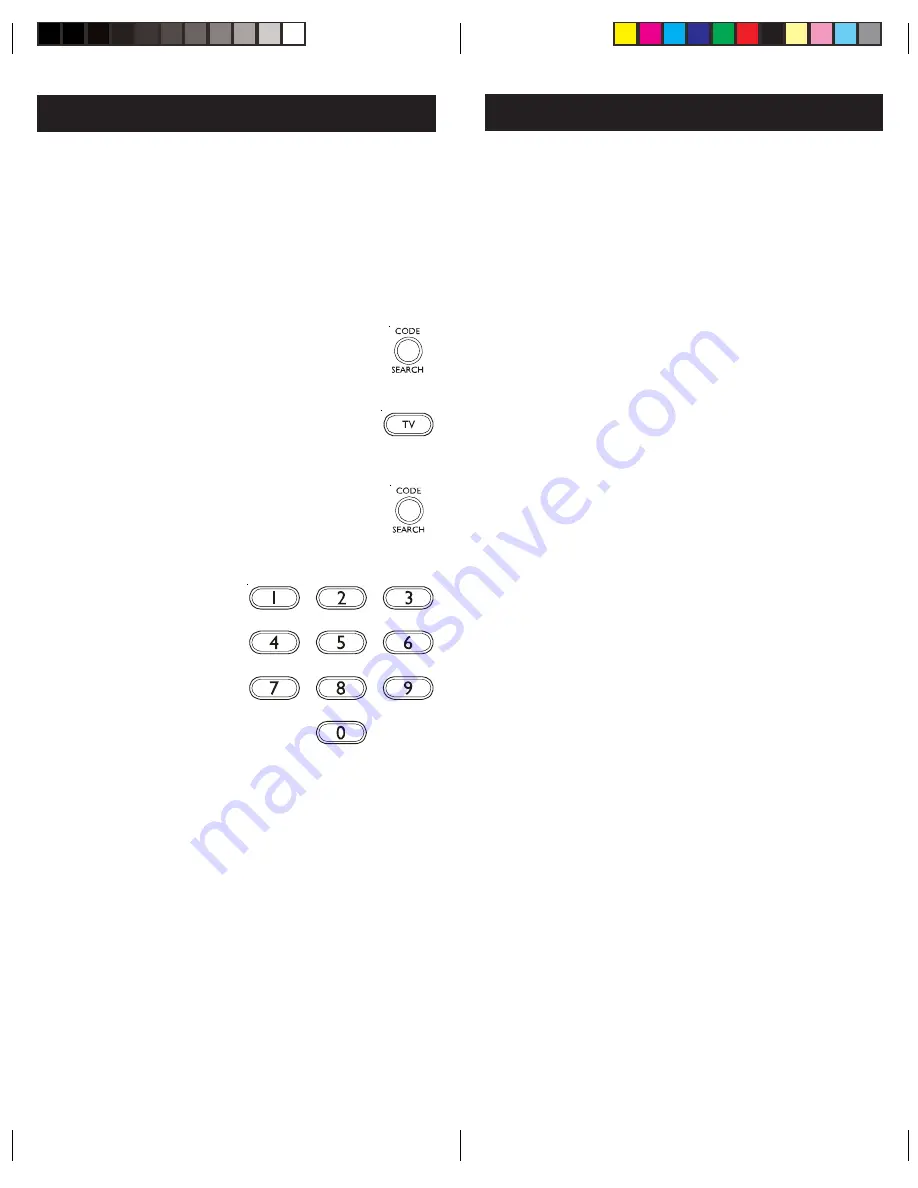
11
10
Using Your Remote, cont.
Controlling Devices with Separate
Power On and Off Buttons
Some GE, RCA and ProScan models require you to
press the device button for more than one second
to turn the device on and the
POWER
button to turn
the device off.
Controlling Combo Devices
Some Combo devices (e.g. TV/VCR, TV/DVD,
DVD/VCR, etc.) will require you to set up two
different Mode buttons to control both parts of the
Combo device. For example, if you have a TV/DVD
Combo, you might need to set up one code under
the
TV
button to control the TV part AND a
separate code (under any other Mode button) to
control the DVD part.
VCR/DVD Punch-Through
This remote allows the 6 VCR transport buttons
(i.e.
PLAY
,
PAUSE
,
STOP
,
FF
,
REWIND
, and
REC
)
to Punch-Through control from any Mode
programmed with TV, SAT or Cable codes to the
last
VCR
, or
DVD
programmed Mode you used.
This feature will not operate if the programmed TV,
SAT or Cable code has its own VCR transport
button control e.g. a TV Combo, SAT/PVR, etc.
Using Your Remote
Code Identification
The Code Identification Feature allows you to
identify the
four
digit library code stored under your
device key. For example, if you want to find out what
four
digit code is stored under your TV device key,
follow the six steps below:
1. Press and hold the
CODE SEARCH
button
until the red indicator stays on.
Release the
CODE SEARCH
button.
2. Press and release the desired mode
button (
TV
,
VCR
, etc.). The red
indicator blinks, then stays lit.
3. Press and release the
CODE SEARCH
button. The red indicator blinks once
and remains lit.
4. To find the first digit for
the code stored under
the mode key pressed
in step 2, press each
numeric key from
0-9
in turn. The number
that causes the
indicator light to blink
is the first digit in your
code.
5. To find the second digit, repeat step 4.
6. Repeat step 4
to find the third
and fourth
digit.
This
time the red indicator turns off and stays off.