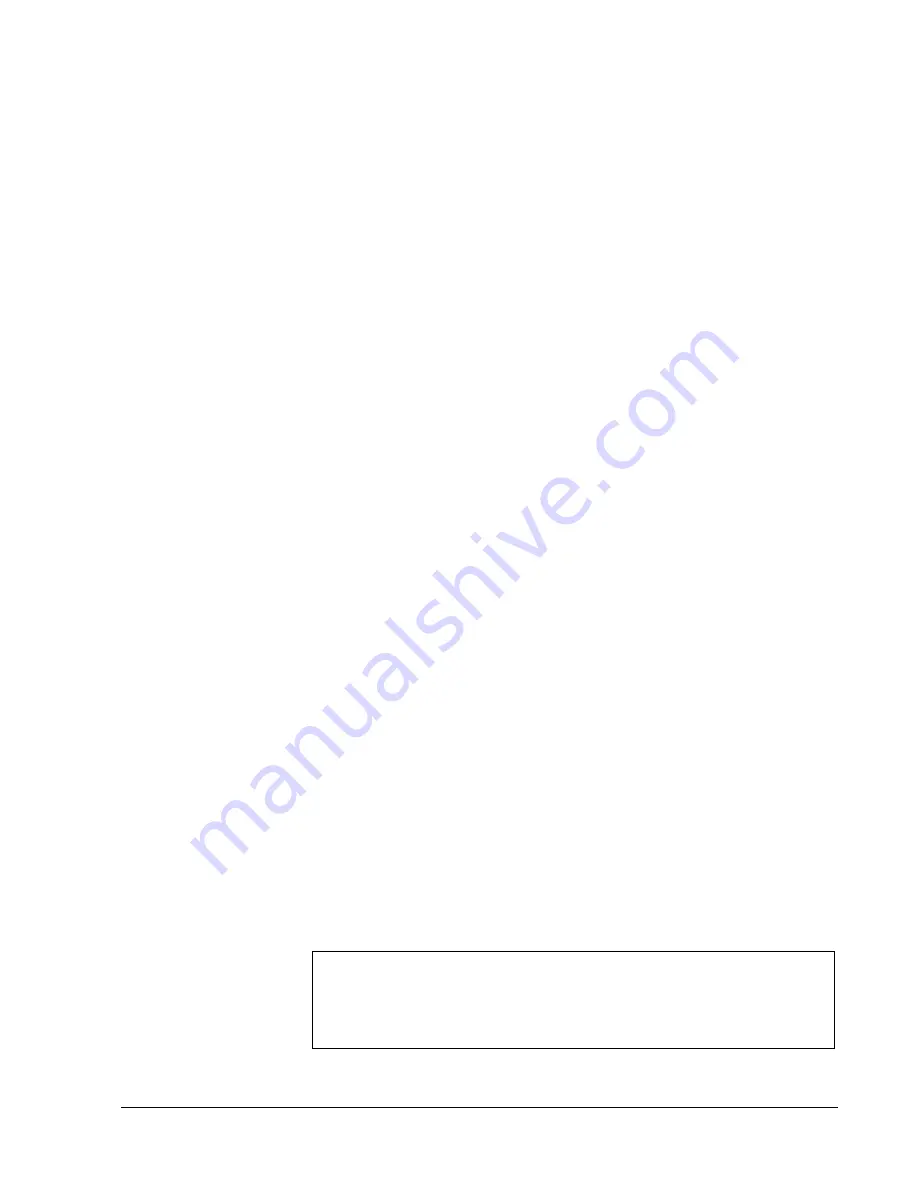
Simon Security System
24
Sensor Failure
This condition occurs if a sensor is not communicating with the panel. Status beeps will
start and the
SYSTEM STATUS
button will light. Press the
SYSTEM STATUS
button
to hear which sensor(s) failed. Perform sensor tests. It may be necessary for you to call
your security system dealer if the problem continues.
Sensor Low Battery
This condition occurs if a system sensor has a low battery. The sensor may still be com-
municating with the panel. Status beeps will start and the
SYSTEM STATUS
button
will light. Press the
SYSTEM STATUS
button to hear which sensor has a low battery.
It may be necessary for you to call your security system dealer to resolve this problem.
Some sensor batteries can be replaced by the homeowner.
Fail-To-Communicate
This condition occurs if your security system cannot communicate to the central moni-
toring station. Your system will try to report to the central monitoring station 8 times
before it tells you there is a Fail-To-Communicate problem. Status beeps will start and
the
System Status button
will light. Press the
System Status
button to hear the trouble
message. It may be necessary for you to call your security system dealer if the problem
continues.
Sensor Open
This condition occurs if a door or window is open, a system sensor has been disturbed
and not reset properly. For example, a Door/Window Sensor magnet may have been
removed from the sensor. Your system will indicate this condition to you by causing the
System Status
button to light. When you press this button, the system responds with
Sensor # Name open
. Correct the problem by resetting the sensor. If this condition con-
tinues, call your security system dealer
Sensor Tampered
This condition occurs when a sensor is physically tampered with. If the system is armed
an alarm will occur. For example, the cover is taken off of one of the sensors. Your sys-
tem will indicate this condition to you by causing the
System Status
button to light.
When you press this button, the system responds with,
Sensor # Name tampered.
Cor-
rect the problem by resetting the sensor. If this condition continues, call your security
system dealer.
Option 50 Detected
The panel receiver may be experiencing some interference. The system will call to
notify the central monitoring station about this problem.
Siren 1 or 2 Failure
Call your security system dealer.
System Access Alarm
The panel cover was opened while the system was armed. The system will call the cen-
tral monitoring station to report a tamper alarm.
Clearing System Status
Press the
SYSTEM
STATUS
button, listen to the status message, then disarm the
system to clear system status. If the trouble condition was a low system battery, per-
form a sensor test. The
SYSTEM STATUS
button should turn off if all trouble condi-
tions have been corrected.
Содержание Simon 60-875
Страница 8: ...iv ...
Страница 37: ...Simon Security System 29 ...
Страница 38: ...Simon Security System 30 ...









































