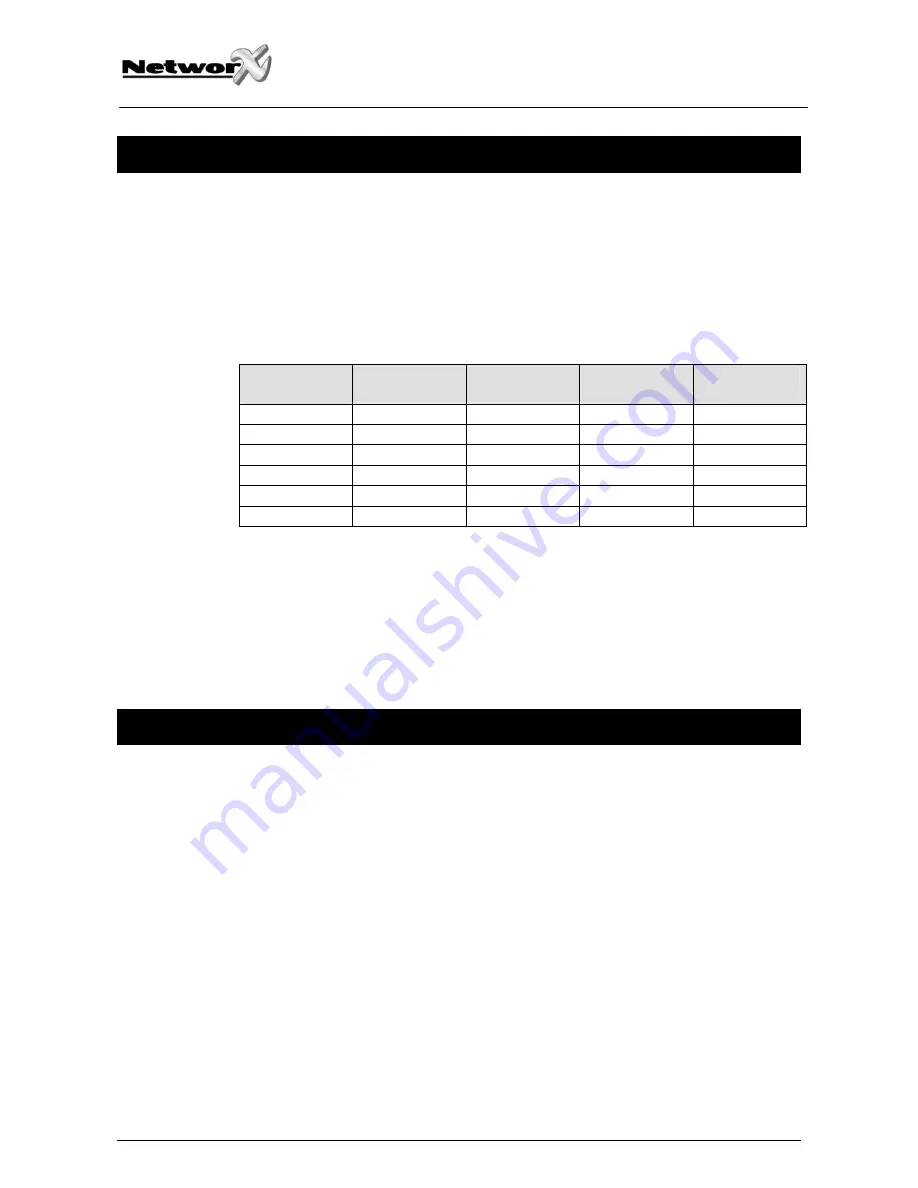
I
NSTALLING THE
NX-216Z8
The first thing that must be decided is the starting zone of this particular zone expander. The
starting zone must be on a boundary of eight (8) zones. The eight (8) zones then move out from
this starting position. There are stick-on zone labels to indicate the zone numbers that you
select. To set the starting zone, set the DIP switch according to the table below:
Note: the position of all switches is only updated when the NX-216Z8 is powered up. Before
you change the position of these switches you must power down the expander.
Starting zone
number
DIP switch 1
DIP switch 2
DIP switch 3
Module number
9 OFF OFF OFF 22
9 ON OFF
OFF 23
17 OFF ON OFF 16
25 ON ON OFF 17
33 OFF OFF ON 18
41 ON OFF ON 19
DIP switch 4: DIP switch 4 is used to disable the second block of eight (8) zones on this zone
expander. This can be done if only an eight (8) zone expander is required in a particular
expander location. In this case, up to 5 expanders can be added to the system creating a total
of 48 zones. To disable the second group of eight (8) zones on this expander, turn DIP switch 4
on.
E
NROLLING THE
NX-216Z8
EXPANDER
For supervision purposes, the presence of all keypads, zone expanders, wireless receivers, and
any other modules connected to the data terminal can automatically be found and stored in
the NX-8’s memory. This allows the control panel to supervise these modules. To enroll the
modules, enter the program mode for the NX-8 control panel as described in the paragraph of
this manual. If necessary, go on to program the rest of the control panel and the devices.
When you exit from program mode, the control panel will automatically enroll the devices. The
enrolling process takes about 12 seconds, during which time a “Service” indication will be
displayed. If a module has been enrolled but it is not detected by the control, the “Service”
indication (LED or LCD screen) will be displayed.
NX-216Z8 Installation manual
Page 4
26/06/06





























