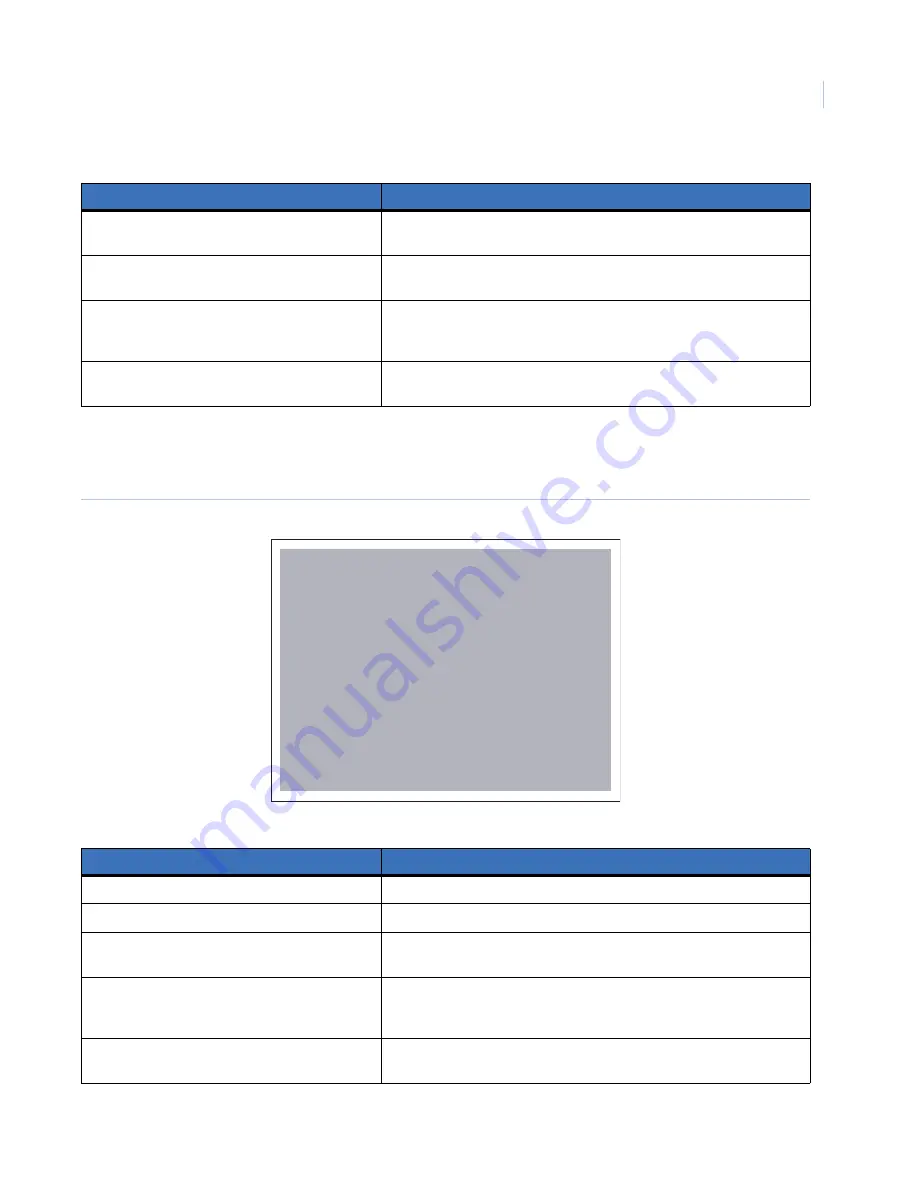
Chapter 3
Setup
21
System admin
Figure 15
shows the
System admin
submenu.
Figure 15. System admin
Time synchronize
Check this box if you want the Digia II to synchronize it’s time clock to an
external source.
Time server
Set the IP address of the external source you want to use as your time
synchronizing server.
Time zone
Choose between GMT, GMT+(1, 2, 3, 3:30, 4, 4:30, 5, 5:30, 5:45, 6, 6:30, 7, 8,
9, 9:30, 10, 11, 12, and 13), and GMT-(12, 11, 10, 9, 8, 7, 6, 5, 4, 3:30, 3, 2,
and 1).
Time update by
Select the time interval at which you want the system to update its time.
Choose between day, week, and month.
Table 11. System admin submenu
Menu item
Descriptions
Language
English.
OSD color
Choose between white, black, red, yellow, magenta, and cyan.
Load/save setting
Press
Enter
, then up or down. Select whether you’d like to cancel the
process, load defaults, load other settings, or save settings.
Firmware upgrade
With a USB device that has the new firmware on it plugged in, press
Enter
, then up or down. Enter the passcode (default is 4444). Your USB
device must have atleast 5 MB of free space.
Delete HDD
Press
Enter
, then up or down. Enter the passcode (default is 4444). This
will delete everything on the hard drive.
Table 10. System date&time menu options (continued)
Menu item
Description
Digia II Menu - System
<< System Admin >>
Language
OSD Color
Load/Save Setting
Firmware Upgrade
Delete HDD
Admin Pass Code
Confirm
User Pass Code
Confirm
Network Pass Code
Confirm
English
White
NO
NO
NO
****
****
****
****
********
********
Содержание DIGIA II -
Страница 1: ...Digia II User Manual...
Страница 6: ...Digia II User Manual vi...
Страница 8: ...Digia II User Manual viii...
Страница 14: ...Digia II User Manual 6...
Страница 38: ...Digia II User Manual 30...
















































