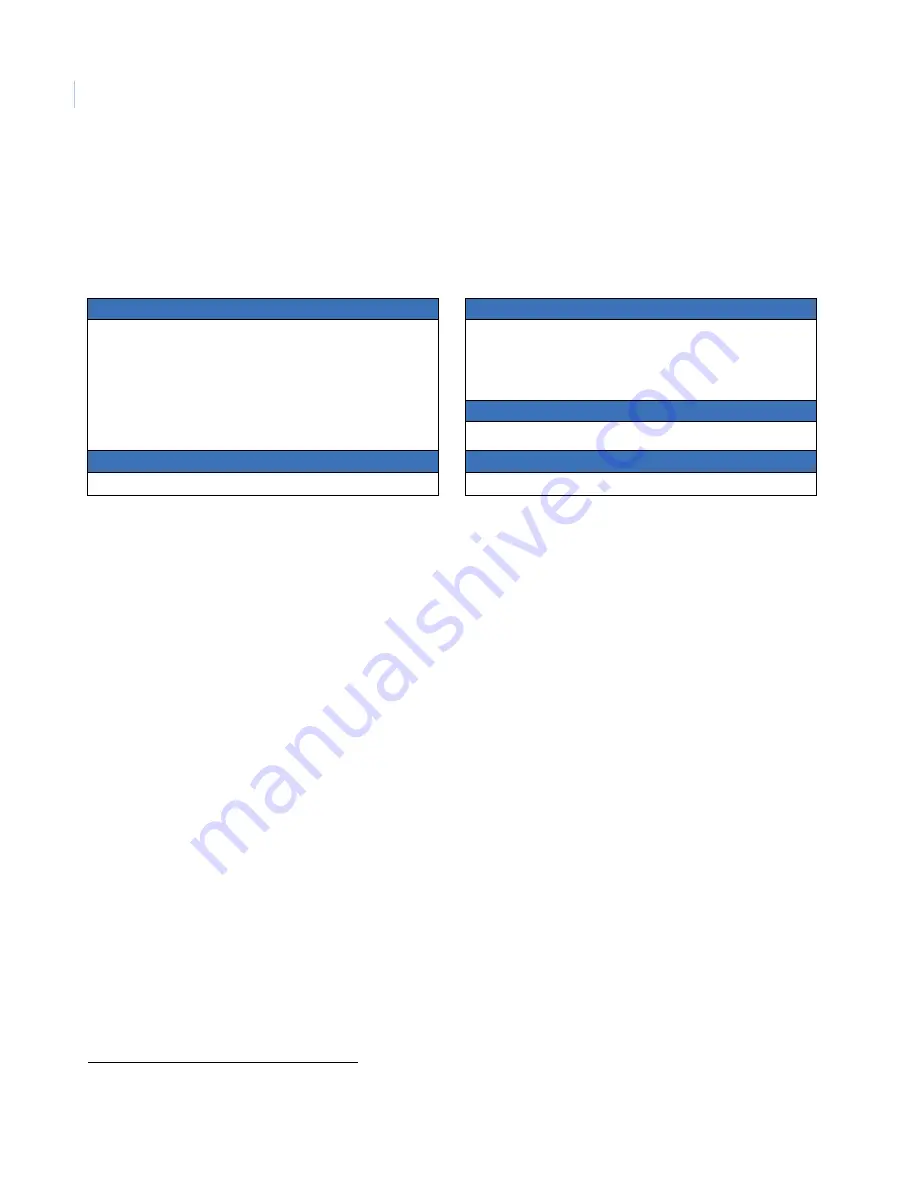
CamPlus 2 Traditional Box IP Camera
Installation Manual
16
Contacting us
For help installing, operating, maintaining, and troubleshooting this product, refer to this document and any
other documentation provided. If you still have questions, contact us during business hours (Monday through
Friday, excluding holidays, between 5 a.m. and 5 p.m. Pacific Time).
Note:
Be ready at the equipment before calling.
Online resources
Here are some useful links on our website
www.gesecurity.com
:
Online library.
From the
Customer Support
menu, select the
Resource Library
link. After you register
and log on, you may search for the documentation you need.
1
Training.
To view any available online training for GE Security products, select the
Training
link. (Online
training is not available for all products.)
Warranty and terms information.
From the
Customer Support
menu, select
Return and Warranty
Policy Statement
or
Terms and Conditions Policy Statement
.
Customer service and technical support.
From the
Customer Support
menu, select
Customer Service
or
Technical & Application
. Select the appropriate product category for the contact information or use the
menu to select a location outside the US.
Table 1.
Technical support
North America
Latin America
T: 888 GE Security (888.437.3287) Toll-free in the US,
Puerto Rico, and Canada.
503.885.5700 outside the toll-free area.
F: 888.329.0332 (Tualatin tech support)
561.998.6232 (Boca Raton tech support)
E:
[email protected]
[email protected]
T: 305.593.4301
F: 305.593.4300
E:
[email protected]
[email protected]
Europe, Middle East, and Africa
W: At
www.gesecurity.eu
, select
Customer Support
.
Australia, New Zealand
China, India, Singapore, Taiwan, Southeast Asia
E:
E:
1.
Many GE documents are provided in English only as PDFs. To read these documents, you will need Adobe Reader, which you
can download free from Adobe’s website at
www.adobe.com
.

































