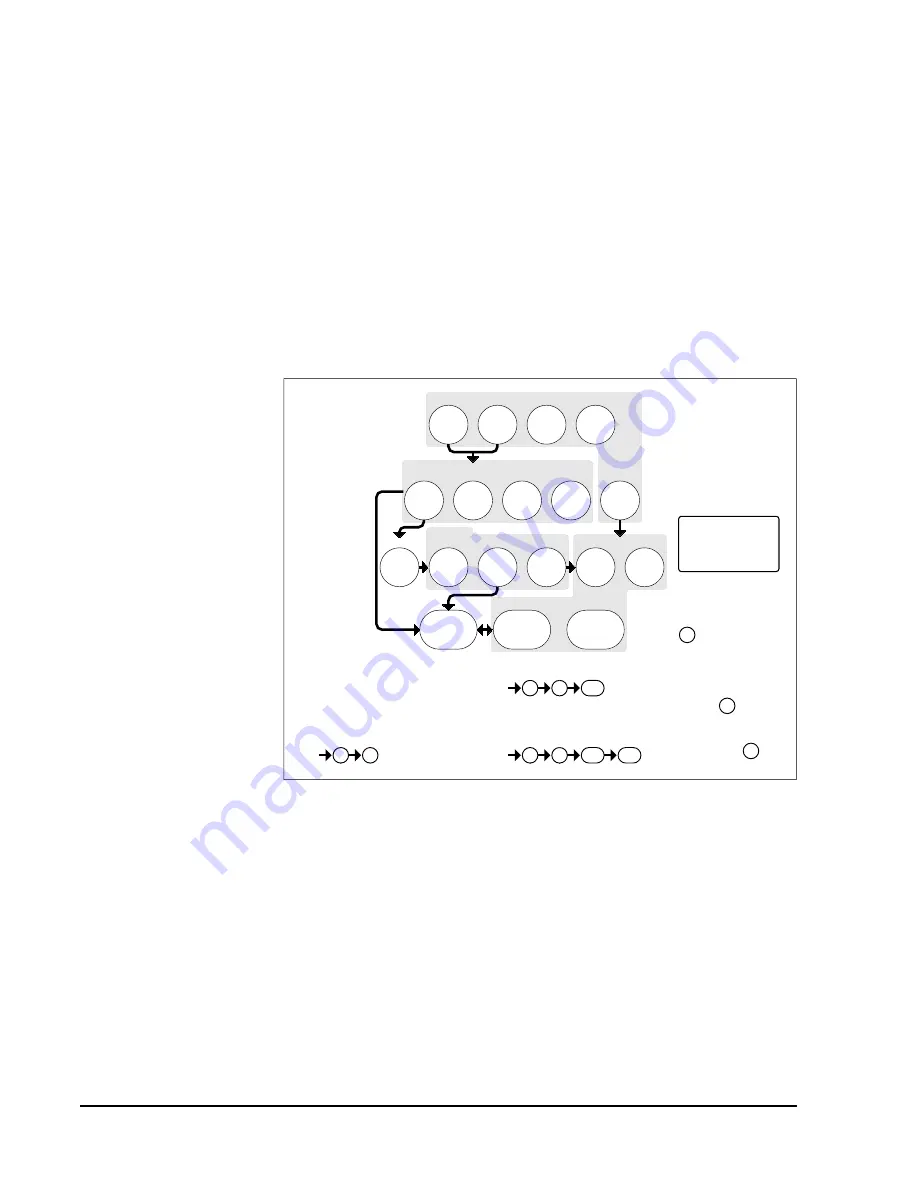
Simon Security System
13
•
Test
•
Clock Set
Press the appropriate button.
4. After pressing a button on the
START MENU
the system voice will prompt you
to use the
MAIN MENU.
The
MAIN MENU
includes the following buttons:
•
Light Control
•
Option #
•
Sensor/Remote
•
Access Code
Press the appropriate button. Depending on the button you pressed, the system will
prompt you to continue by pressing other buttons on the panel.
Access Codes
Note
Codes are always needed to
disarm the system. Depend-
ing on the panel configura-
tion, codes may be needed
to arm the system.
Your security system has a master access code, access codes 1-5, and a panic code
used for arming and disarming the panel. The master code is used for disarming and
programming your system. Access codes 1-5 are generally used for children or as tem-
porary codes for a baby-sitter or service personnel. The panic code may be entered to
arm, disarm or subdisarm the system in a non-medical emergency situation. The panel
will call the central station with a panic alarm report, but there will be no indication of
an alarm at the panel.
3
2
9
7
8
1
0
6
4
5
Test
System should be checked
422-2806 Rev A
Set
Code
Access
Clock
+
Delete
Delete
press
-
+
Hours
at least every three years.
To delete an option or access code
Hold key or press
and follow the voice
repeatedly until you
hear the desired item.
Note:
Cancel
and
Test
Cancel
DONE
Minutes
, then
DONE
See Note
If you make a mistake or want to
Sensor or Phone Test
follow the voice prompting.
To select a test, press
start over press
prompting.
by a qualified technician
Delete
START MENU
Add
Version 3
MAIN MENU
*
Remote
Sensor/
*
*
Control
Light
Option #
*
*
Sensors
-
*
Entry/Exit
Delay
CONTROL MENU
*
Press for program
information.
Instruction
Add Option
Summary
Unit #
Add
Press
Clock Set
Press
Set Clock
DONE
Chime Voice
Latchkey Time
Panel Voice
Add
Option #
Press
Option #42:
Option #43:
Option #55:
Option #41:
Option #2:
Option #3:
Option #36:
Option #37:
See Note
Sensor Activated Light Lockout Start Time
Sensor Activated Light Lockout Stop Time
and follow voice prompts.
Pager Phone Number
Speaker Volume
Status Beep Volume
Option #1: Panel Beeps
use red numbers to enter 4-digit code.
Add Access Code
Hours
Access Code
See Note
Minutes
Time
Cancel
Содержание 60-911
Страница 31: ...Simon Security System 25 ...




























