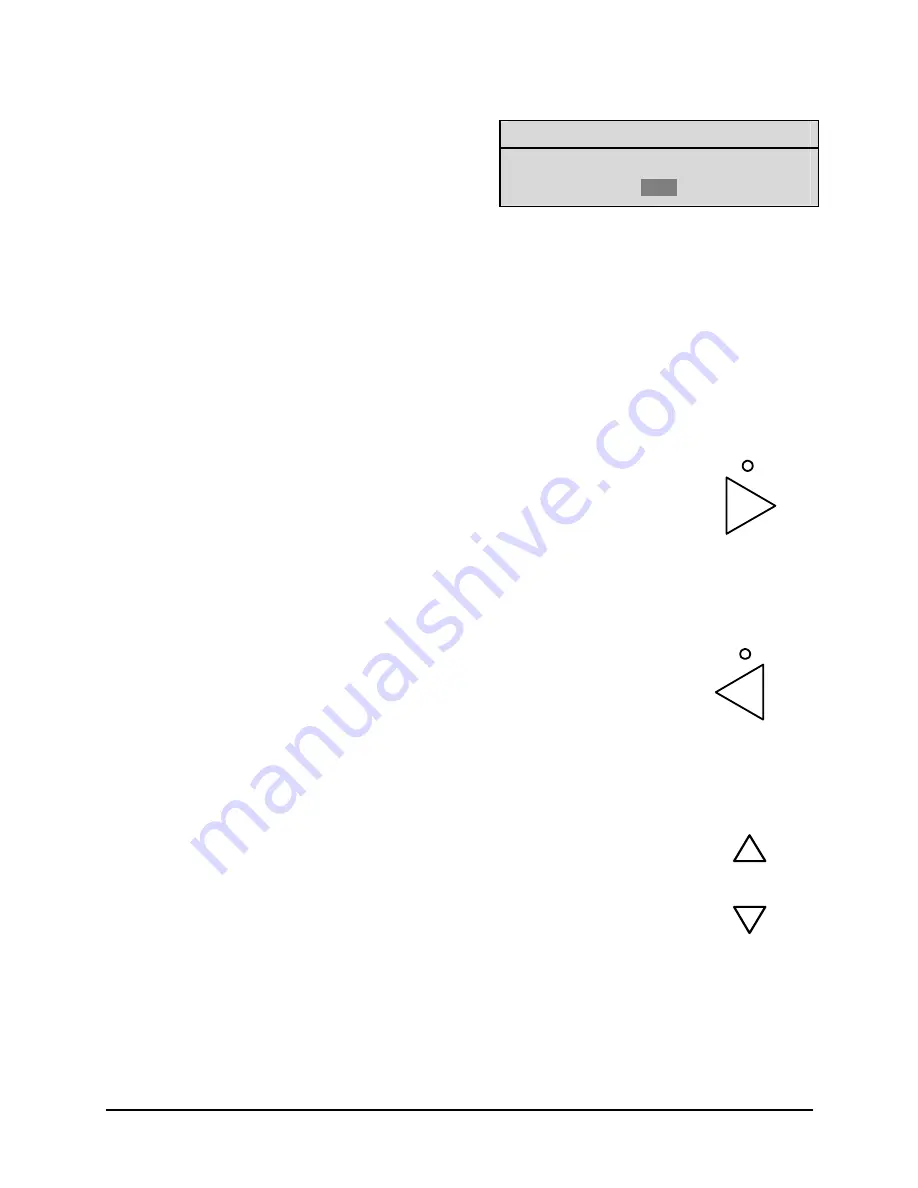
Kalatel VDR
2-2
0150-0255C
Disk Nearly Full Notification
Message
Disk Full. Recording Has Stopped.
[OK]
This message will appear on the primary monitor to
indicate that the unit has stopped recording, because
the disk is full.
In No Overwrite mode:
The user must acknowledge
the on-screen message by pressing the
Enter
button.
Unit will not record over previously recorded data. To continue recording, the data must be erased (or
deleted) in the
Advanced
→
Disk Maintenance
menu.
In Overwrite Once mode:
The user must acknowledge the on-screen message by pressing the
Enter
button.
The unit will continue recording again when the user presses the
Record
button.
2.2 Playback
Play Forward
PLAY
To begin normal playback, press the
Play Forward
button. The unit will begin
playing back data from the beginning of the last recording session.
Playback is indicated:
•
As
PLAY
near the upper left hand corner of the primary monitor, for
three seconds.
Play Forward
button
Reverse Play
REVERSE PLAY
To begin reverse playback, press the
Reverse play
button. The unit will begin
playing back data from the beginning of the last recording session.
Reverse playback is indicated:
•
As
REVERSE PLAY
near the upper left hand corner of the primary
monitor, for three seconds.
If there is only one recording session on the hard disk, the unit will indicate
START
OF DATA
on the primary monitor.
Reverse play
button
Playback Speed
SPEED
REC/PLAY
The unit will playback the data at the rate it was recorded. The user can alter the
playback speed using the
Up/Down Record Speed
buttons.
Altering the playback speed overrides any change in playback speed that would
occur due to an alarm condition in the playback. To clear the override, press the
Stop
button, then press the
Play
button to resume playback at the speed the data
was recorded.
Record Speed
buttons
Содержание Kalatel 0150-0255C
Страница 1: ...User Manual 0150 0255C Kalatel VDR ...
Страница 20: ...Kalatel VDR 2 6 0150 0255C ...
Страница 46: ......
Страница 48: ......






























