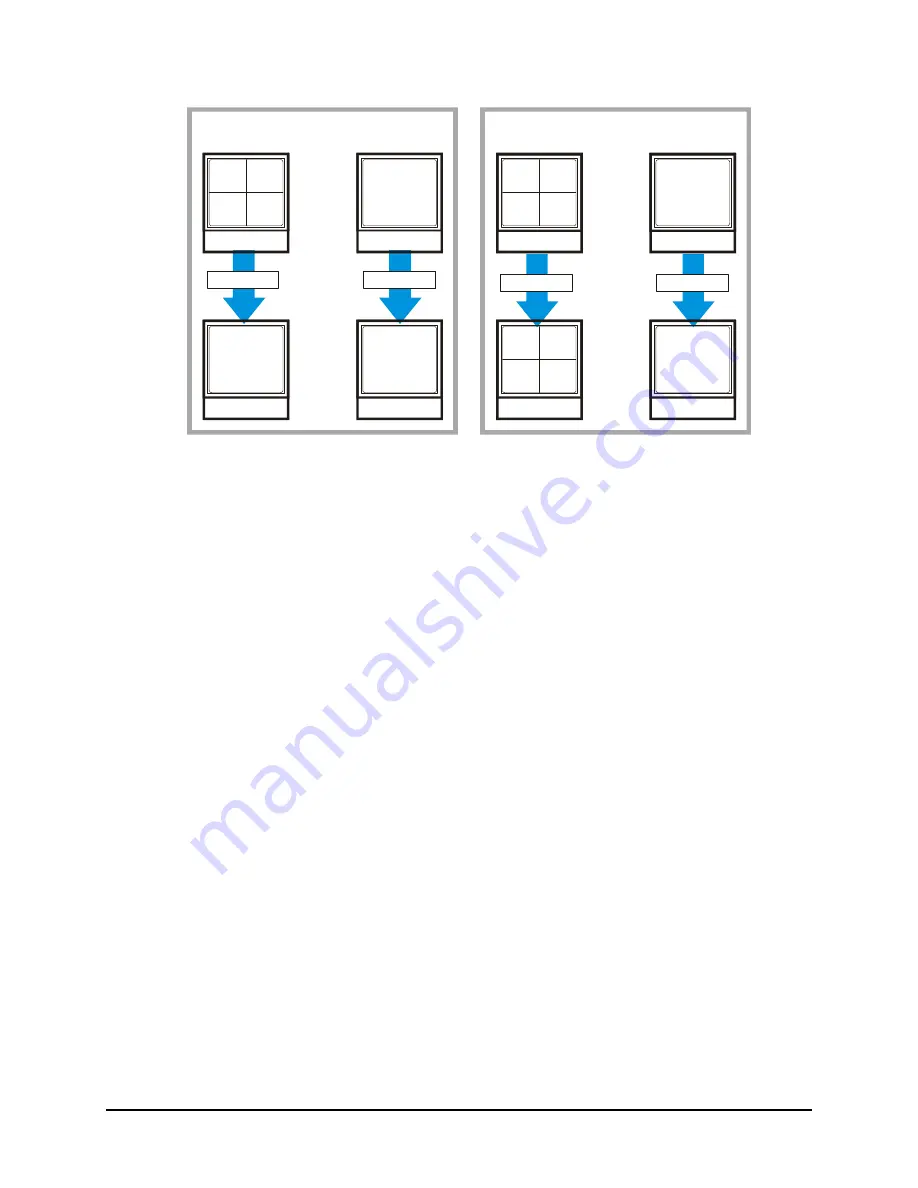
0150-0229D
56
Kalatel DVMRe StoreSafe
LIVE
LIVE MODE
PLAYBACK MODE
PLAY
BACK
FULL
SCREEN
ALARM
FULL
SCREEN
ALARM
FULL
SCREEN
ALARM
PLAY
BACK
LIVE ALARM
LIVE ALARM
LIVE ALARM
LIVE ALARM
LIVE
LIVE
Monitor A
Monitor A
Monitor B
Monitor B
Recorded Alarms
Internal Buzzer:
During playback, the internal buzzer is activated until it is silenced and
acknowledged. This feature can be turned off in the menu system (see
Buzzer Setup,
in section
3.10).
Front Panel Alarm LED:
The LED located to the left and above the
Alarm
button is lit for the duration
of the alarm.
Monitor-A Multiscreen:
Each camera in alarm is indicated on-screen by a flashing red “
A”
in its
cameo. Alarm LED lights to indicate an alarm condition. There is no change in the playback (or
Triplex) multiscreen based on playback of recorded alarms.
4.6 Alarm History Box
The Alarm History feature provides a list of the 100 most recent alarms. View the Alarm History Box
by accessing the menu system, and selecting
Operator
→
Alarm History
. The Alarm History Box
can also be found under
Main Menu
→
Alarm
→
Alarm History
. For detailed information about
viewing the Alarm History Box see Alarm History in section 3.10.
4.7 Searching For Recorded Alarms
See section 5.
Содержание Digital Video Multiplexer Recorder
Страница 6: ...0150 0229D 6 Kalatel DVMRe StoreSafe ...
Страница 75: ...0150 0229D ...














































