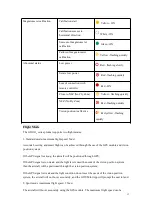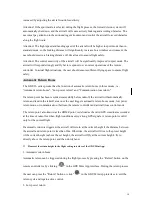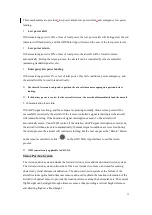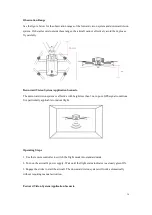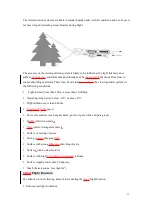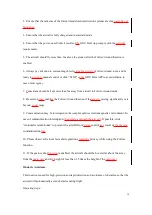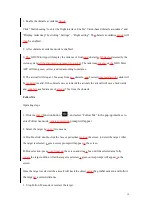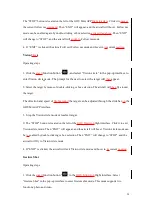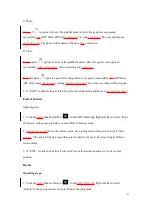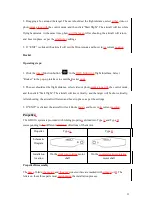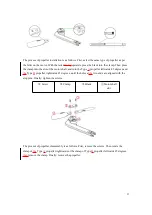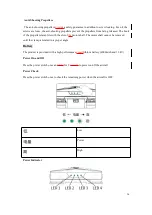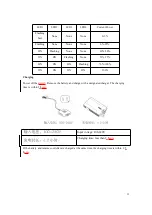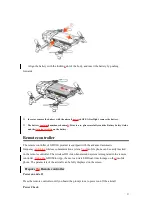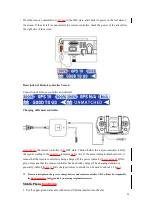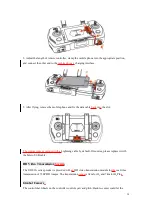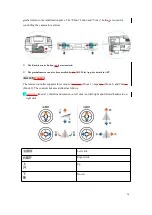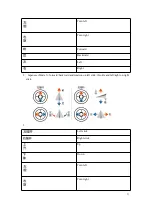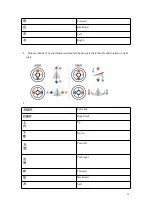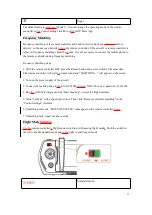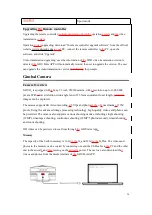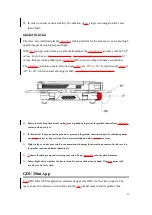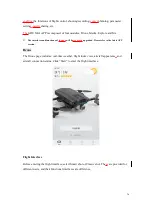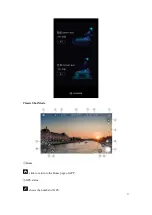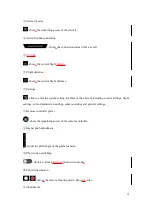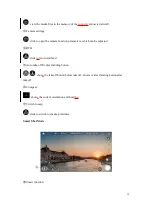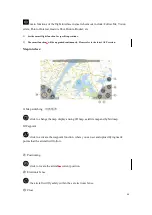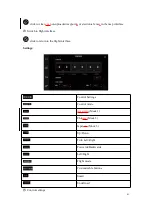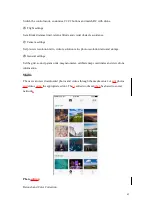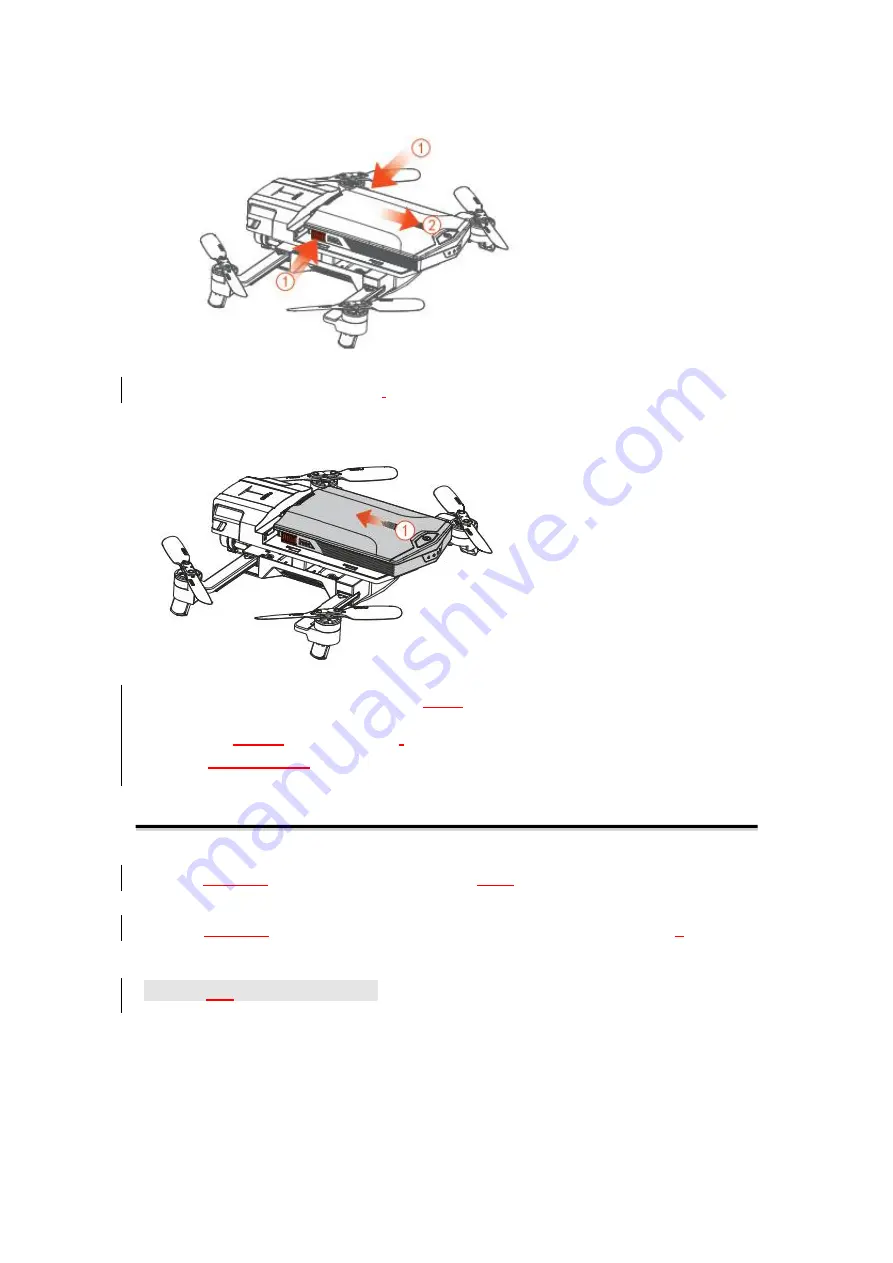
27
Align the battery with the
locking
slot of the body, and insert the battery by pushing
forwards.
※
Insert or remove the battery with the aircraft
power
ed OFF. After flight, remove the battery.
※
The battery
contains
hazardous chemical
s
. Prior to use, please carefully read the Battery Safety Guide
and the
warnings written
on the battery.
Remote controller
The remote controller of GDU O
2
product is equipped with the advanced automatic
frequency-
switching
wireless communication system.
Your
mobile phone can be easily inserted
on the remote controller. The wireless HD video transmission system is integrated in the remote
controller.
Using the
GDU Mini App, the user can watch HD real-time footage on the
ir
mobile
phone. The parameters of the aircraft can be fully displayed on the screen.
Prepare
the
Remote controller
Power on and off
Press the remote controller until you heard the prompt tone to power on/off the aircraft.
Power Check
Содержание O2 Series
Страница 1: ...User Manual V1 0 Contents Features 3 Slide Arm technology 3 ...
Страница 37: ...37 Classic Shot Mode Home click to return to the Home page of APP GPS status shows the number of GPS ...
Страница 43: ...43 11 5 Video editing Single video editing multi video stitching and adding video themes filter music ...
Страница 45: ...45 Sharing ...