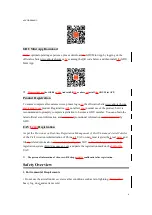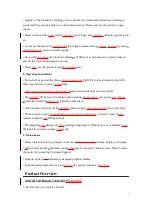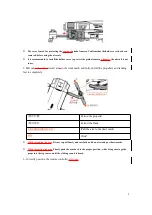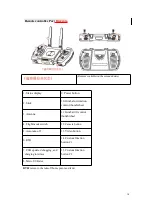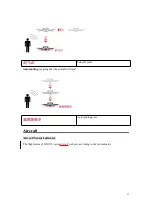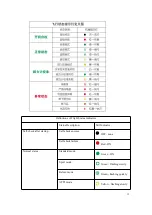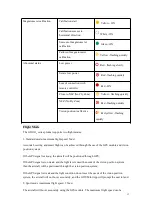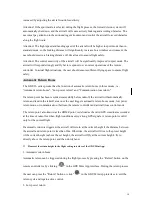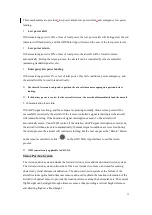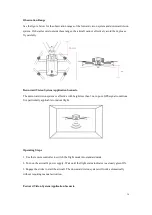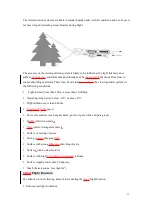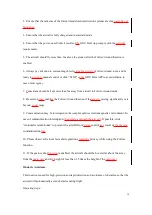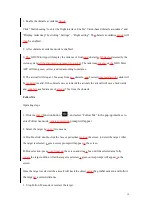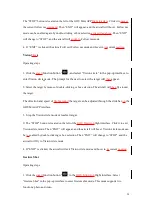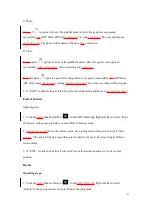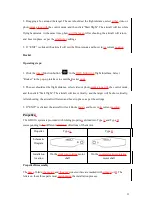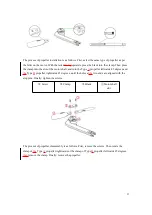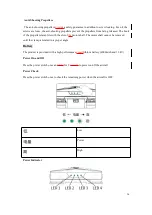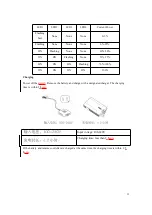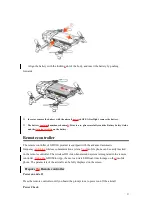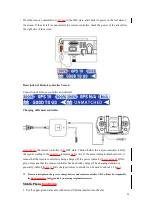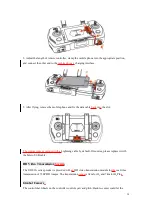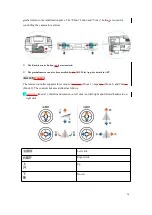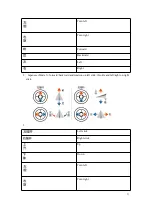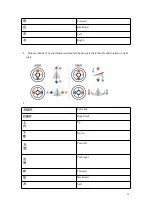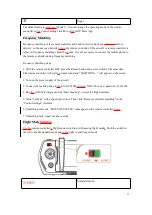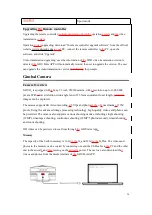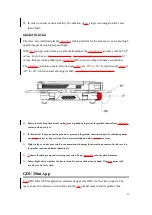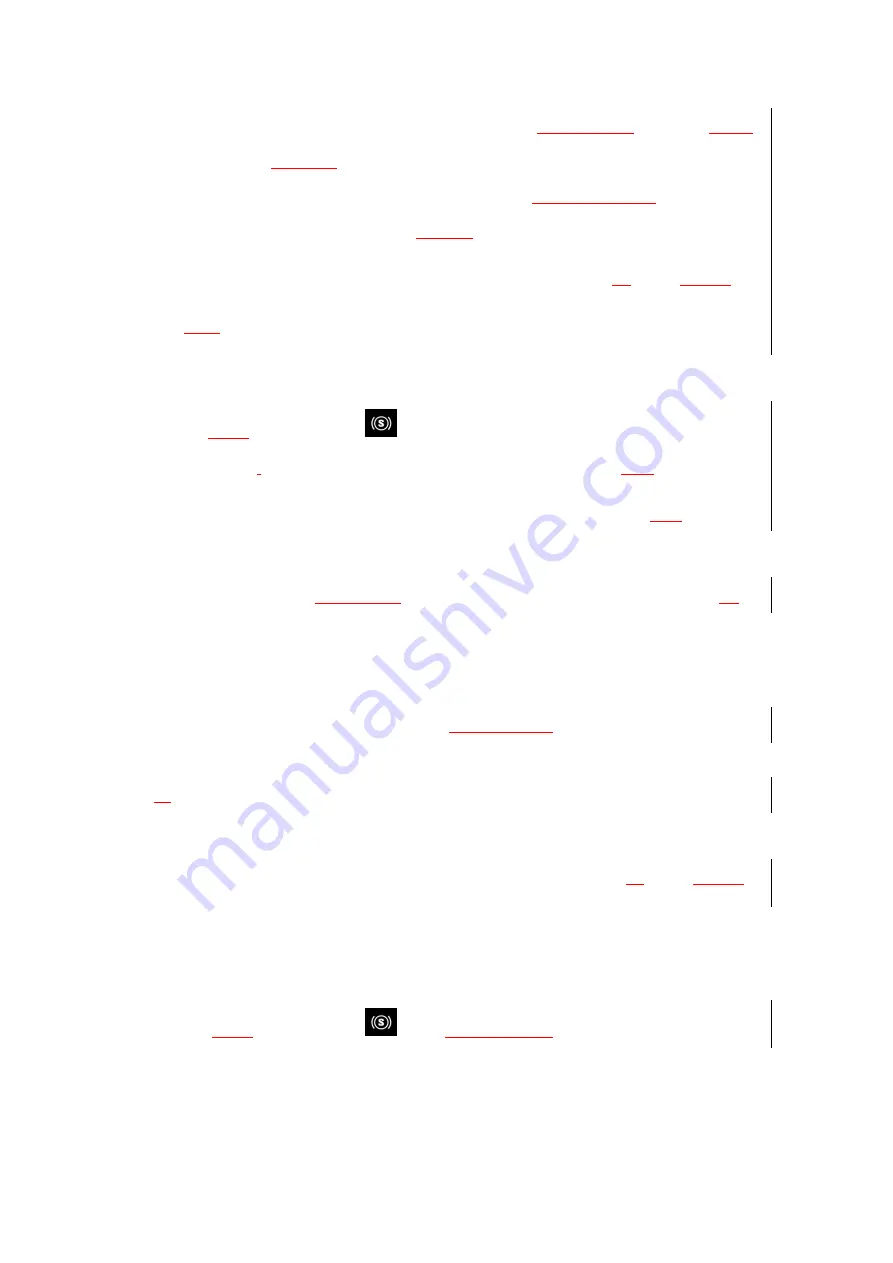
20
The “STOP” button is located on the left of the GDU Mini APP
flight interface
. Click it to
cancel
the current follow me
command
. Then “EXIT” will appear, and the aircraft will hover. Follow me
mode can be enabled again by double-clicking or box selection
as described above
. Then “EXIT”
will change to “STOP”, and the aircraft will
switch to
Follow me mode.
4. If “EXIT” is clicked, the aircraft will exit Follow me mode and hover in
its
current
position
.
Vision
Circl
e
Operating steps:
1. Click the
smart
function button “
”, and select “Vision circle” in the pop-up interface to
enter Vision circle mode. The prompt for the user to select the target will
then
appear.
2. Select the target by means of double-clicking or box selection. The aircraft will
then
fly around
the target.
The direction and speed of
flight around
the target can be adjusted through the slide bar
on
the
GDU Mini APP interface.
3. Stop the
Vision circle mode or reselect target.
1) The “STOP” button is located on the left of the
GDU Mini App
flight interface. Click it to exit
Vision circle
mode. Then “EXIT” will appear, and the aircraft will hover.
Vision circle
mode can
be
re-
enabled by double-clicking or box selection. Then “EXIT” will change to “STOP”, and the
aircraft will fly in
Vision circle
mode.
4. If “EXIT” is clicked, the aircraft will exit
Vision circle
mode and hover in
its
current
position
.
Gesture Shot
Operating steps:
1. Click the
smart
function button “
” in the
GDU Mini App
flight interface
. Select
“Gesture Shot” in the pop-up interface to enter Gesture shot mode. This mode supports two
functions: photo and video.
Содержание O2 Series
Страница 1: ...User Manual V1 0 Contents Features 3 Slide Arm technology 3 ...
Страница 37: ...37 Classic Shot Mode Home click to return to the Home page of APP GPS status shows the number of GPS ...
Страница 43: ...43 11 5 Video editing Single video editing multi video stitching and adding video themes filter music ...
Страница 45: ...45 Sharing ...