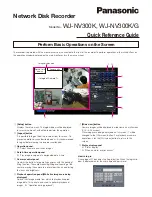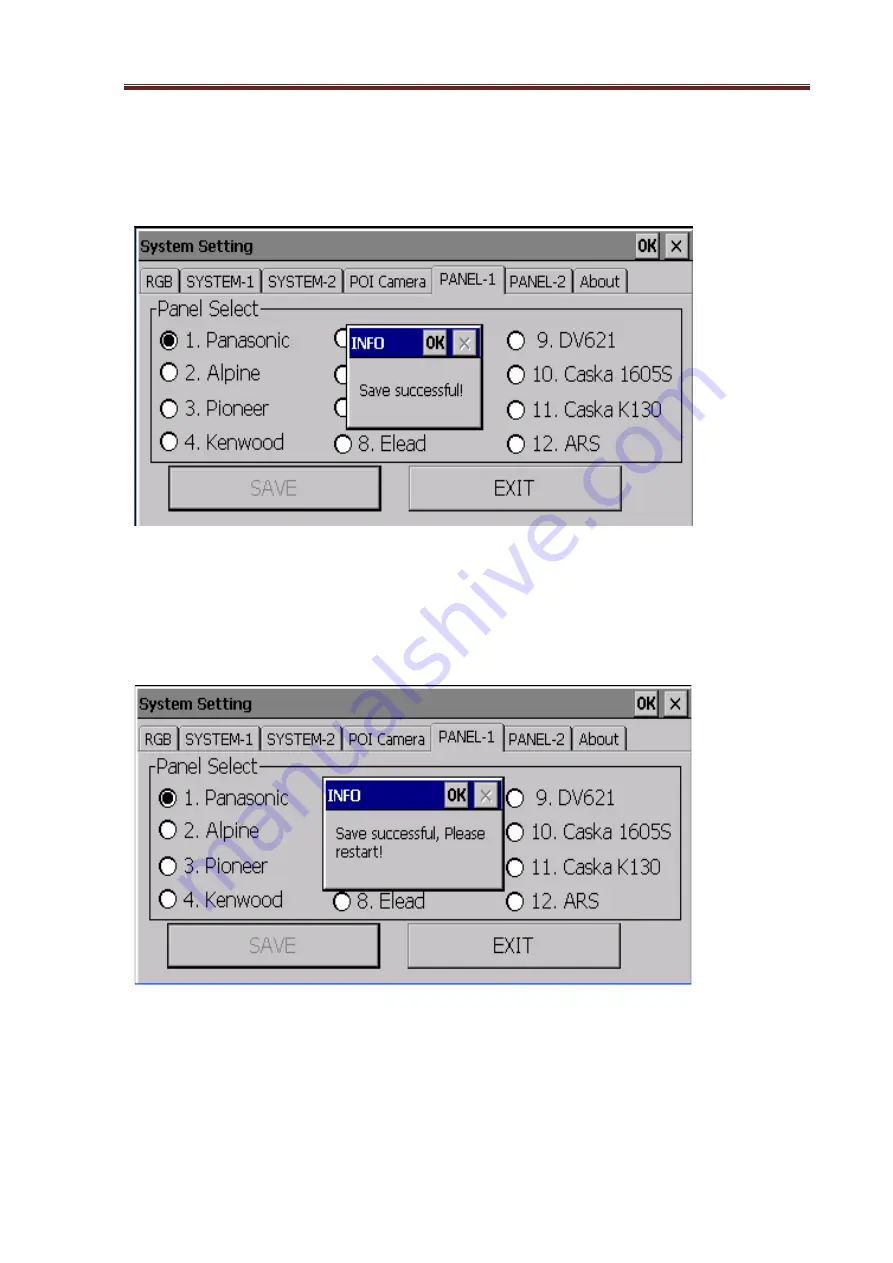
GBX-2006 Fixed Navigation Box
10
2-2-6. Save Setting:
After you complete all of your setting, please save them until “Save successful!”
message appearance.
Note: If you try to change the panel setting, you’ll be asked to re-start the navi-
box.
It will appear the message as follow, “Save successful, Please restart!”