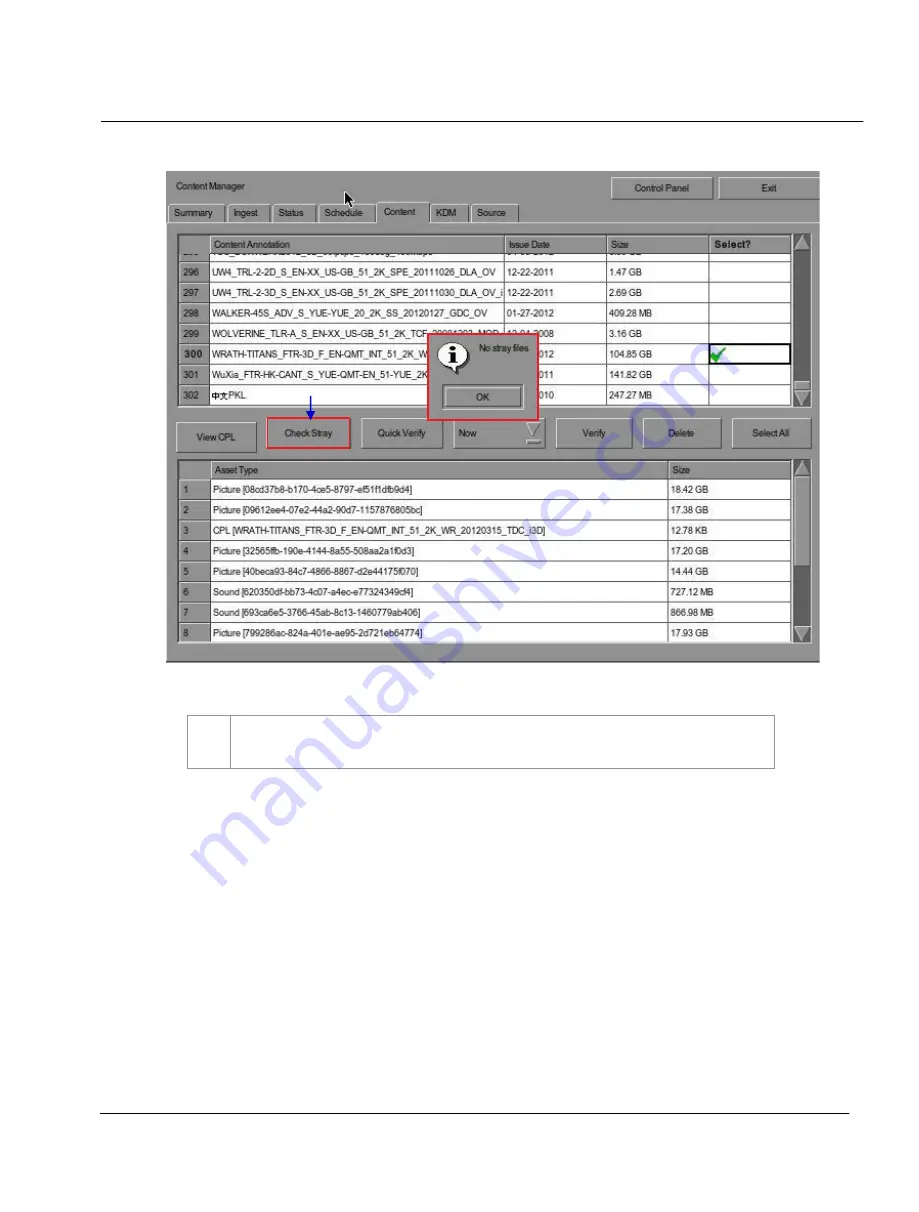
SX-3000 Standalone
Integrated Media Block™ User Manual
- 94 -
February 14, 2013
4. CONTENT MANAGER
Figure 63 Checking for stray files in package(s) or CPL(s)
4
You can check if there are stray files in the selected package(s) or CPL(s) by pressing
Check
Stray
. A small window pops out to confirm if there are no stray files.
4
4
Содержание SX-3000
Страница 1: ...USER MANUAL FOR SX 3000 STANDALONE INTEGRATED MEDIA BLOCK SMS version 9 0 February 14 2013...
Страница 2: ......
Страница 150: ......






























