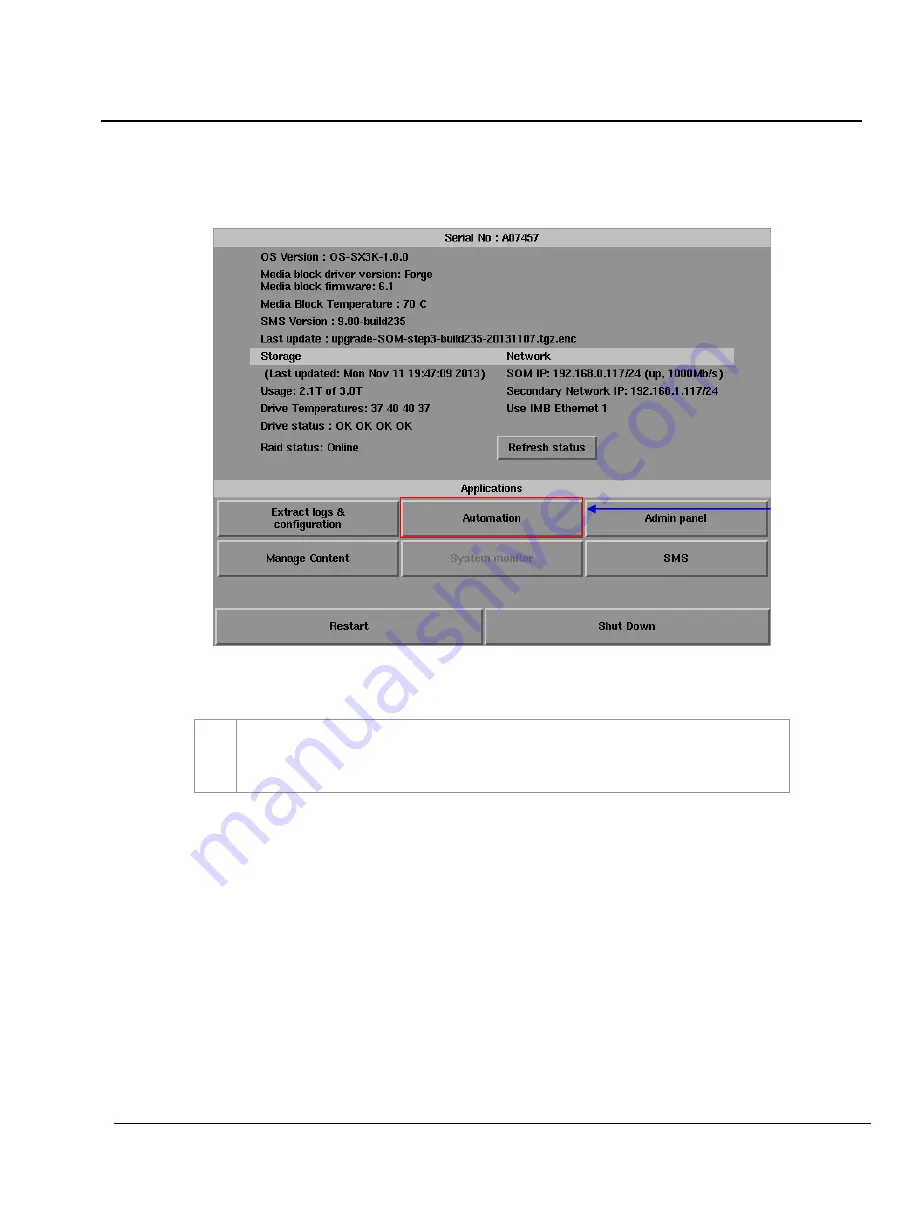
3. CONTROL PANEL
- 78 -
01 Aug 2018
User Manual for LPU-1000 LED Player Unit
Figure 54: Accessing Automation
3.3 Manual Automation Execution
1
Automation labels and LED Screen commands can now be executed from an interface on
the Control Panel. Press
Automation
on the
Control Panel
to start the manual automation
interface as shown in
1
Содержание LPU-1000
Страница 59: ...2 SMS User Manual for LPU 1000 LED Player Unit 01 Aug 2018 59 Figure 40 Cue Editor 3 4 2 6 5 7 4 8 4...
Страница 81: ...3 CONTROL PANEL User Manual for LPU 1000 LED Player Unit 01 Aug 2018 81 Figure 57 SMS interface...
Страница 161: ...7 APPENDIX 161 USER MANUAL FOR LPU 1000 LED PLAYER UNIT 5 Mar 2018 Figure 148 MDA Configuration Manager...
















































