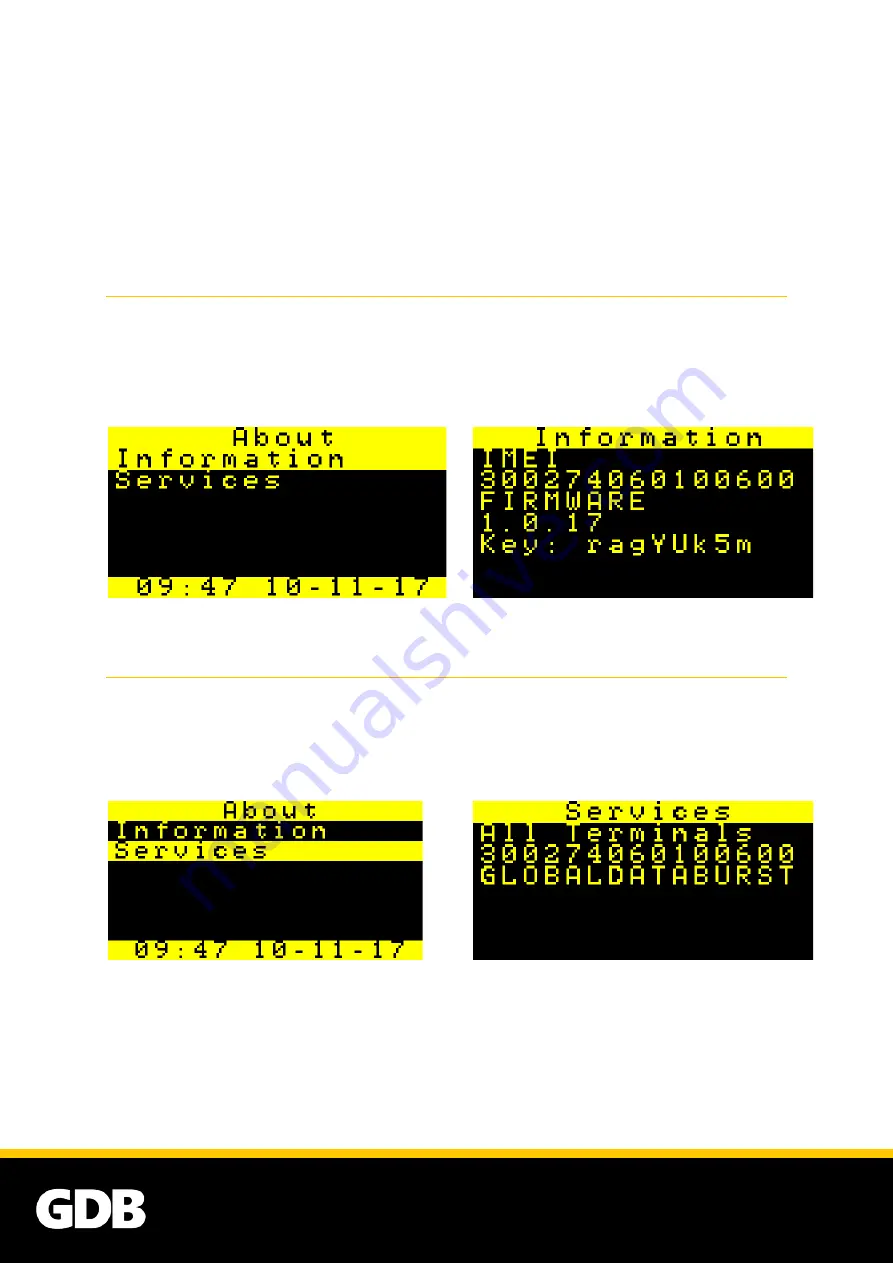
18
Use the
Up
and
Down
buttons to edit the value of the date/time field, then press the
Select
button to confirm. The screen will automatically change to the next date/time field. The
date/time field you are changing is shown in the
Menu Bar
e.g.
Edit Year
,
Edit Month, Edit Day,
Edit Hour, Edit Minute
.
Once you have confirmed the Minute field, you will be taken back to the
Settings
screen and
the date and time you entered will appear on the
Status Bar
.
4.13
INFORMATION
You may be asked for
your pager’s
information as part of a technical support request. To view
your
pager’s International Mobile Equipm
ent Identity (IMEI) number, the currently installed
firmware version and key, move the highlight to
About
, then press the
Select
button. Then
move the highlight to
Information
and press the
Select
button. The information
will displayed as shown in Figure 4.13-2.
Figure 4.13-1
Figure 4.13-2
4.14
SERVICES
You may be asked for this information as part of a technical support request. To view this
information, move the highlight to
About
, then press the
Select
button. Then, move the
highlight to
Services
(Figure 4.14-1) and press the
Select
button. The information will be
shown as in Figure 4.14-2.
Figure 4.14-1
Figure 4.14-2




























