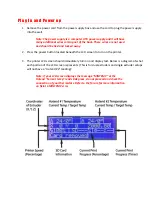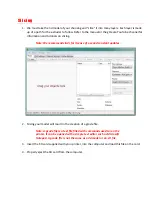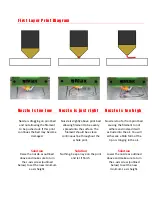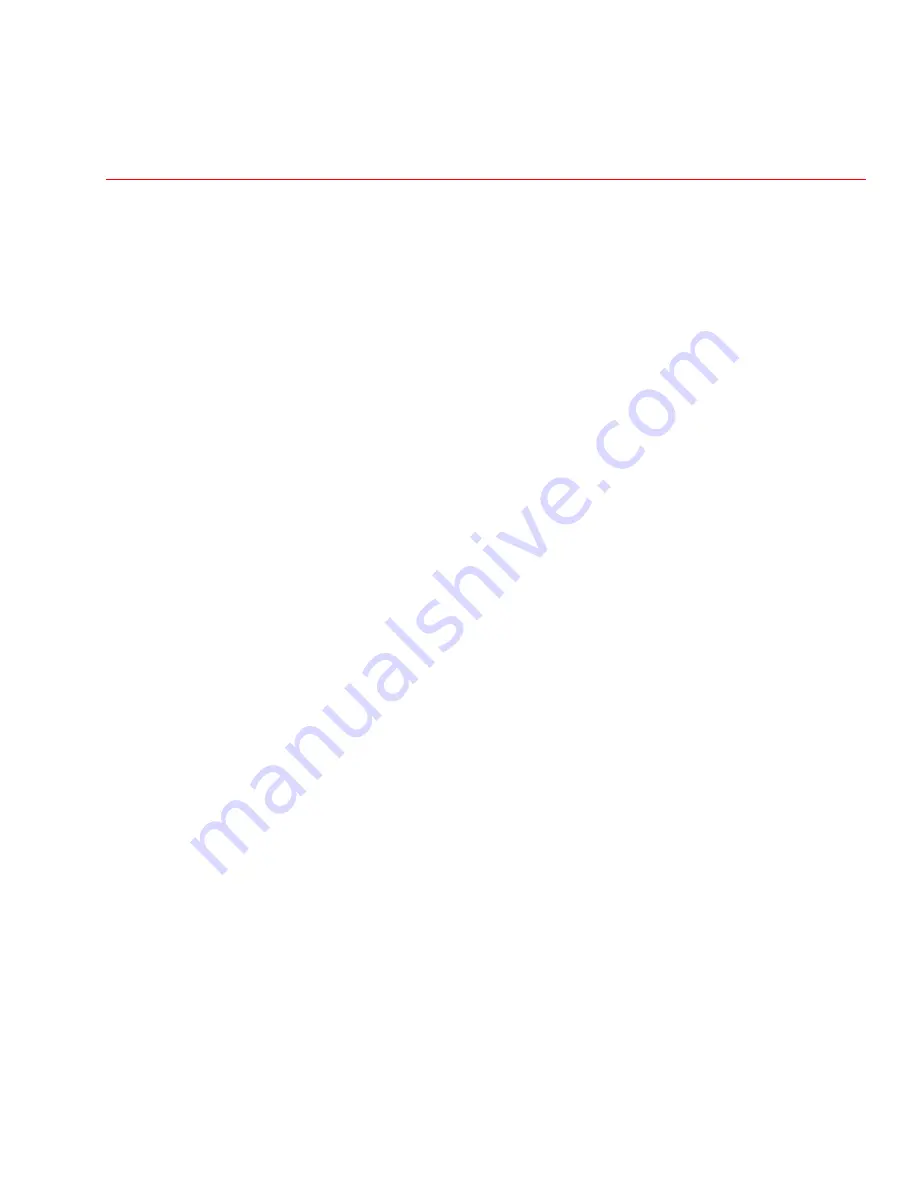
R e m o v i n g t h e p r i n t . D a v i d v s . G o l i a t h
After
the
finishes
you
can
immediately
pop
it
off
(unless
it’s
very
small
in
which
case
you
may
want
to
let
it
cool
for
a
few
minutes).
If
the
first
layer
printed
correctly
you
should
see
no
curling
and
the
should
be
easy
to
remove.
USING
EXTREME
CAUTION
take
the
supplied
scraper
and
gently
tap
at
the
edges
of
the
print.
We
have
found
this
tapping
action
is
much
safer
and
much
easier
to
remove
a
model
rather
than
pure
brute
force
and
it
is
also
better
for
the
bed.
Look
for
corners
of
the
model
and
tap
them
with
the
scraper
flat
on
the
bed.
After
several
taps
the
should
pop
off
the
bed.
If
the
has
a
large
surface
area
on
the
bed
it
may
be
harder
to
remove
and
you
may
have
to
slide
the
scraper
below
the
model.
Remember
the
scraper
is
very
sharp
and
NEVER
place
your
hand
behind
the
area
you
are
scraping.
Taking
a
few
extra
seconds
to
remove
the
model
is
much
better
than
a
trip
to
the
hospital.
Once
the
is
removed,
inspect
it
to
see
how
it
printed
using
the
current
settings.
You
can
record
what
happened
with
each
and
over
time
it
will
become
intuitive.
If
the
has
any
stringing
or
globs
stuck
to
the
side
you
can
carefully
use
a
blade
to
remove
the
plastic
or
in
some
cases
it
just
flakes
off.
Note:
A
lighter
works
great
to
heat
the
plastic
to
fix
any
problem
areas
and
to
smooth
very
sharp
edges.
Use
caution
when
using
the
lighter
because
particulate
may
stain
the
model.
Remember
you
just
want
the
heat
from
the
flame
not
the
flame
itself
to
touch
the
model.