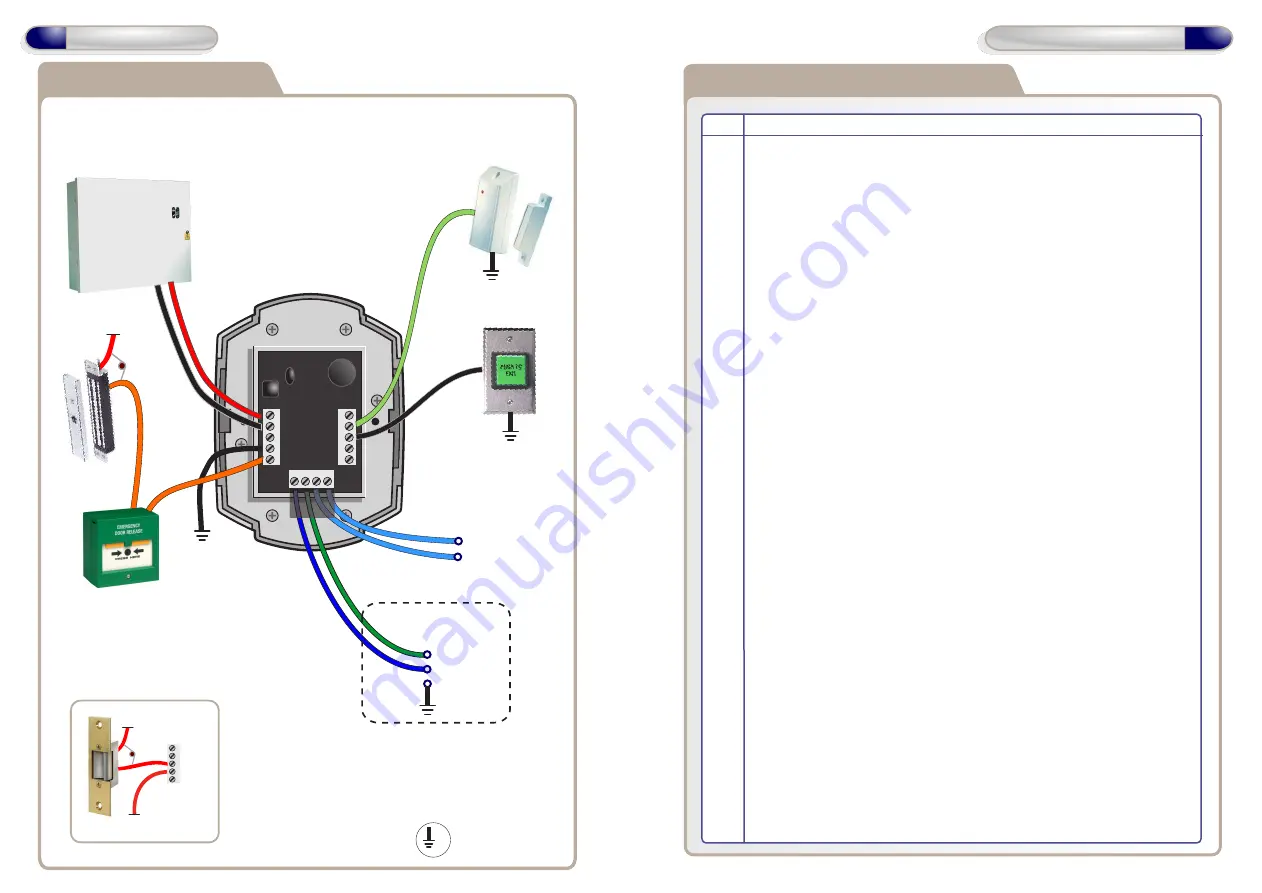
12
Wiring Diagrams
13
Enrolling Door Controls
Wired 485 connections
Wiring for StrikeLock only using 12 - 24VAC supply
Note: All OV shown in the
diagram are connected to
OV of the Door Control.
0V
12V
0V
NO
COM
NC
12 - 24 VAC
12 - 24 VAC
16V
Varistor
12V
0V
NO
COM
NC
IP3
IP2
IP1
OP1
OP2
12V Linear
Power supply
Door
Contact
0V
0V
Door
Exit Button
A
B
0V
Note : Used ONLY for
Wired 485 Network
Connections.
12V
16V
Varistor
Door
MagLock
Break Glass
Unit
Volt Free
Tamper Contacts
1 and 2
A
B
0V
Note : Used ONLY for
Wired 485 Network
Connections.
A
B
T
AMP
T
AMP
Adding Door Controls Overview
Step Description
1
Install and Wire each Door Control
2
Default each Door Control
3
On PC application - Doors Tab
Click on Add New Door to add a new door to the system
4
Enrolling On a New System Install:
On PC application - Controller Tab - Wireless Network
Click on Create New Network.
Continue with Step 5
5
Enrolling On an Existing System:
On PC application - Controller Tab - Wireless Network
Click Allow Doors to Join.
6
Each new Door Control will beep the next available address on the
system
7
Press a key or present a Fob to assign this address to any Door
Control. Continue with steps 6 & 7 until all new Door Controls are
assigned an address on the system.
8
After all Door Controls are assigned an address:
On PC application - Controller Tab - Wireless Network
Click on Secure Network.
This secures the wireless network.
9
On PC application - Doors Tab,
Configure each Door Control with
desired settings.
0V


























