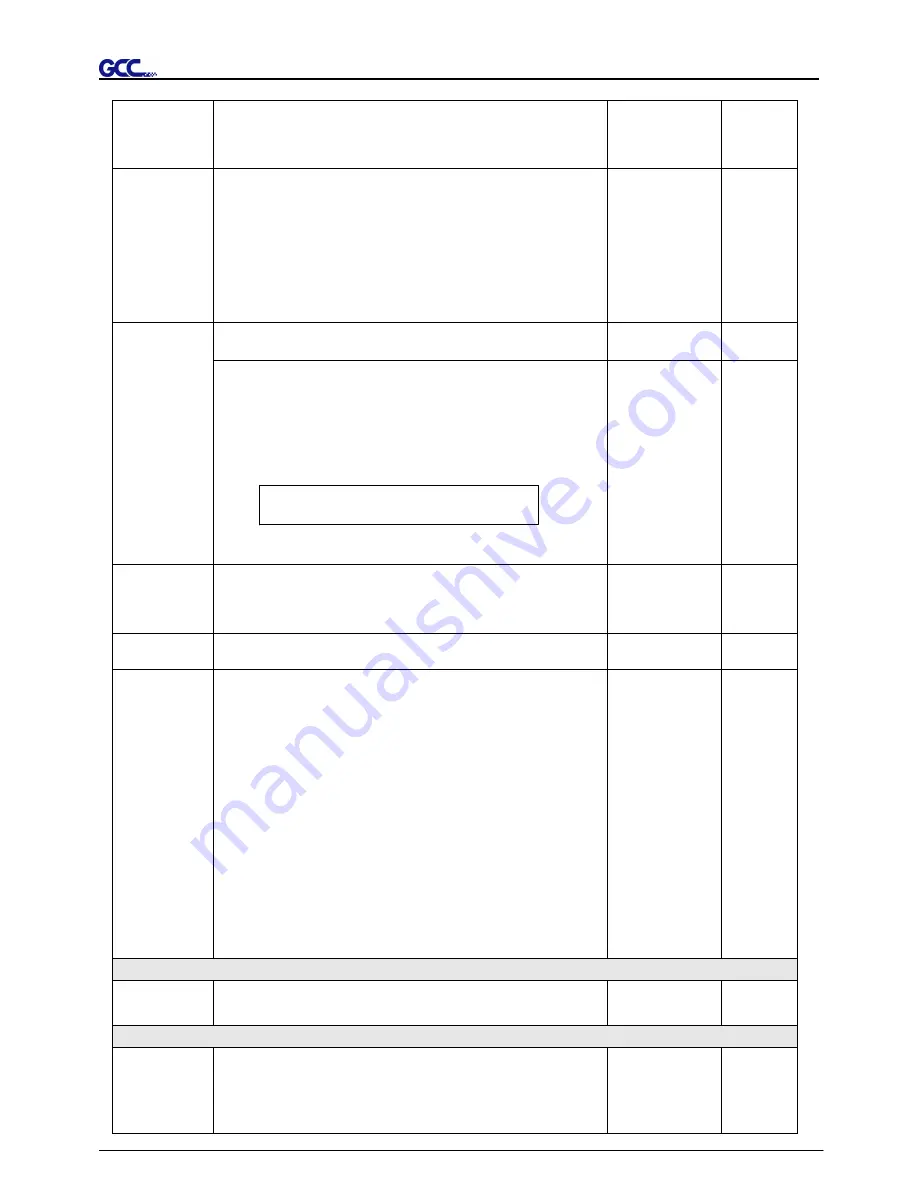
Puma III User Manual
The Control Panel 3-6
Square Cut
To perform a cutting test at present blade position.
For more information, please refer to “4.3 Adjusting the
Cutting Force and Offset” to adjust blade force and cutting
speed.
Repeat AAS
Job
To repeat AAS jobs automatically without having to operate
on the computer side.
Please be noted that this feature is mainly applied to the
Single paper mode; please ensure a new piece of material
you wish to apply this feature on is loaded and the origin
repositioned to the first registration mark before starting.
When the first AAS job repeat completes, the user will be
offered the choice of “Repeat AAS Job Again”, please
press ”Online/Offline” to return to the main menu.
Recut:
To repeat the last job without re-sending the data.
1~99;
1 per step
Repeat Last
Plot
Copy:
To copy the last job without re-sending the data.
* 1mm gap will be auto-generated between 2 copies).
* If the media length is not enough to continue, it will show
below message on LCM:
O
p
O
t
u
S
f
a
;
c e
#
i
C
f
o
p
o
e
i
s
f
n
h
i s
e d
If both functions are enabled at the same time, the cutter will
perform the last setting only.
1~99;
1 per step
Pattern Setting
To provide two patterns for cut test
Note: It is recommended to select “Cross” if you are working
on thick pieces of materials.
“Arrow” and
“Cross” patterns
“Arrow”
Ratio Setting
To adjust the size of the pattern
100%, 200%,
300%, 400%
100%
Blade Length
Adjust
To adjust the length of the blade
Note:
1. Keep your blade length as 0 before you start adjusting.
2. Test the blade holder first and then test the blade length by
pressing ENTER.
3. Keep the blade holder at the same position when you
perform blade holder and blade length tests.
4. When blade holder and blade length tests are finished, the
screen will show you to what degree (the unit of the value
following “CW” or “CCW” is “circle”) and in which direction
[CW (clockwise) or CCW (counterclockwise)] you should
turn the adjustment knob.
EG, Turn CW 0.5 is telling you that you should turn the
knob for half a circle clockwisely.
5. The value on the screen will be 0.0 when the blade length
is perfect and no more adjustment needs to be made. You
may start cutting at this point.
0.00mm-5.00mm 0.00mm
[ DATA CLEAR ]
To clear up buffer memory.
[ TOOL SELECT ]
Save
Parameter
To save pattern(s) of cutting parameters for later use.
There are 4 sets of parameters saved in the panel. Use Page
Up and Page Down keys to select the set of parameters you
wish to adjust, press “Enter” to confirm (the number shown on
the upper left corner will change accordingly). Each set of
Patterns1~4
Pattern 1
Содержание puma iii series
Страница 1: ...V 11 2013 Jul Puma III Series User Manual http www GCCworld com ...
Страница 25: ...Puma III User Manual Installation 2 14 3 Select Driver page ...
Страница 87: ...Jaguar IV User Manual SignPal 10 5 Instruction A 4 8 ...
Страница 90: ...Jaguar IV User Manual SignPal 10 5 Instruction A 4 11 ...
Страница 97: ...Jaguar IV User Manual SignPal 10 5 Instruction A 4 18 ...
Страница 114: ...Jaguar IV User Manual GreatCut Instruction A 6 Step 5 Click output and the object will be sent to GCC Cutting Plotter ...
Страница 127: ...Jaguar IV User Manual GreatCut Instruction A 6 Step 5 Click output and the object will be sent to GCC Cutting Plotter ...
Страница 131: ...Jaguar IV User Manual GreatCut Instruction A 6 Click Multi Copy in GreatCut2 under File ...
Страница 138: ...Jaguar IV User Manual Illustrator Plug In A 7 8 Hit Edit Artboards 9 Click on Presets Fit Artboard to Artwork bounds ...






























