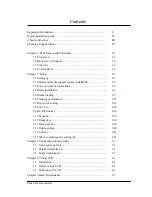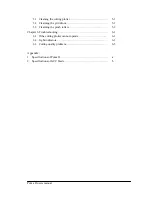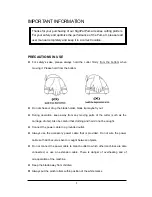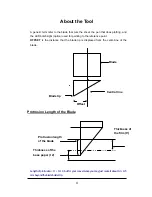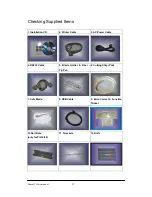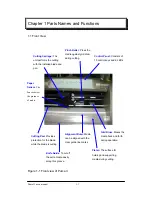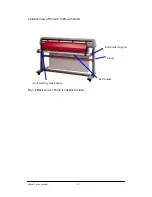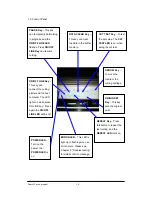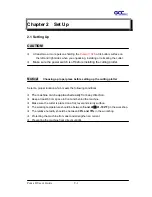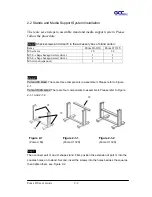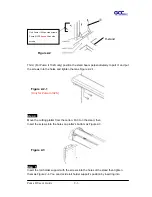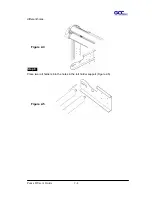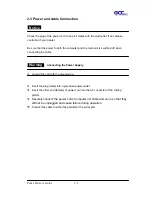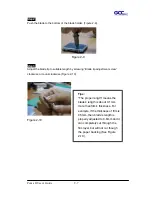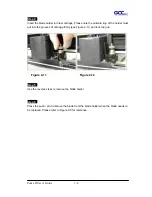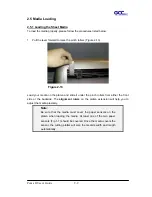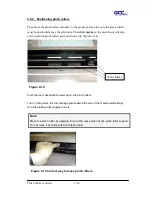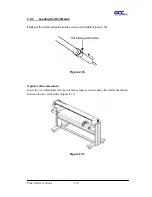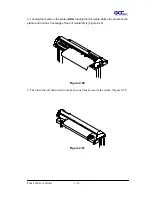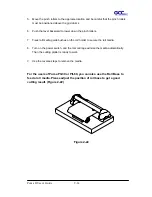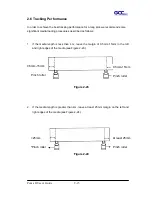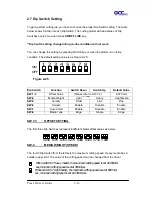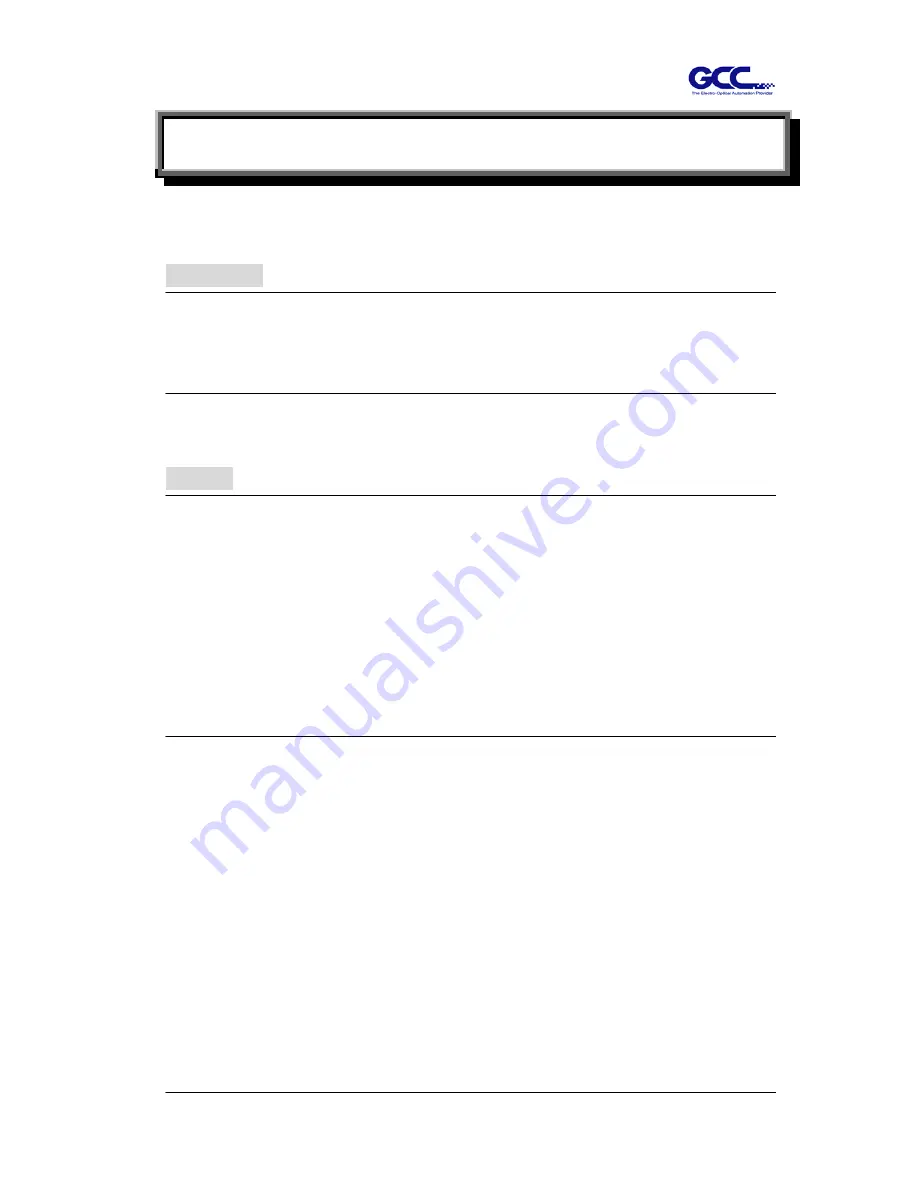
Puma II User’s Guide 2-1
Chapter 2 Set Up
2.1 Setting Up
CAUTION!
At least two or more persons holding the
Puma II 132S
at its bottom surface on
the left and right sides when you unpacking, installing or relocating the cutter.
Make sure the power switch is off before installing the cutting plotter.
Notice!
Choosing a proper place before setting up the cutting plotter
Select a proper location which meets the following conditions.
The machine can be approached easily from any direction.
Keep at least 60 cm space in front and behind the machine.
Make sure the cutter is placed on a flat, level and sturdy surface
The working temperature should be between
5 and 40
℃
(41-104
o
F)
in the workshop.
The relative humidity should be between
30% and 70%
in the workshop.
Protecting the machine from dust and strengthen air current.
Preventing the machine from direct sunlight.
Содержание PII-132S
Страница 1: ...Puma II users manual...
Страница 45: ...Figure 4 3 13 Puma II User s Manual 4 8...