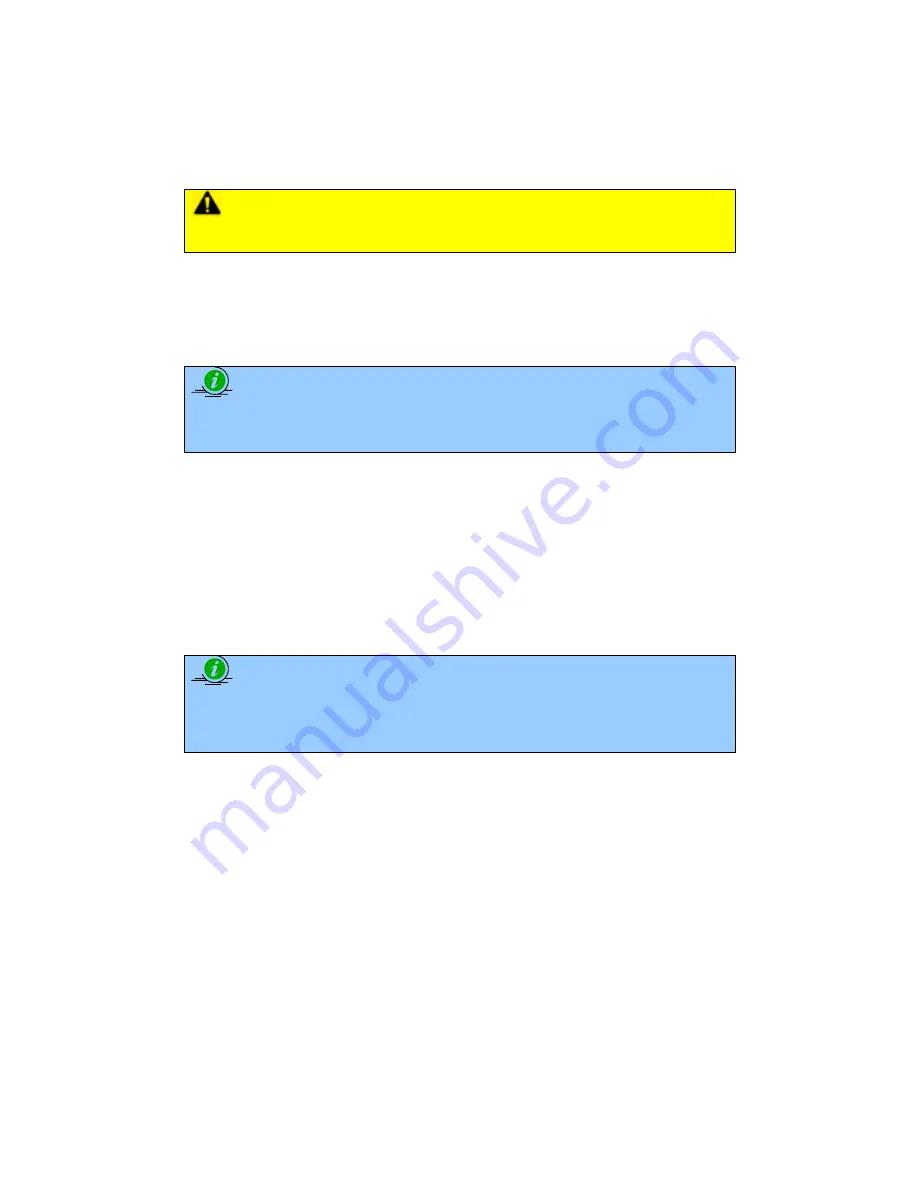
22
232001240G(08)
4.1.3 Powering Up the Machine
CAUTION
Make sure both the LaserPro X252RX & X380RX and computer are turned off before
connecting either to a power source.
1) Connect the male end of the power cord to a quality surge protector and then connect the
surge protector into a properly grounded outlet.
2) Do the same for the computer system.
3) Connect the female end of the power cord into the machine’s power cable inlet located
on the right side of machine.
NOTE
•
Ensure that the LaserPro X252RX & X380RX is connected to a
200-240V
power source.
4.1.4 Connecting the Computer
The LaserPro X252RX & X380RX can communicate with a computer through a USB Port or
Parallel Printer Port connection interface. The USB Port connection offers faster file transfer rates
and greater flexibility over the Parallel Printer Port connection. Regardless of the connectivity
method chosen, you will need to connect the respective connection cable from the LaserPro
X252RX & X380RX to your computer.
USB Connectivity: Connect the included USB Port Cable to the USB Port on the right side of the
LaserPro X252RX & X380RX.
NOTE
If you have purchased additional Optional Accessories for the LaserPro X252RX &
X380RX, please refer to chapter VII
for instructions on how to properly setup your
optional accessories. These should be setup prior to working with your LaserPro
X252RX & X380RX.
4.2 Graphics Software Setup
The LaserPro X252RX & X380RX is compatible with graphics software that can output HPGL
commands, such as CorelDraw, Adobe Photoshop, AutoCAD, Illustrator etc.
Supported Graphic Software
Photoshop
CorelDraw
Illustrator
AutoCAD
Other software such as EngraveLab and PhotoGrav may work with the LaserPro X252RX &
X380RX, but these are not supported. Any software that can output to the LaserPro Print Driver
should work.
Содержание LaserPro X252RX
Страница 1: ......
Страница 7: ...6 232001240G 08 CDRH Label This label indicates the class level of CDRH...
Страница 12: ...11 232001240G 08 1 7 EC Declaration of conformity...
Страница 26: ...25 232001240G 08 4 Enter your Mac OS X User Name and Password then press OK 5 Press Active...
Страница 27: ...26 232001240G 08 6 Press OK when activation is complete...
Страница 87: ...76 232001240G 08...
Страница 89: ...78 232001240G 08...
Страница 94: ...83 232001240G 08 8 Now you are ready to output the modified image by clicking File Print...






























