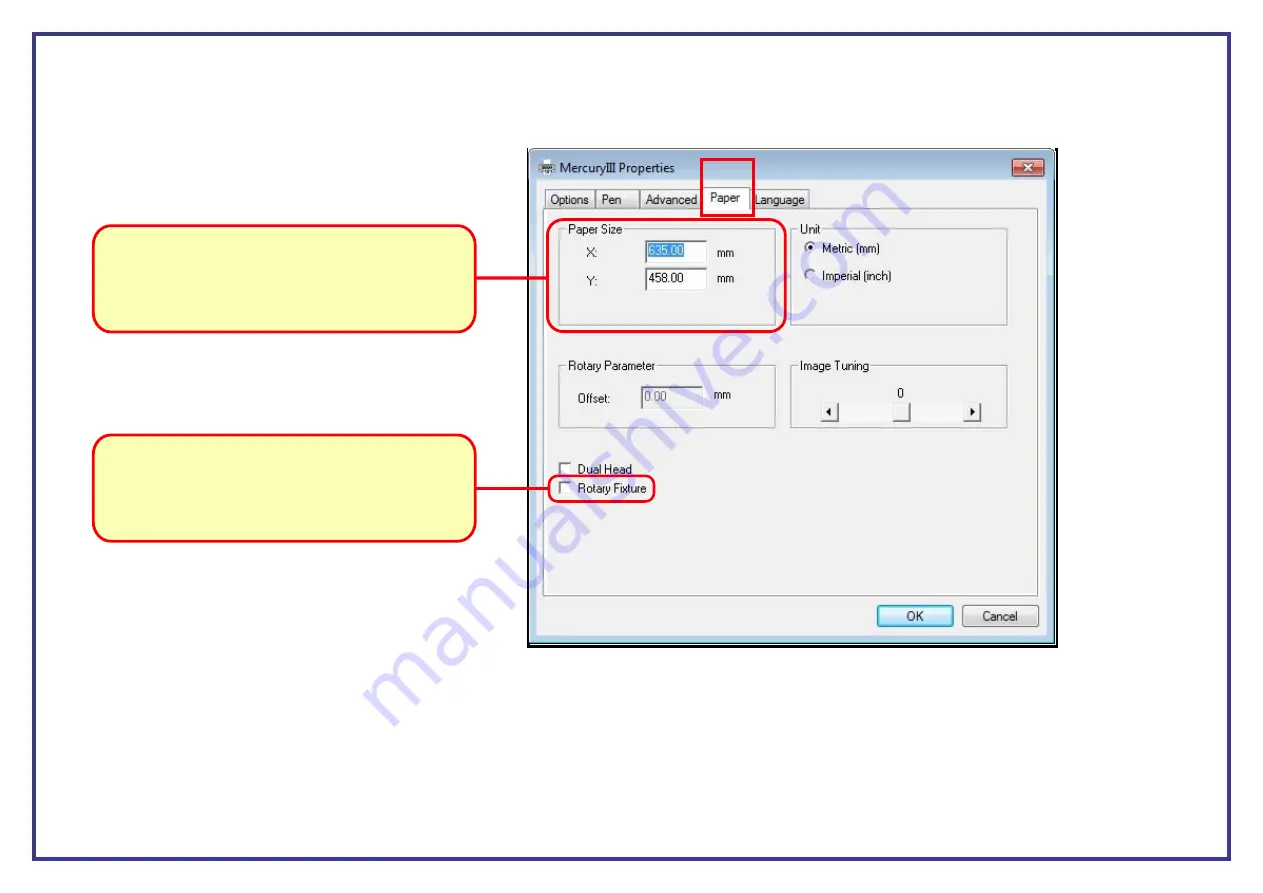
Page 48
Step 6. (Tab )
Paper
D
The fourth tab called
is where you setup the printer driver paper size to match the size of your design page in your design software.
Paper Size.
This section of the printer driver is about
how to set up your paper sizes. Simply input the X & Y
measurements to match the X & Y measurements set
up in the software.
Rotary Fixture.
This tick box is to be selected when
using the rotary attachment with the laser.
This will then ask for extra information.
(See rotary section of the manual for details).
D
Step 7.
OK
OK
Once you have completed your file setup then you can click
and this will take you back to the print menu. Click
at the print menu to send
the file to the laser cutter. The laser should receive the file within a second and the files title will appear on the laser screen.
Please note that the paper size is not required to be changed as the installed laser driver will automatically set this paper size to the laser bed
size, which is the maximum working area.





























