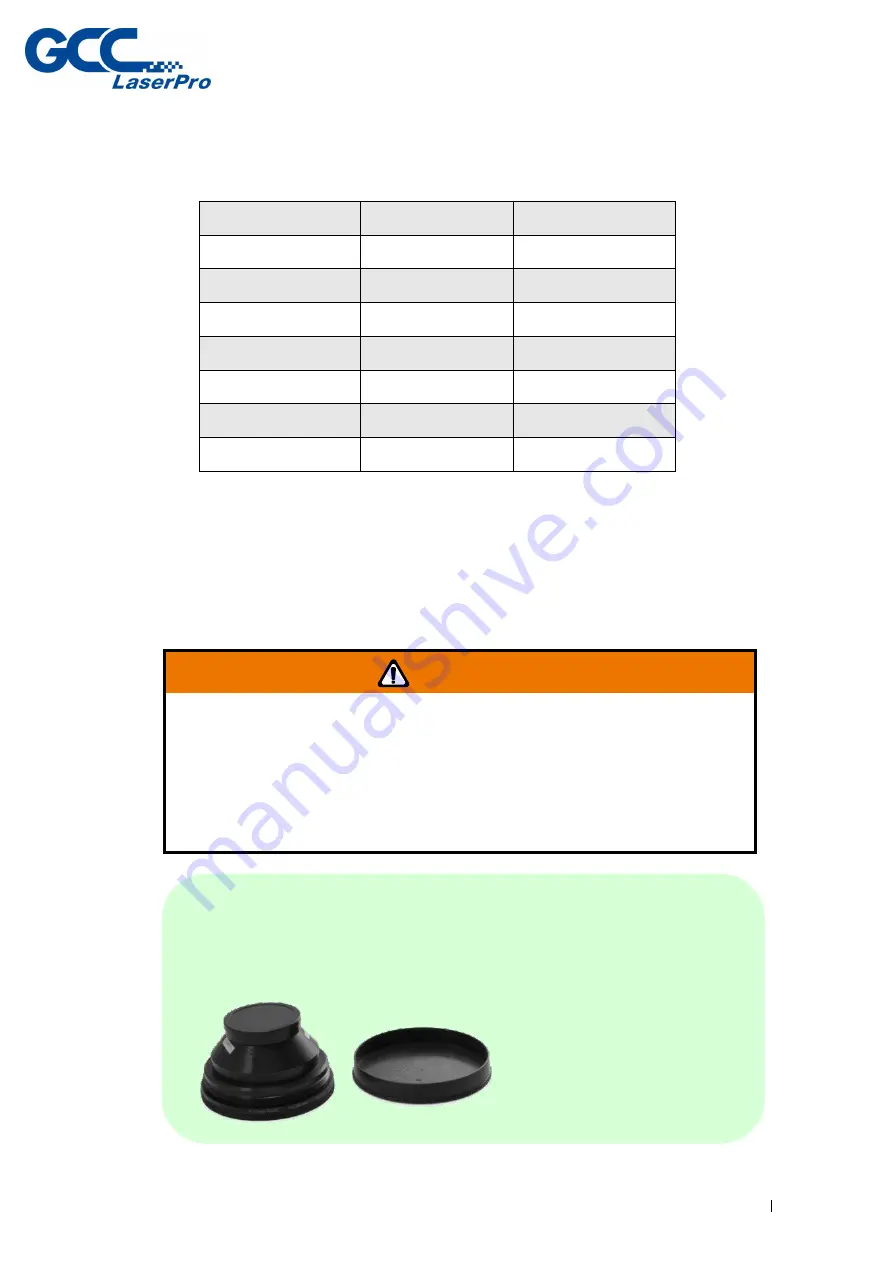
StellarMark IFII-Series User Manual
Rev.5.0
19
`
3.1.2
Scan Lens
The StellarMark
TM
IFII-series offers 3 to 4 different scan lens size
options to best suit your marking applications.
IFII 20JFL 070
IFII 20JFL 110
IFII 20JFL 180
70x70mm
110x110mm
180x180mm
IFII 20SHS 070
IFII 20SHS 110
IFII 20SHS 180
70x70mm
110x110mm
180x180mm
IFII 30JFL 070
IFII 30JFL 110
IFII 30JFL 180
70x70mm
110x110mm
180x180mm
IFII 60JFL 070
IFII 60JFL 110
IFII 60JFL 180
70x70mm
110x110mm
180x180mm
⚫
The smaller field size scan lens will produce a smaller spot size
with higher marking resolution.
⚫
The larger field scan lens will produce a larger spot size with
lower marking resolution.
NOTE
Scan lens is protected by a cover to prevent damage during shipment.
Always remove the cover prior to use.
WARNING
The scan lens is very fragile and must be careful while the cleaning
and installing.
Defective or unworkable scan lens due to abuse, mishandling,
misuse, accident, alteration, negligence, improper installation,
deficient cleaning or other causes will not be covered in the warranty.
Содержание LaserPro StellarMark IFII Series
Страница 9: ...StellarMark IFII Series User Manual Rev 5 0 5...
Страница 10: ...StellarMark IFII Series User Manual Rev 5 0 6...
Страница 29: ...StellarMark IFII Series User Manual Rev 5 0 25...
Страница 37: ...StellarMark IFII Series User Manual Rev 5 0 33 Chapter 5 Machine Setup Cable Connection Powering Up the Machine...
Страница 48: ...StellarMark IFII Series User Manual Rev 5 0 44 Step 9 Click OK...
Страница 54: ...StellarMark IFII Series User Manual Rev 5 0 50 Step 5 Press Active Step 6 Press OK when activation is complete...
Страница 68: ...StellarMark IFII Series User Manual Rev 5 0 64 Step 5 Select Troubleshoot Step 6 Select Advanced Options...
Страница 69: ...StellarMark IFII Series User Manual Rev 5 0 65 Step 7 Select Startup Settings Step 8 Select Restart...
Страница 96: ...StellarMark IFII Series User Manual Rev 5 0 92 Chapter 8 Error Message...
Страница 102: ...StellarMark IFII Series User Manual Rev 5 0 98 9 2 Laser Working Flow Chart...
Страница 105: ...StellarMark IFII Series User Manual Rev 5 0 101 Chapter 10 Basic Maintenance...
Страница 110: ...StellarMark IFII Series User Manual Rev 5 0 106 Chapter 11 Appendix IFII Series Specification...
















































