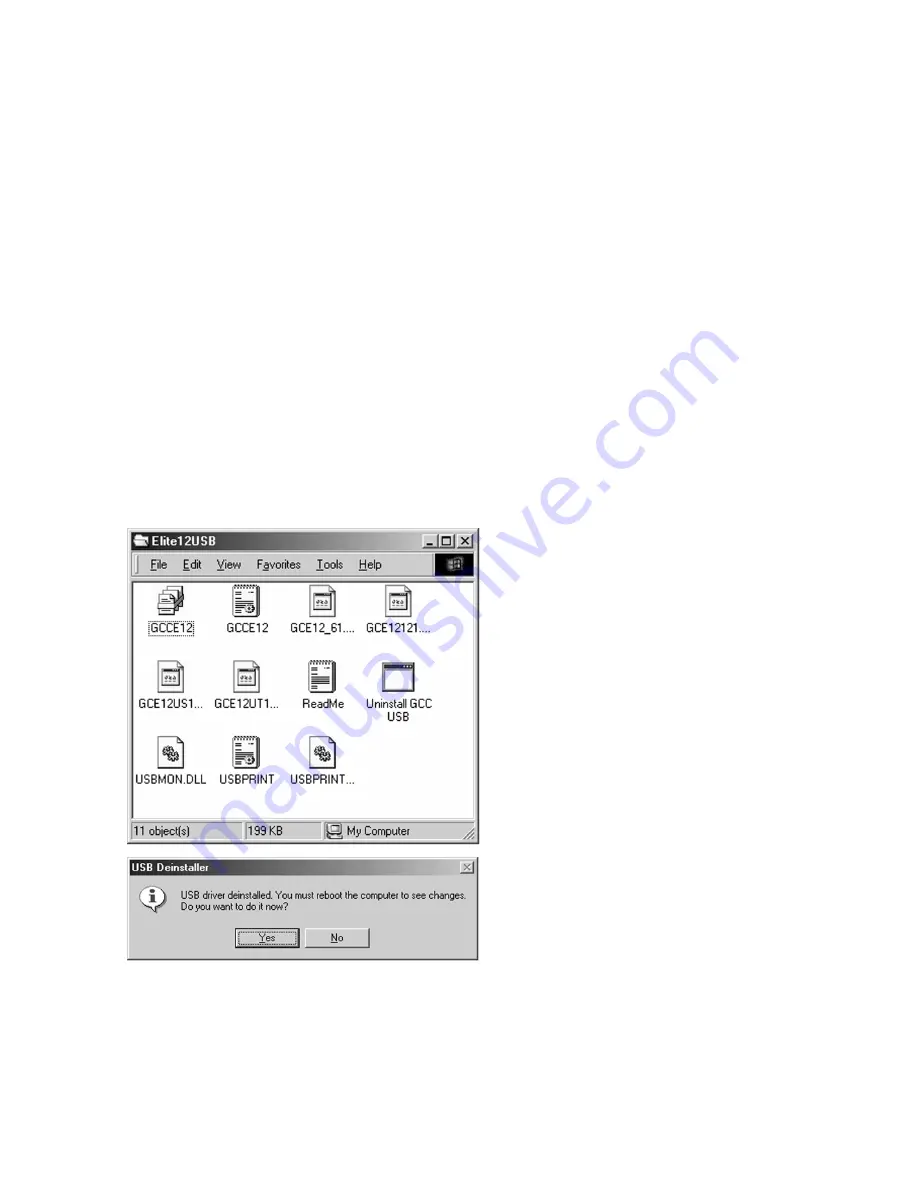
2
Part Two - Uninstall Previous GCC USB Software
1.
Delete any current printers set up to print
via USB on the PC. To do this, click the
Start button, then go to Settings and
Printers. Highlight the icon(s) for any GCC
printer(s) connected over USB and press
Delete. If prompted to remove files
associated with the printer, click Yes.
2.
Open the folder called “Elite21USB” that
was created on your desktop. Locate the
icon named “Uninstall GCC USB.” Double-
click this icon to run the Uninstall utility.
3.
A dialog box will appear informing you that
the previous USB driver has been
deinstalled. This window will also inform
you that the PC will require a re-boot. Click
Yes to restart the PC.
If you have previously installed GCC’s USB software on your PC from an older
software download or disk, you will need to uninstall this software in order for
this newer software version to be used. To uninstall the older software, follow
these steps:








