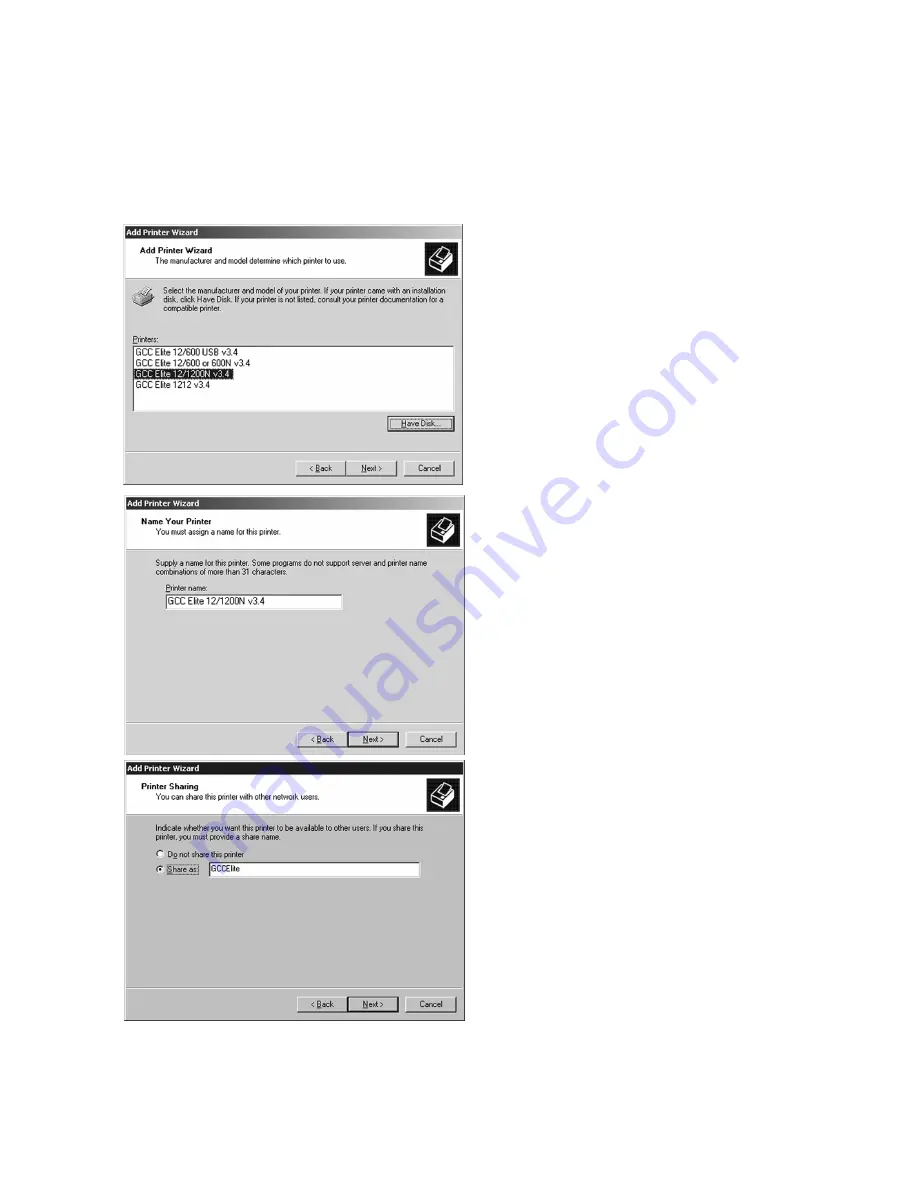
4
6.
A list of GCC Elite 12ppm printer models
will appear. Select your printer model from
the list and click Next.
7.
The next window will ask for a printer
name. You can type in a new name, or
keep the default name. Click Next.
8.
The printer sharing window will appear.
Select if the printer is to be shared (other
PCs will access it via this workstation or
server) or Not Shared. If selecting “Do not
share this printer,” click Next and skip to
Step 10.
If selecting Shared, type in a Share Name
for the printer. This will allow users to
identify the printer over the Windows
network. Click Next.








