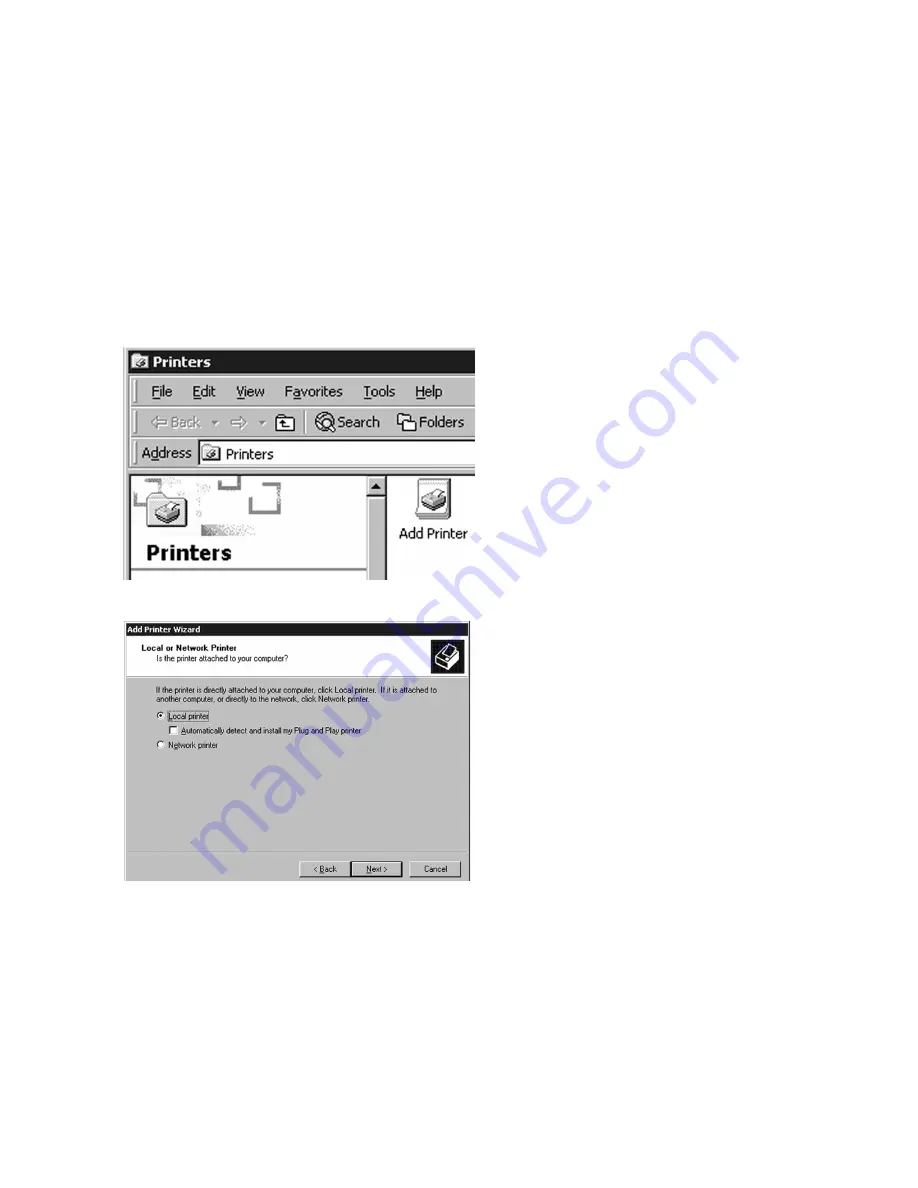
2
Windows 2000 Software Installation
1.
Go to the Start menu of Windows 2000,
then up to Settings and select Printers. In
the Printers window, double-click the Add
Printer icon to start the Add Printer Wizard.
Click “Next” at the Add Printer Wizard
welcome screen.
2.
The next window of the Add Printer Wizard
will ask if the printer is connected to the
local computer or to a Network Printer
Server. De-select the box next to
“Automatically detect and install my Plug
and Play Printer,” as this feature is not
supported with the Elite 12 series.
Select “Local Printer” unless the printer that
you are selecting is attached to another PC
or accessed via an NT or 2000 server.
Click Next.
Note: If setting up the printer as a stand-
alone ethernet network device, select
“Local Printer” at this point and install the
driver as if the printer were connected to
the parallel (LPT1:) port of the PC. After the
installation, refer to the Windows 2000
Networking section of this document,
starting on page 7.
USB Installation Note: If connecting the printer via USB for the first time, make sure both the
PC and printer are powered on. Connect the USB cable to the USB port on the PC, then to the
USB port on the printer. Plug and Play will install necessary USB printing software within
Windows 2000 and allow the printer to be added properly following the steps outlined in this
document.


























