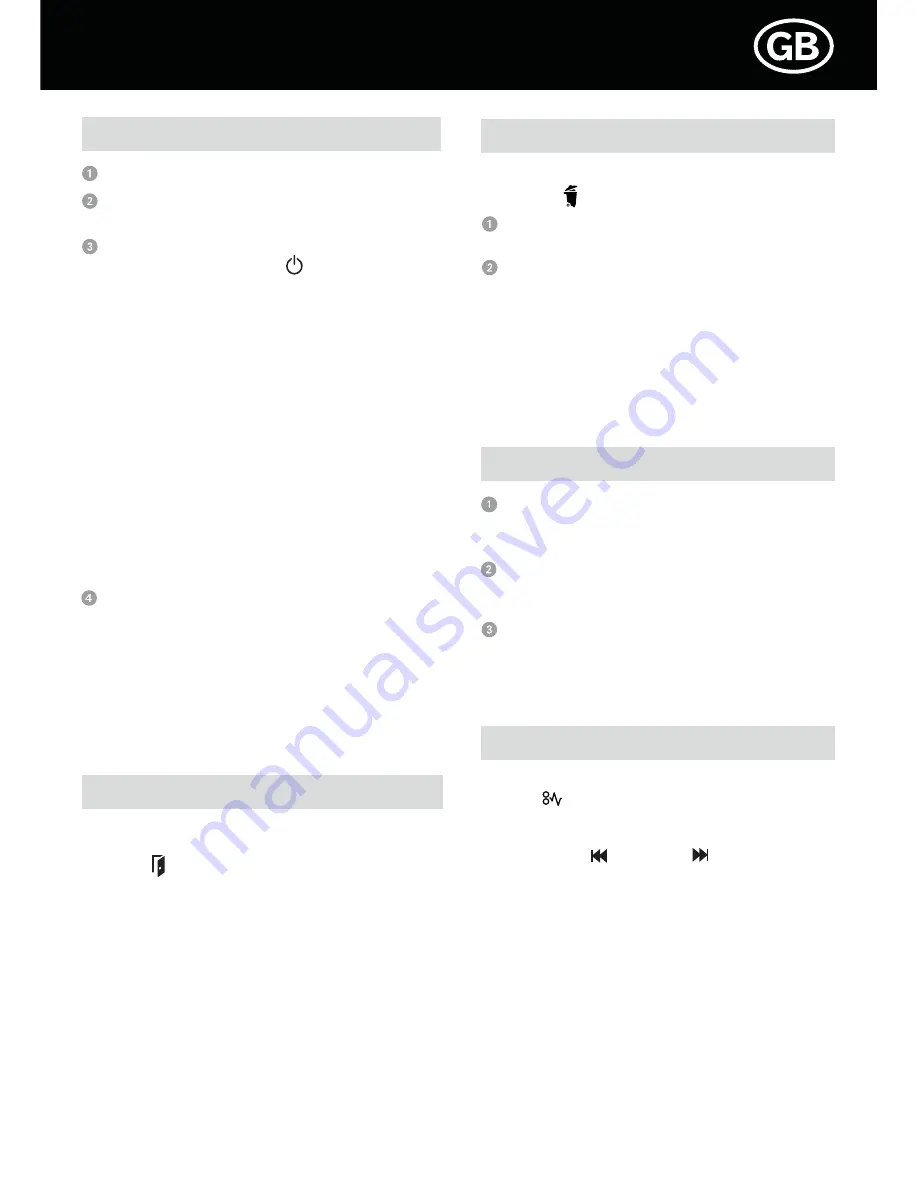
Door Open Safety Function
As a safety precaution, if the door is opened during shredding,
the shredder will stop and the door open indicator will
illuminate
( )
.
Note: Please ensure that both left and front doors are
closed properly so that the interlock switch is triggered.
In the event that the doors are not closed properly, the
machine will not be able to start shredding.
Reverse Function
Should you wish to reverse the shredding direction whilst
shredding a document, a reverse button(6) has been fitted
for your convenience.
By pressing the reverse button(6) the shredding cutters
will change direction allowing the retrieval of the
document being shredded.
The reverse function will only run whilst the button is
being pressed. When the reverse button(6) has been
released the shredder will revert to Auto mode.
Operation
Connect shredder to mains supply.
Check that the ON/OFF switch(18) at the back of the
machine is switched to the ‘ON’ position.
To commence shredding, press the power button(4). This
will illuminate the blue symbol ( ) on the power button,
which sets the shredder into auto mode. You are now
ready to shred. Insert paper to be shredded into the paper
throat(1). The shredder will detect the paper and start
automatically.
CD and Credit Card Shredding:
A separate media tray(14) is provided to collect the
shredded CD and credit cards shards. Ensure that this is
correctly mounted onto the waste bin before shredding.
1. Credit Card: Insert the magnetic strip side of the card
horizontally into the card throat(2).
2. CD/DVD: Insert CD into the CD/DVD throat(2).
Note: Only shred 1 credit card or 1 CD at a time.
Empty the media tray after each use to avoid waste
spilling over into the paper waste bin.
After shredding, press the power button(4) to OFF power
and switch the main power switch(18) at the back of the
machine
to the ‘OFF’ position.
Note: To protect the motor, papers and CD or credit
cards cannot be shredded simultaneously. For
paper shredding, the paper width should not exceed
the width of the paper throat.
In the unlikely event of the shredder jamming, the paper jam
indicator ( ) will illuminate. Shredder will stop shredding
and automatically reverse to clear paper jam. If paper jam
cannot be resolved by auto jam clearance, try clearing the jam
using the reverse ( ) and foward ( ) function to unblock
the feed area. Do not do this too quickly as this can damage
the shredder.
WARNING - Do not under any circumstances use any
metal objects (scissors, letter openers etc.) in an
attempt to clear the jam as this may cause serious
injury.
Rare Occasions of Jamming
Bin Full
The shredder will not function when the bin is full and the bin
full indicator
( )
will illuminate. Please empty the bin.
Open either the left door or the front door and pull out
the waste bin.
Carefully remove the full waste bag from the bin and
replace a new waste bag. Close the door and press the
power button to resume shredding.
Note: Over filling the waste bin may cause paper jam.
Empty the bin regularly to avoid paper spilling over or
difficulty in removing the bin when it is too full.


























