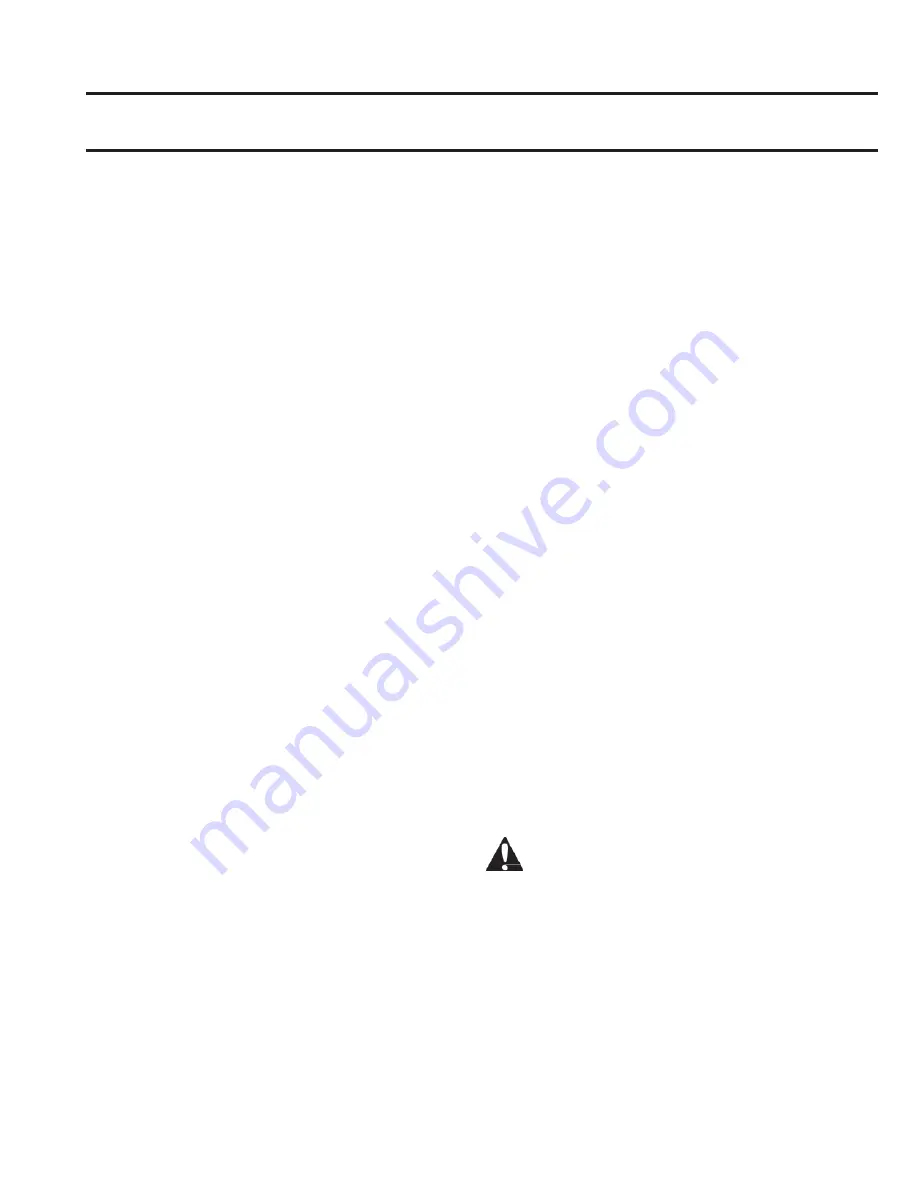
6. Operation
OPERATION MODES:
AUTO FEED / AUTO CUT
Note: Best for standard paper sizes printed
on 20-32lb bond (75-120 gsm) paper.
1.
Press the POWER button to turn the machine ON.
The machine will automatically start in Auto Feed
/ Auto Cut mode.
2.
Place your document(s) in the FEED TRAY.
3.
Slide the Side Guides to fit your document(s) to
minimize skew during lamination.
4.
Press the RUN button:
Note: If RUN is pressed before the machine
has completely warmed up, the status bar
will be AMBER blinking in a sequence. The
laminator has accepted the command and
will start automatically when machine
reaches proper temperature.
5.
Document(s) will be automatically laminated and
automatically trimmed as they exit the machine.
Note: If you hit stop while the document is
still feeding through the laminator, the
machine will finish laminating the document
before stopping.
MANUAL FEED / AUTO CUT
Note:
Best for standard rectangular paper
sizes on heavy paper stocks that won’t Auto
Feed.
1.
Press the POWER button to turn the machine ON.
2.
Select the Manual Feed / Auto Cut mode by
pressing the Mode button.
3.
Wait for the machine to reach proper
temperature: solid green STATUS light.
4.
Place only the first document in the FEED TRAY.
The document must be placed in the center of the
Feed Tray and far enough into the feeder to grab
your document.
5.
Press the RUN button. The document will begin to
feed into the laminator.
6.
After your first document begins laminating, wait
for the MANUAL FEED indicator to illuminate
green. Once illuminated, the machine can be
manually fed the next document. Repeat this
process one sheet at a time until the job is
complete.
7.
Documents will be manually laminated and
automatically trimmed as they exit the machine.
8.
After the final document has been cut and exits
the machine will automatically stop.
MANUAL FEED / MANUAL CUT
Note: This mode is best used for odd-shaped
or non-rectangular documents that won’t
Auto Feed.
1.
Press the POWER button to turn the machine
ON.
2.
Select the Manual Feed / Manual Cut mode by
pressing the Mode button.
3.
Wait for the machine to reach proper
temperature: solid green STATUS light.
4.
Place only the first document in the FEED TRAY.
The document must be placed in the center of
the Feed Tray and far enough into the feeder to
grab your document.
5.
Press the RUN button. The document will begin
to feed into the laminator.
6.
After your first document begins laminating,
wait for the MANUAL FEED indicator to
illuminate green. Once illuminated, the
machine can be manually fed the next
document. Repeat this process one sheet at a
time until the job is complete.
7.
Press the CUT button to cycle the trimmer
anytime you want to cut the film.
Note: It is recommended to press the CUT
button after you see the entire document
exit the machine to avoid cutting the
document.
8.
After the final document has exited the
machine, press the STOP button to stop the
lamination process.
9.
Once lamination has stopped, press CUT to cut
the remaining film that has exited the machine.
CARTRIDGE FILM LOADING
(Reference Images 1-4 to demonstrate process)
CAUTION: the following procedure might be
performed while the laminator is hot. Use extreme
caution.
Note: The film cartridges have an End of Roll sticker
which the laminator will automatically detect. Once
detected, the laminator will stop feeding any
remaining documents in the feed tray. The
laminator continue to laminate in the laminator.
The sticker may appear on the last document but
can be removed from the laminate.
1.
Open Laminator Door: Open the laminator
door by fully raising the silver latch on the
top of the machine and pull up until door
fully opens.






































