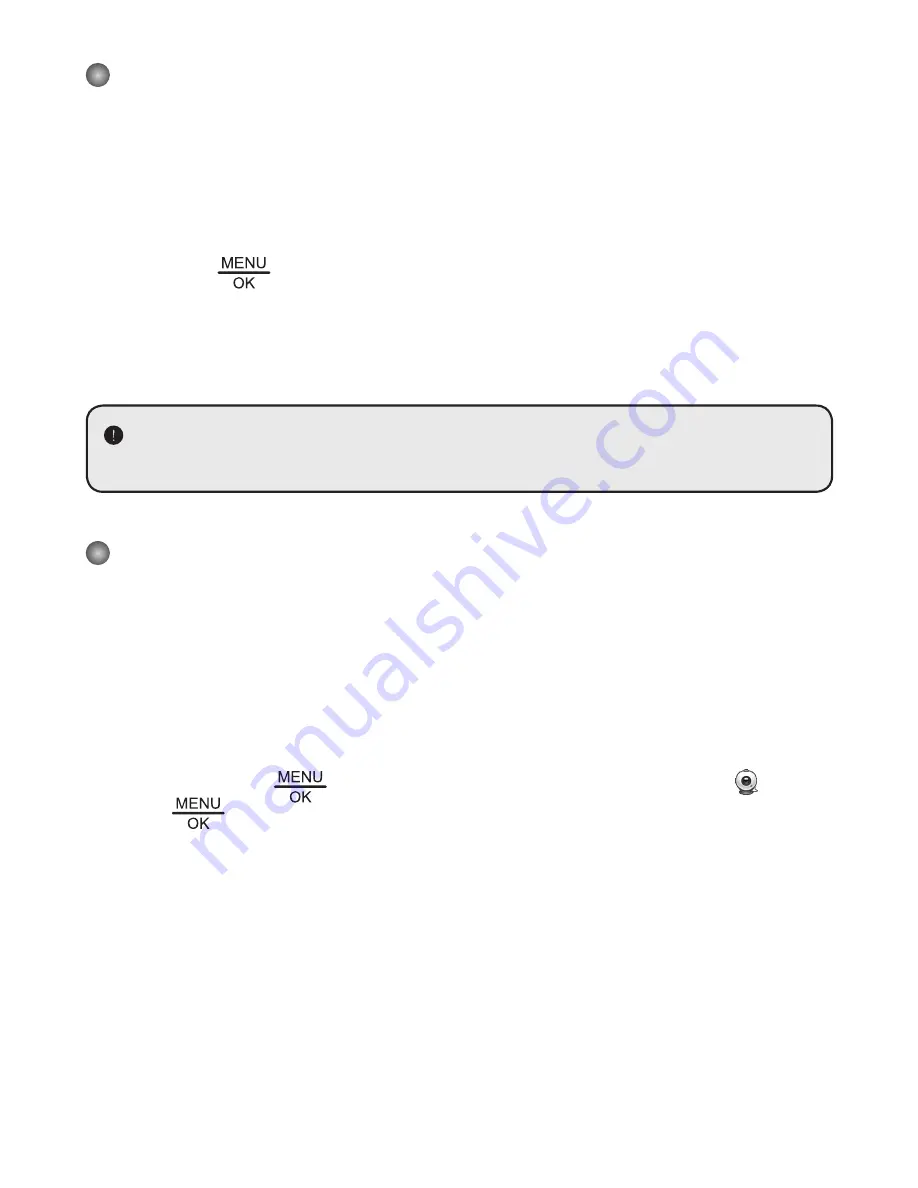
17
Copying Files to Computer
Please notice that the video clips are recorded in AVI format and are compiled as IMG_xxxx.avi
(xxxx are four serial numbers).
Before viewing these videos on your PC, you may need to install some media programs.
1. Turn on the document camera.
2. Connect the product to your computer with USB cable.
3. Press MENU (
) → select “USB Connect“ → choose “Disk“. The built-in memory
or external memory will be detected.
Then, You can view the image data on a SD card on the PC’s viewer software or simply cut/
copy and paste the file to your PC.
When the operating panel or the remote control is in operation, do not connect or
disconnect the USB cable, as this may cause malfunctions of the device to occur.
Using Document Camera as a PC cam
Starting the application
1. Make sure the USB connection setting is at “PC-Cam”.
2. Connect device and PC with accessory USB cable.
3. Start Discovery™ on your PC.
1. Connect the document camera to your computer
Turn on your computer then connect the accessory USB cable to the USB port of your
computer.
Make sure the connector and the port are aligned correctly.
Switch to PC Cam mode.
Connect the other end of the USB cable to the main unit.
Power on press MENU (
) → Setting → select USB Connect → select PC Cam (
) and
press OK (
) button to confirm.
2. Launch PC Camera
After the document camera is correctly connected to and detected by your PC, you are
ready to use PC Camera function.
Working with Discovery™















































